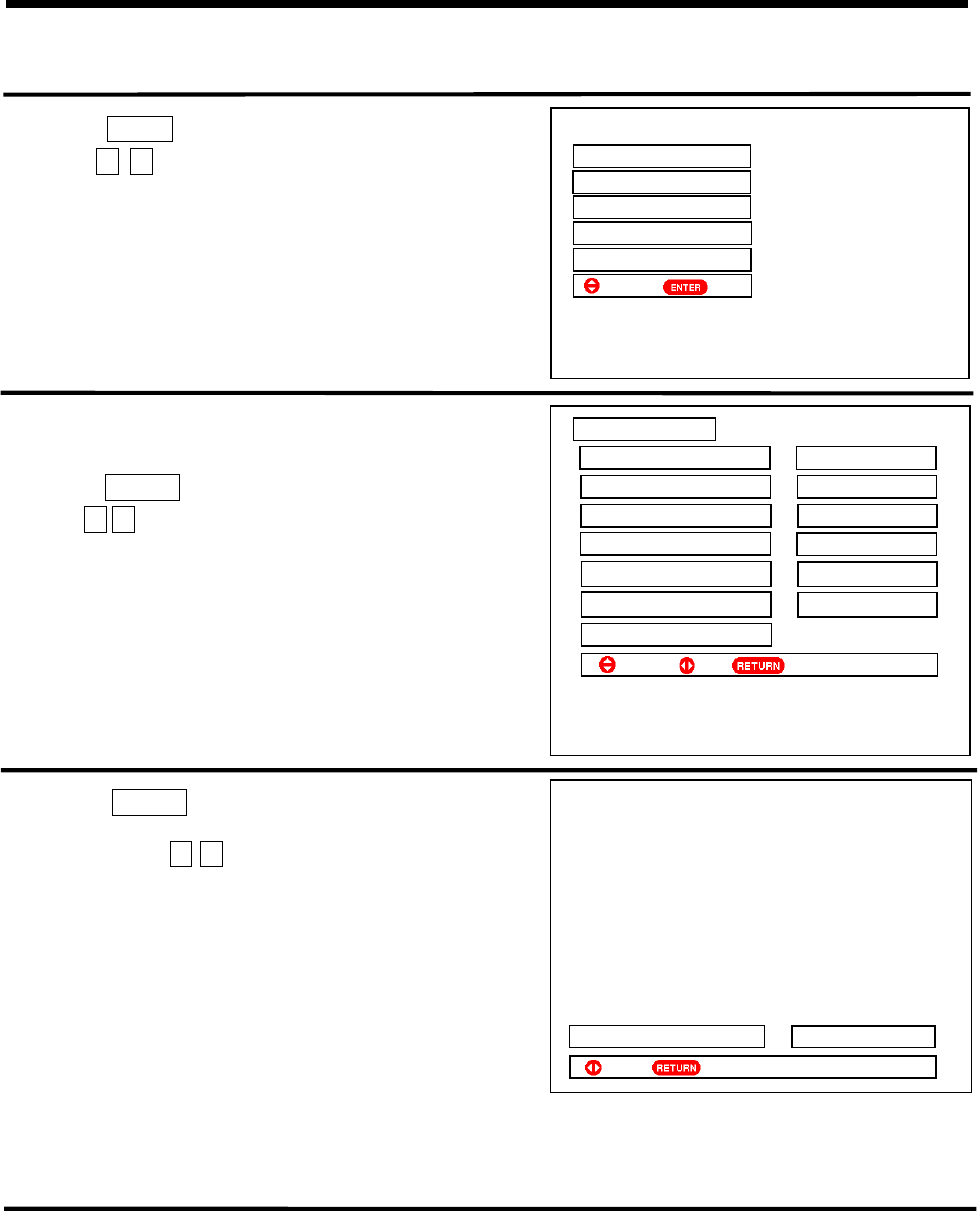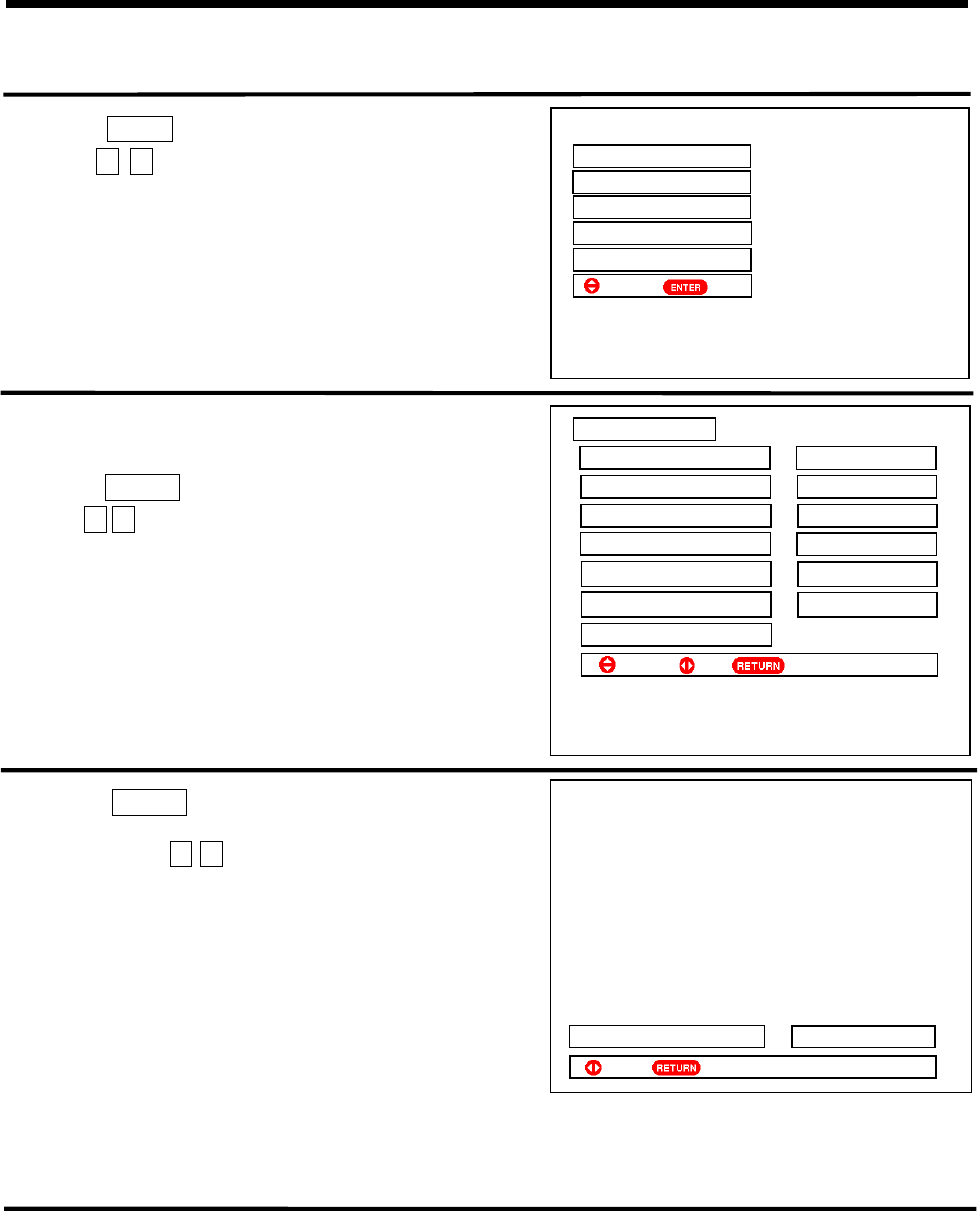
20
ON-SCREEN DISPLAY MENUǏFUNCTION MENUǐ
Function Menu
Function menu allows you to select scan mode, decorative light on the front panel and multi picture mode, etc.
Follow the steps below:
1 Press the MENU button to display the menu.
Press the Ÿź cursor buttons to select the Function
option shown on the right.
2 Press the ENTER button to enter the Function menu.
Press the Ÿź cursor buttons to select the Scan Mode option
(shown on the right).
3 Press the ENTER button to enter the Scan Mode menu.
(shown on the right)
You can press the ŻŹ cursor buttons to select different
scan modes to improve picture effect.
˄1˅For PAL or SECAM systemˈyou can select scan mode
from 100Hz,Virtual HD or Progressive.
˄2˅For NTSC system, you can select scan mode from
Virtual HD, Progressive.
˄3˅When the input signal format is 480p signal, the scan
mode setting is in Progressive.
˄4˅When the input signal format is 576p signal, you can
select scan mode from 100Hz or Progressive. The 100Hz
mode can eliminate flicker.
˄5˅When the input signal format is 1080i/60 or 720p/60 HD signal, the scan mode setting is in HD.
˄6˅When the input signal format is 1080i/50 HD signal, you can select scan mode from between 100Hz or HD.
The 100Hz mode can eliminate flicker.
1. If the Decorative Light option on the Function menu is selected, you can turn the blue lighting on the
control panel On or Off. When the TV is in standby or the power is off, the lighting on the front panel always
went out.
2. If the Multi Picture or TV Scan option on the Function menu is selected, please refer to page 31-34.
3. If the Freeze option on the Function menu is selected, you can select from two different modes (Still and
Strobe). Please refer to page 31 and 34.
4.
If the HP Select option on the Function menu is selected, please refer to page 31 and 32.
6FDQ0RGH 3URJUHVVLYH
6HW 5HWXUQ
Ź
3LFWXUH
$XGLR
7LPHU
)XQFWLRQ
6HWXS
6HOHFW6HW
Ź
䗝乍 Ϟϔ义䆒ᅮ
)XQFWLRQ
6FDQ0RGH
3URJUHVVLYH
'HFRUDWLYH/LJKW 2II
0XOWL3LFWXUH 6SOLW
796FDQ
)UHH]H 6WLOO
+36HOHFW $%
5HVHW
6HOHFW
6HW
5HWXUQ
Ź
ź