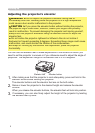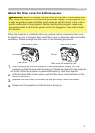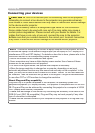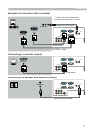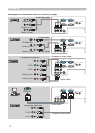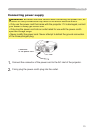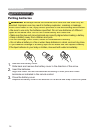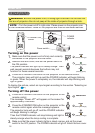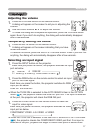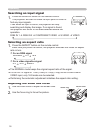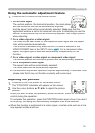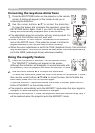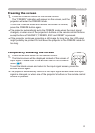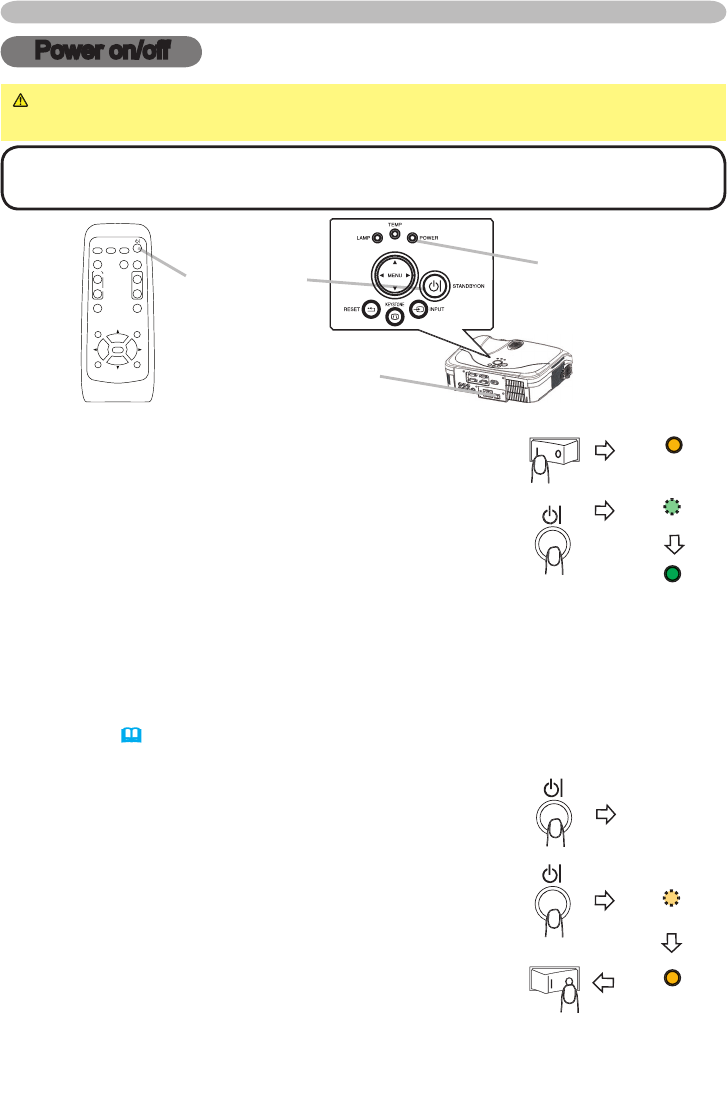
16
Power on/off
Power on/off
WARNING
►
When the power is on, a strong light is emitted. Do not look into
the lens of projector. Also do not peep at the inside of projector through a hole.
NOTE
•
Turn the power on/off in right order. Please power on the projector prior
to the connected devices. Power off the projector later than the connected devices.
Power switch
STANDBY/ON
button
POWER
indicator
Turning on the power
1.
Make sure that the power cord is fi rmly and correctly
connected to the projector and the outlet.
2.
Remove the lens cover, and set the power switch to
the ON position.
The power indicator will light up in steady orange. Then
wait several seconds because the buttons may not
function for these several seconds.
3.
Press the STANDBY/ON button on the projector or the remote control.
The projector lamp will light up and the POWER indicator will begin blinking
in green. When the power is completely on, the indicator will stop blinking and
light in green.
To display the picture, select an input signal according to the section "Selecting an
input signal"
(
17
)
.
Turning off the power
1.
Press the STANDBY/ON button on the projector or the
remote control.
The message "Power off?" will appear on the screen for
approximately 5 seconds.
2.
Press the STANDBY/ON button on the projector or the
remote control again while the message appears.
The projector lamp will go off, and the POWER indicator
will begin blinking in orange.
Then the POWER indicator will stop blinking and light in
steady orange when the lamp cooling is complete.
3.
Make sure that the power indicator lights in steady orange, and set the power
switch to the OFF position. The POWER indicator will go off. Attach the lens cover.
Power off?
POWER
(Steady orange)
POWER
(Blinking in green)
POWER
(Steady green)
POWER
(Blinking in orange)
POWER
(Steady orange)
VIDEO
RG
B
SEARC
H
FREEZE
OFF
ON
MAGNIFY
ASPECT AUTO
BLAN
K
MUTE
VOLUME
KEYSTONE
POSITION
ES
C
ENTE
R
MENU
RESE
T