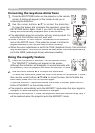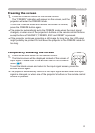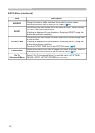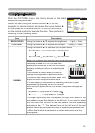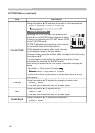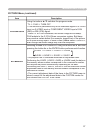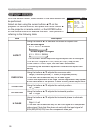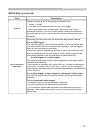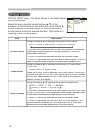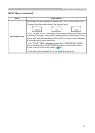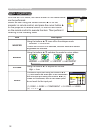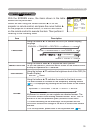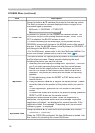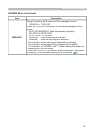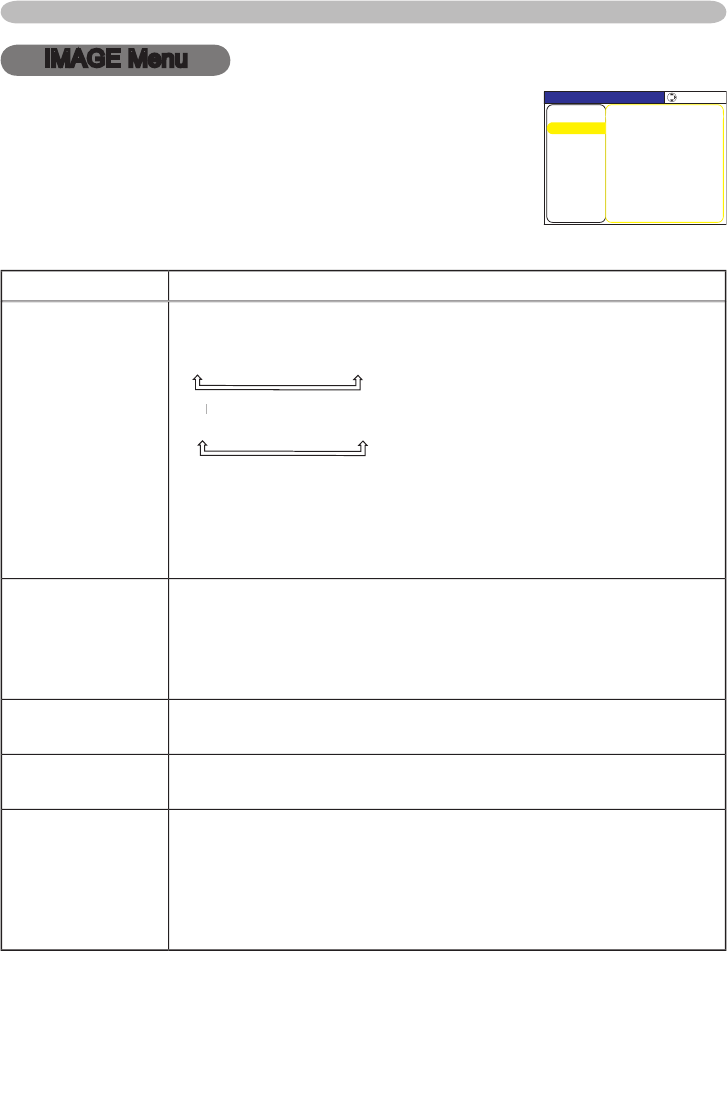
28
Multifunctional settings
IMAGE Menu
Item
Description
ASPECT
Using the buttons ▲/▼ switches the
mode for aspect ratio
.
F
or an
RGB signal
4:3
16:9
NORMAL
For
a
For a For
video signal / no signal
4:3
16:9
SMALL
•
The NORMAL mode keeps the original aspect ratio of the signal.
•
For an
HDTV signal of 1125i (1080i)
or 750p (720p)
as the
COMPONENT VID
EO input,
this item can't be selected.
•
Performing the automatic adjustment initializes the aspect ratio
setting.
OVER SCAN
Using the buttons ▲/▼ adjusts the
over-scan ratio
.
Large (It reduces picture)
Small (It magnifi es picture)
•
This item can be selected only for a video signal
.
•
When this adjustment is too large, certain degradation may appear
at the frame area of the picture. In such a case, please adjust small.
V POSITION
Using the buttons ▲/▼ adjusts the vertical position.
Up
Down
H POSITION
Using the buttons ▲/▼ adjusts the horizontal position.
Left
Right
H PHASE
Using the buttons ▲/▼ adjusts the horizontal phase to eliminate
fl icker.
Right
Left
•
This item can be selected only for an RGB signal or a component
video signal.
Note that this does not work with the input signal of
525i(480i)/625i(576i) from the
component
video port
.
With the IMAGE menu, items shown in the table below can
be performed.
Select an item using the cursor buttons ▲/▼ on the
projector or remote control, and press the cursor button ►
on the projector or remote control, or the ENTER button
on the remote control to execute the item. Then perform it
referring to the following table.
MENU [RGB]
IMAGE
PICTURE
:SELECT
AUTO ADJUST EXECUTE
ASPECT 4:3
OVER SCAN 5
H PHASE 16
H SIZE 1344
H POSITION 142
V POSITION 25
SETUP
INPUT
OPTION
EASY MENU
SCREEN