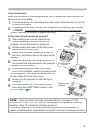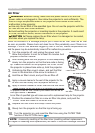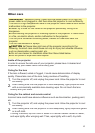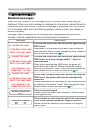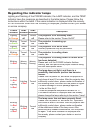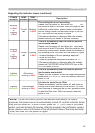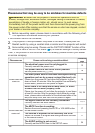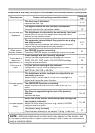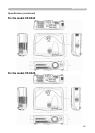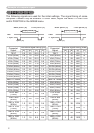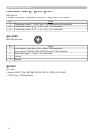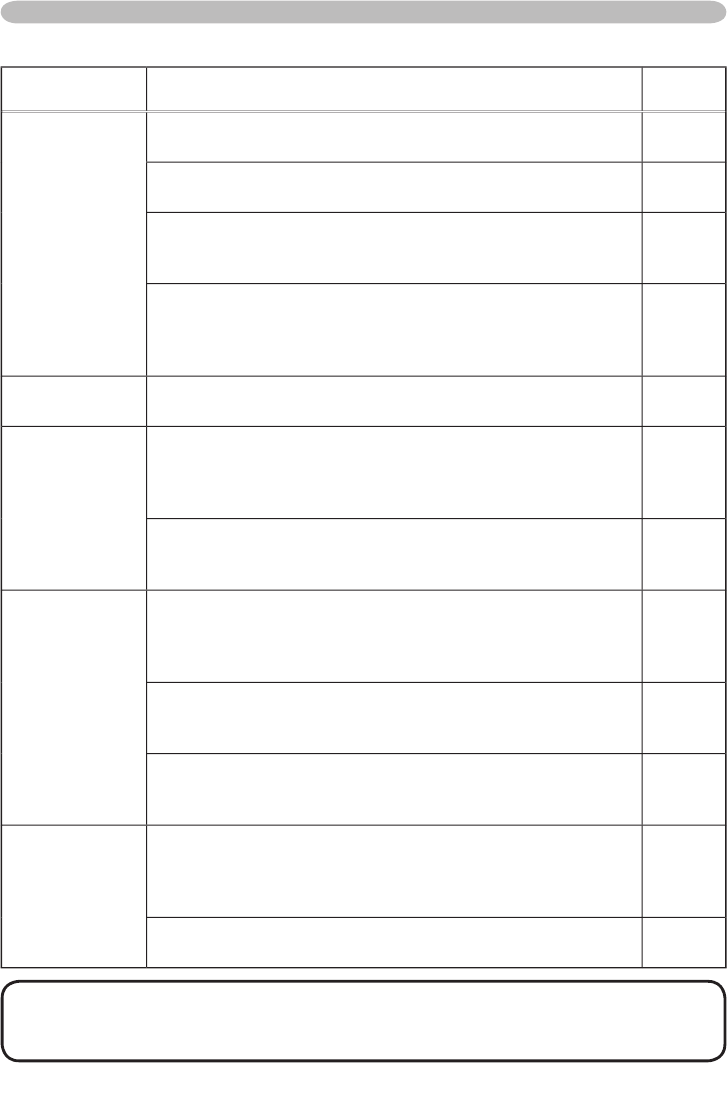
47
Phenomena that may be easy to be mistaken for machine defects (continued)
Phenomenon
Cases not involving a machine defect
Reference
page
No pictures are
displayed.
The
lens cap
is attached.
Remove
the lens
c
ap
.
4, 16
The signal cables are not correctly connected.
Correctly connect the connection cables.
10, 11,
12
The brightness is adjusted to an extremely low level.
Adjust BRIGHTNESS to a higher level using the menu
function
or the remote control
.
23, 25
The computer cannot detect the projector as a plug
and play monitor.
Make sure that the computer can detect a plug and play
monitor using another plug and play monitor.
10,11,
12
Video screen
display freezes.
The FREEZE function is working.
Press the FREEZE button to restore the screen to normal.
21
Colors have a
faded- out
appearance, or
Color tone is
poor.
Color settings are not correctly adjusted.
Perform picture adjustments by changing the COLOR
TEMP,
COLOR
,
TINT and/or
COLOR SPAC
E
settin
gs,
using the menu functions.
2
3
, 26,
30
COLOR SPACE setting is not suitable.
Change the COLOR SPACE setting to AUTO, RGB,
SMPTE240, REC709 or REC601.
30
Pictures appear
dark.
The brightness and/or contrast are adjusted to an
extremely low level.
Adjust BRIGHTNESS and/or CONTRAST settings to a
higher level using the menu function.
2
3
, 25
The WHISPER function is working.
Select NORMAL for the WHISPER item in the SETUP
menu.
2
3
, 32
The lamp is approaching the end of its product
lifetime.
Replace the lamp.
38
, 39
Pictures appear
blurry.
Either the focus and/or horizontal phase settings are
not properly adjusted.
Adjust the focus using t
he focus
ring
, and/or H
PHASE
using the menu function.
18, 2
8
The lens is d
irty or misty.
Clean the lens referring to the section “
Caring
f
or
for f
t
he
l
en
s
”.
41
Troubleshooting
NOTE
• Although bright spots or dark spots may appear on the screen, this
is a unique characteristic of liquid crystal displays, and it does not constitute or
imply a machine defect.