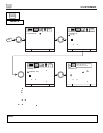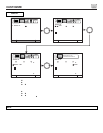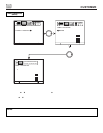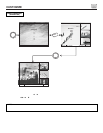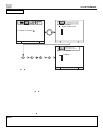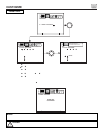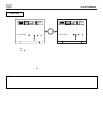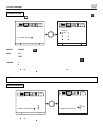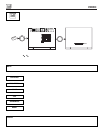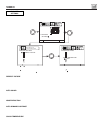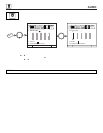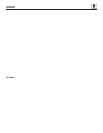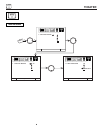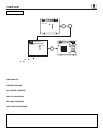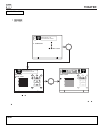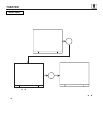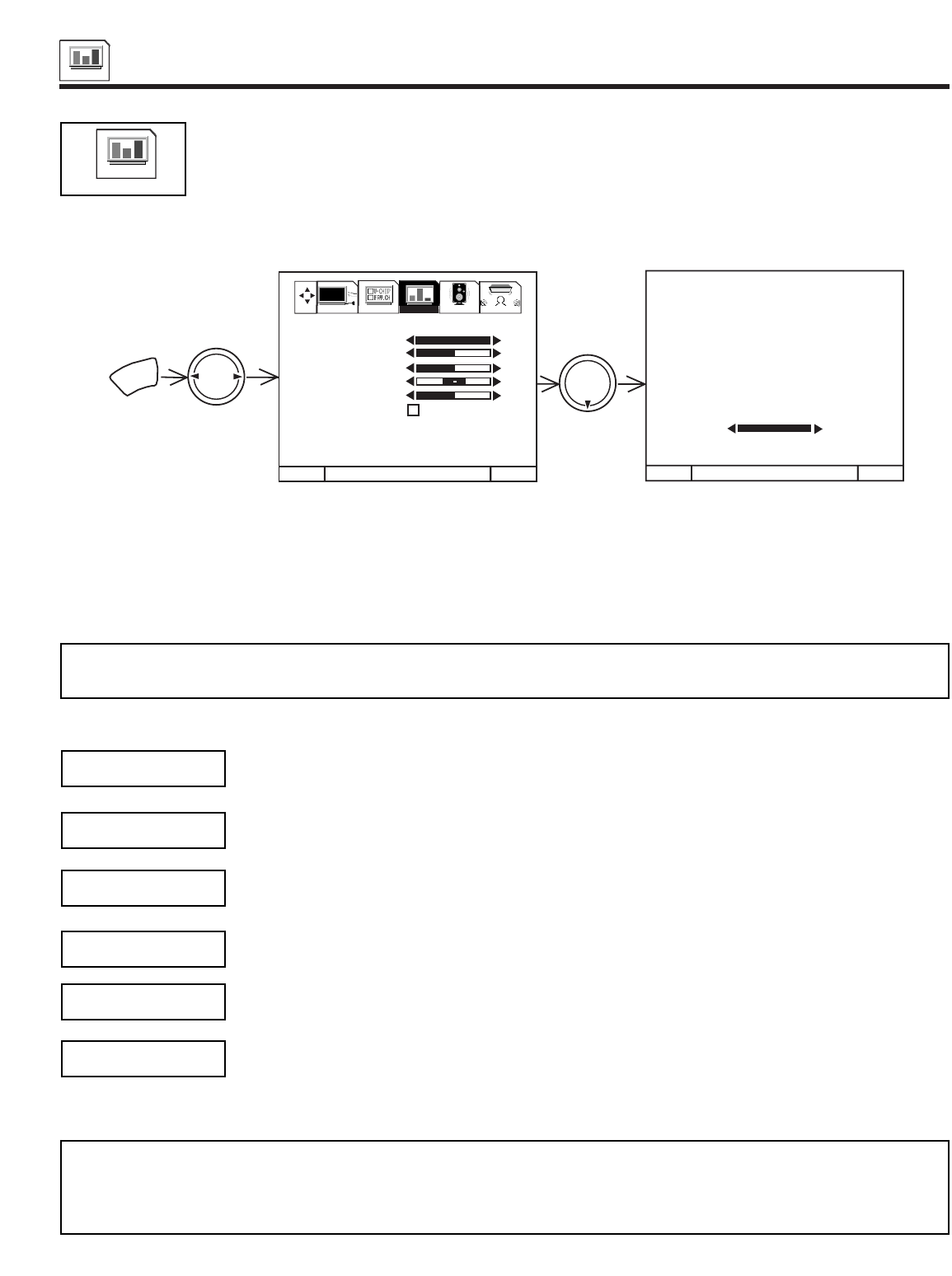
VIDEO
58
VIDEO
VIDEO
Select VIDEO to adjust picture settings and improve picture quality.
Use this function to change the contrast between black and white levels in the picture. This adjustment will
only affect the picture when ADVANCED SETTINGS PERFECT PICTURE is OFF. (see page 59)
Use the THUMB STICK ̆ or ̄ to highlight the function to be adjusted.
Press the THUMB STICK ̇ or ̈ to adjust the function.
Press EXIT to quit menu.
NOTE: If CONTRAST is selected, you are adjusting CONTRAST. The additional menu items BRIGHTNESS, COLOR, TINT,
and SHARPNESS can be selected and adjusted in the same manner.
Use this function to adjust the level of color in the picture.
Use this function to adjust flesh tones so they appear natural.
Use this function to adjust overall picture brightness.
Use this function to adjust the amount of fine detail in the picture.
When RESET is selected, press down (SELECT) on THUMB STICK to return video adjustments to factory
preset conditions.
CONTRAST
COLOR
TINT
BRIGHTNESS
SHARPNESS
RESET
MENU TO MENU BAR TO QUIT EXIT
MENU TO MENU BAR TO QUIT EXIT
100%
50%
50%
50%
MENU
THUMB
STICK
THUMB
STICK
100%
CONTRAST
1. CONTRAST
2. BRIGHTNESS
3. COLOR
4. TINT
5. SHARPNESS
6. RESET
7. ADVANCED
SETTINGS
SETUP CUSTOMIZE VIDEO AUDIO THEATER
NOTES: 1. It may be necessary to adjust TINT to obtain optimum picture quality when using the COMPONENT VIDEO Y-P
B
P
R
input jacks.
2. If you are using the COMPONENT VIDEO input jacks (Y-P
B
P
R
) and notice that the TINT and COLOR are abnormal,
check to make sure that PICTURE FORMATS - COMPONENT COLOR TYPE is set properly. (see page 48)