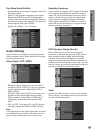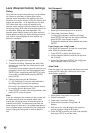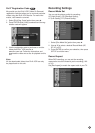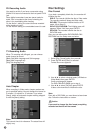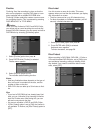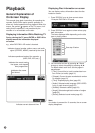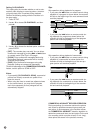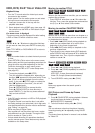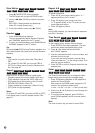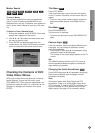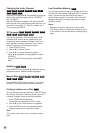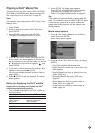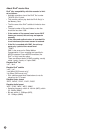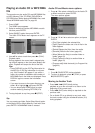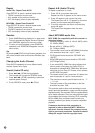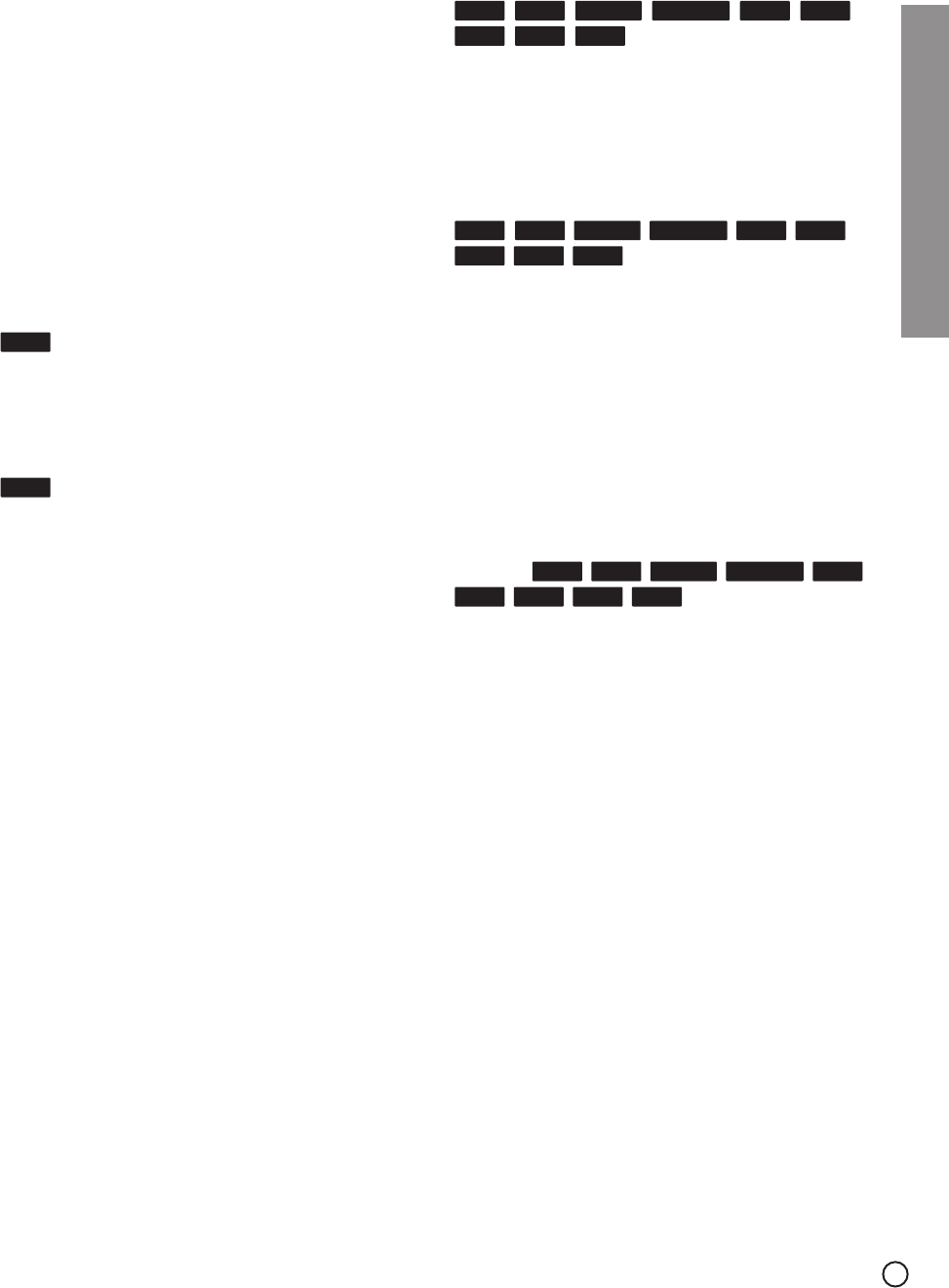
31
Playback
HDD, DVD, DivX
®
file or Video CD
Playback Setup
•Turn the TV on and select the video input source
connected to the recorder.
•Audio system:Turn the audio system on and select
the input source connected to the recorder.
1. Load your chosen disc in the tray, with the
playback side down.
2. Starts playback using HOME menu (see page 19).
You can also use the HDD or DVD button to oper-
ate the above.
If a menu screen is displayed
The menu screen may be displayed first after loading
a DVD or Video CD which contains a menu.
Use the b / B / v / V buttons to select the title/chap-
ter you want to view, then press ENTER to start play-
back.
Press TITLE MENU or DISC MENU/LIST to return to
the menu screen.
• Use the number buttons to select the track you want
to view.
Press RETURN (O) to return to the menu screen.
• Menu setting and the exact operating procedures for
using the menu may differ depending on the disc.
Follow the instructions on each menu screen.
You may also set PBC to OFF under Setup menu
(see page 22).
3. To stop the playback, press x (STOP).
The unit records the stopped point, depending on
the disc. “Xx” appears on the screen briefly. Press
N (PLAY) to resume playback (from the scene
point). If you press x (STOP) again or unload the
disc (“x” appears on the screen.), the unit will
clear the stopped point.
Press Z (OPEN/CLOSE) to remove the disc.
Press Z (OPEN/CLOSE) to close disc tray or
press POWER (1), the disc tray closes automati-
cally and unit turns off.
Notes:
• If the DV input is selected, no HDD or DVD playback
will be possible.
• If Parental Control is set and the disc is not within
the Rating settings (not authorized), the 4-digit code
must be entered and/or the disc must be authorized
(see “Rating”, on page 24).
•DVDs may have a Region Code.
Your recorder will not play discs that have a region
code different from your recorder. The region code
for this recorder is 2 (two) or ALL.
• Unless stated otherwise, all operations described
use the remote control. Some features may also be
available on the Setup menu.
Moving to another TITLE
When a disc has more than one title, you can move to
another title as follows:
• Press DISPLAY twice then use v / V to select the
title icon. Then, press the appropriate numbered but-
ton (0-9) or b / B to select a title number.
Moving to another CHAPTER/TRACK
When a title on a disc has more than one chapter or a
disc has more than one track, you can move to anoth-
er chapter/track as follows:
• Press . / > (SKIP) briefly during playback to
select the next chapter/track or to return to the
beginning of the current chapter/track.
• Press . (SKIP) twice briefly to step back to the
previous chapter/track.
•To go directly to any chapter during DVD playback,
press DISPLAY twice and press v / V to select the
chapter/track icon. Then, input the chapter/track
number or use b / B.
Search
1. Press m / M (SCAN) during playback.
2. Press
m / M (SCAN) repeatedly to select the
required speed.
HDD, DVD ; 5 steps (forward and backward)
Video CD; 3 steps (forward and backward)
3. To exit SEARCH mode, press N (PLAY).
Note:
Noise may appear when the search speed is
changed.
Still Picture and Frame-by-Frame
Playback
1. Press X (PAUSE/STEP) during playback. Advance
the picture frame-by-frame by pressing
X (PAUSE/STEP) repeatedly.
2. To exit still motion mode, press N (PLAY).
Tip:
You can advance or back up the picture frame-by-
frame by pressing b / B repeatedly during PAUSE
mode.
The picture frame-by-frame in reverse is not available
for Video CD.
VCDDVD+R-R
+RW-RW
Video
-RW
VR
RAMHDD
VCDDVD+R
-R+RW-RW
Video
-RW
VR
RAMHDD
DivXDVD+R
-R+RW-RW
Video
-RW
VR
RAMHDD
VCD
DVD