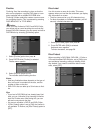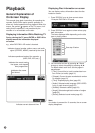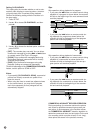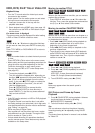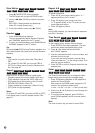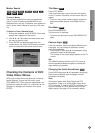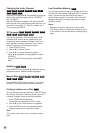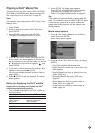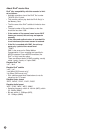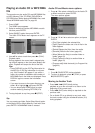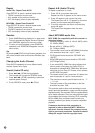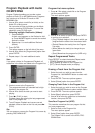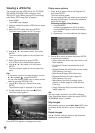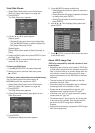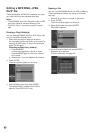35
Playback
Playing a DivX
®
Movie File
The recorder can play Divx
®
files on HDD, CD-R/RW,
DVD-RAM or DVD±R/RW discs. Before playing DivX
®
files, read “About DivX
®
movie files” on page 36.
Note:
This recorder cannot play back the DivX
®
file(s) in the
Memory Card.
1. Press HOME.
2. Select a media that contains DivX
®
file(s) then
press ENTER.
3. Select [MOVIE] option then press ENTER.
The Movie menu appears on the TV screen.
4. Press v / V to select a folder, and press ENTER.
A list of files in the folder appears. If you are in a
file list and want to return to the Folder list, use the
v / V buttons on the remote to highlight and
press ENTER.
5. If you want to view a particular file, press v / V to
highlight a file and press N (PLAY).
You can use variable playback functions. Refer to
pages 29-34.
6. Press x (STOP) to stop the playback. The Movie
menu appears.
Notice for displaying the DivX
®
subtitle
Please refer to following notice when the DivX
®
subtitle does not display properly.
1. Find a suitable language for the DivX
®
subtitle on
the figure below.
Disc Subtitle Language Available DivX
®
Subtitle
Original, English English
French, German, French, German, Italian,
Italian, Spanish, Spanish, Portuguese
Portuguese Dutch, Swedish
Russian Russian
Other 6976 Greek
Other 7665 Polish, Hungarian, Czech
2. Press SETUP. The Setup menu appears.
Press SETUP b [LANGUAGE] b [Disc Subtitle]
then select the language you have found.
Refer to “Disc Menu/Audio/Subtitle” on page 23.
Tip:
If the subtitle still does not display properly after the
steps 1-2 proceeded, press and hold SUBTITLE about
3 seconds then press b / B to select another lan-
guage code during playback until the subtitle is dis-
played properly.
Movie menu options
1. Press v / V to select a folder/file on the Movie
menu then press ENTER.
Movie menu options appear.
2. Press v / V / b / B to select an option, and press
ENTER.
• [Play] Start playback the selected title.
• [Open] Opens the folder and a list of files in the
folder appears
• [Delete] Deletes the file(s) or folder(s) from the
media. (HDD only)
• [Rename] Edits the file name. (HDD only)
(page 42)
•[Move] Moves the file(s) to another folder or
media. (HDD only) (page 43)
• [Copy] Copies the file(s) to another folder or
media. (page 43)