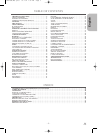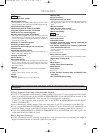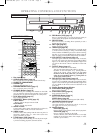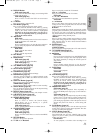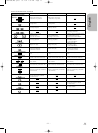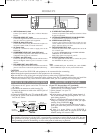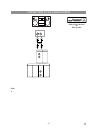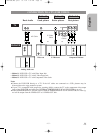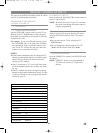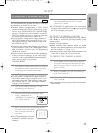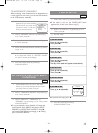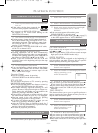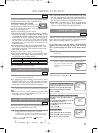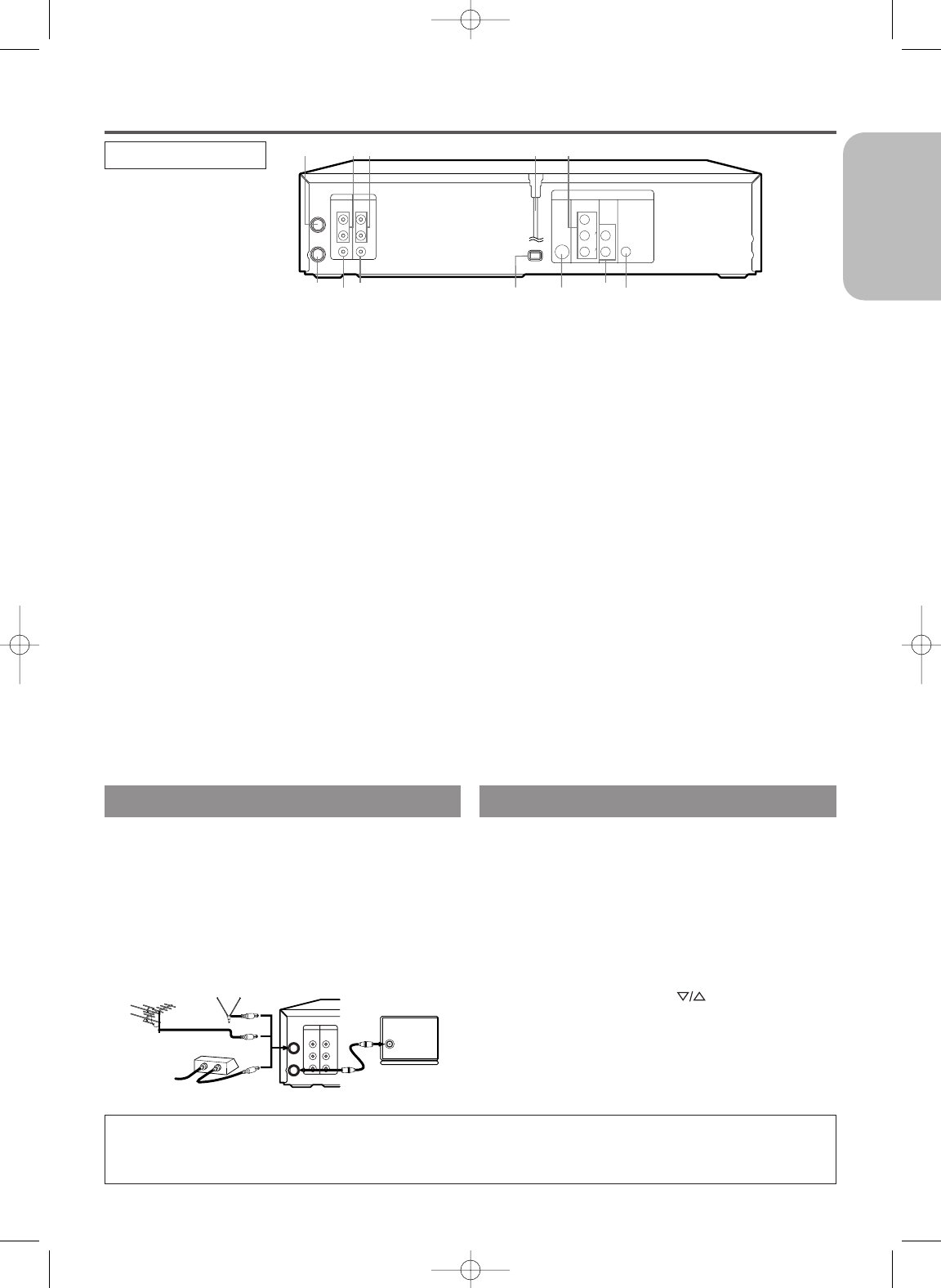
–
13
–
EN
1L25
English
DVD/VCR TO TV CONNECTION
1. Disconnect the AC power cord of the TV from the
AC outlet.
2. Disconnect the antenna or cable from the TV.
3. Connect the antenna or cable to the ANT-IN jack of
the DVD/VCR.
4. Connect theDVD/VCR to the TV using the RF cable.
5. Plug the AC power cords of the DVD/VCR and TV
into the AC outlets.
UHF/VHF
[VHF/UHF
combination antenna]
[Back of the DVD/VCR]
IN
OUT
[Cable box or satellite box]
OR
[Indoor antenna]
[Back of the
UHF/VHF combination TV]
RF cable
(supplied)
From Cable or
Satellite Company
OR
DVD/VCR VCR
AUDIO OUTAUDIO IN
VIDEO OUTVIDEO IN
L
ANT-IN
ANT-OUT
R
L
R
Note to CATV system installer
This reminder is provided to call the CATV system installer’s attention to Article 820-40 of the NEC that pro-
vides guidelines for proper grounding and, in particular, specifies that the cable ground should be connected
to the grounding system of the building, as close to the point of cable entry as practical.
HOOKUPS
CAUTION:
¡Be sure to turn off the DVD/VCR and equipment to be connected before connecting.
¡Read through the operation manual for the equipment to be connected.
¡Be sure that the colors of the jacks and plugs match up when using VIDEO/AUDIO cables.
¡Be sure to keep the DVD/VCR connection cables separate from the TV antenna cable when you install the
DVD/VCR, because it may cause electrical interference when you are watching television programs.
If your TV does not have A/V terminals:
1. Connect the DVD/VCR to a TV using RF cable (see
DVD/VCR TO TV CONNECTION).
2. Select channel 3 on your TV.
3. Press PLAY.
¡If noise appears, change the RF output channel of
the VCR to channel 4 by pressing PLAY for 3 sec-
onds during playback.
¡There is case that the RF output channel does not
change by situation (For example, when you adjust
tracking using CHANNEL .
In this case, stop the playback, and start the play-
back again. After that, press PLAY on the VCR for
3 seconds.
¡If there is a power failure or the DVD/VCR is
unplugged for more than 30 seconds, the RF output
channel setting will return to CH3.
(
)
RF OUTPUT CHANNEL
DVD/VCR VCR
AUDIO OUTAUDIO IN
VIDEO OUTVIDEO IN
S-VIDEO
OUT
COMPONENT
VIDEO OUT
AUDIO
OUT
DVD
Y
C
B
PB
CR
PR
L
R
L
ANT-IN
ANT-OUT
R
L
R
DIGITAL
AUDIO OUT
COAXIAL
I P
PROGRESSIVE
12
11
10
89
7
6
21 3 45
REAR VIEW
1. ANT-IN (Antenna In) Jack
Connect your antenna, Cable Box, or Direct Broadcast
System.
2. DVD/VCR AUDIO OUT Jacks
Connect the supplied audio cables here and to the Audio In
jacks of a television or other audio equipment.
3. AUDIO IN Jacks (VCR only)
Connect audio cables coming from the audio out jacks of a
camcorder, another VCR, or an audio source here.
4. AC Power Cord
Connect to a standard AC outlet to supply power to the
DVD/VCR.
5. COMPONENT VIDEO OUT Jacks (DVD only)
Connect optional component video cables here and to the
component Video In jacks of a television.
6. COAXIAL Jack (DVD only)
Connect an optional coaxial digital audio cable here and to
the Coaxial Digital Audio In jack of a decoder or audio
receiver.
7. DVD AUDIO OUT Jacks (DVD only)
Connect the supplied audio cables here and to the Audio In
jacks of a television or other audio equipment (DVD only).
8. S-VIDEO OUT Jack (DVD only)
Connect an optional S-Video cable here and to the S-Video
In jack of a television.
9. INTERLACE/PROGRESSIVE SCAN SELECTOR
to select interlace or progressive scanning.
10. VIDEO IN Jack (VCR only)
Connect a cable coming from the video out jack of a cam-
corder, another VCR, or an audio-visual source (laser disc
player, video disc player, etc.) here.
11. DVD/VCR VIDEO OUT Jack
Connect the yellow video cable (supplied) here and to the
TV’s Video In jack.
If you select P(PROGRESSIVE) in INTERLACE/PRO-
GRESSIVE SCAN SELECTOR,
DVD video signal is not output to your TV.
12. ANT-OUT (Antenna Out) Jack
Use the supplied RF coaxial cable to connect this jack to
the ANTENNA IN Jack on your TV.
Notes
¡The S-VIDEO OUT jack, COAXIAL jack, amd COMPO-
NENT VIDEO OUT jack are only useful in DVD mode.
H9450UD(EN).qx33 03.1.22 7:19 PM Page 13