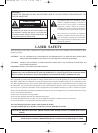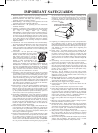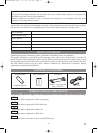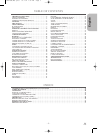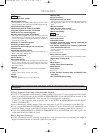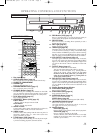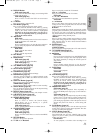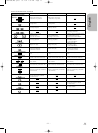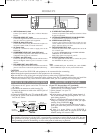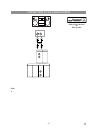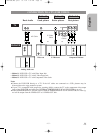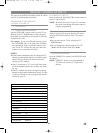–
9
–
EN
1L25
English
25. DISPLAY Button
● DVD mode [page 29]
Press to access or remove the display screen during DVD
or Audio CD playback.
● VCR mode [page 22]
Press to access or remove the VCR’s on-screen status
display.
26. TV Button
Press to exclusively control the TV.
27. DVD Button [page 12]
Press to select DVD mode for the remote control.
● You can switch the OUTPUT mode either by pressing
OUTPUT on the front panel, or by pressing DVD or
VCR on the remote control. However, if you press
OUTPUT on the front panel first, you need to re-
select the corresponding mode by pressing DVD or
VCR on the remote control.
28. h Button
● DVD mode
Press to view the DVD picture in fast reverse motion or
to reverse playback of an Audio CD.
● VCR mode
Press to rewind the tape, or to view the picture rapidly in
reverse during the playback mode (Rewind Search).
29. STOP Button
● DVD mode
Press to stop the disc motion.
● VCR mode
Press to stop the tape motion.
30. REC Button
Press once to start a recording.
31. MENU Button
● DVD mode [page 24]
Press to display the menu of the Disc.
● VCR mode [page 17]
Press to access the VCR menu.
32. TOP MENU Button [page 24]
Press to call up the title menu.
33. SETUP Button [page 30]
Press to enter the setup mode.
34. ZOOM Button [page 25]
Enlarges part of a DVD-reproduced image.
35. MODE Button [page 27]
Activates program playback or random playback mode
when playing CDs or MP3. Sets Black level and virtual
surround.
36. SUBTITLE Button [page 29]
Press to select the desired subtitle language.
35. TIMER Button [page 21]
Press to put the VCR into standby mode for a timer recording.
37. ANGLE Button [page 29]
Press to change the camera angle to see the sequence being
played back from a different angle.
38. REPEAT Button [page 26]
Repeats playback of the current disc, title, chapter or track.
39. A-B REPEAT Button [page 26]
Repeats playback of a selected section.
40. SEARCH MODE Button
● DVD mode [page 25]
Press to access or remove the Search display,
which allows you to go directly to a specific
Title/Chapter/Track/Time.
● VCR mode [page 19]
Press to perform a Time Search or an Index Search.
41. CLEAR/C.RESET Button
● DVD mode [page 25]
Press to reset the setting.
● VCR mode [page 18]
Press to reset the counter. Press to exit from the MENU
screen.
42. RETURN Button
Returns to the previous operation.
43. T
V CH p / o Buttons
Press to exclusively control the TV channels.
44.
VOL p / o Buttons
Press to exclusively control the TV volume.
● DVD mode
44.
p / o /
B
/
s
Buttons
Move the cursor and determines its position.
● VCR mode
44.
p / o Buttons
Press to enter digits when setting program (For example:
setting clock or timer program). Press to select the setting
modes from the on screen menu.
B Button
When setting program (For example: setting clock or timer
program), press to determine your selection and proceed to
the next step you want to input. Press to determine the set-
ting modes from the on screen menu. Press to add or delete
channel numbers during channel preset.
s Button
Press to cancel a setting of timer program. Press to correct
digits when setting program (For example: setting clock or
timer program). Press to add or delete channel numbers
during channel preset.
44. ENTER Button
Press to accept a setting.
44. VIDEO/TV Button
Press to select the external input mode or TV mode of the TV.
45. TV POWER Button[Page 16]
To exclusively turn ON/OFF the TV.
46. D Button
● DVD mode
Press to fast forward the Disc. Press PAUSE/STEP, then
press this button to begin slow motion playback. Press
this button repeatedly to change the forward speed of
slow motion.
● VCR mode
Press to rapidly advance the tape, or view the picture
rapidly in forward during playback (Forward Search).
47. PLAY Button
● DVD mode
Press to begin playback.
● VCR mode
Press to begin playback.
48. VCR Button [page 12]
Press to select VCR mode for the remote control.
● You can switch the OUTPUT mode either by pressing
OUTPUT on the front panel, or by pressing DVD or
VCR on the remote control. However, if you press
OUTPUT on the front panel first, you need to re-
select the corresponding mode by pressing DVD or
VCR on the remote control.
49. PAUSE/STEP Button
● DVD mode [page 23]
Press to pause Disc playback. Press repeatedly to
advance the DVD picture step by step (or one frame at a
time).
● VCR mode [page 19]
While recording, press to temporarily stop the recording
(pause). Press a second time to resume normal record-
ing. You can not pause a Instant Recording Timer. Or,
press during tape playback to freeze the picture. Press to
advance the picture one frame at a time during still
mode.
50. SLOW Button [page 19]
During tape playback, press to view the video tape in slow
motion. Press again to resume normal playback. This but-
ton does not affect DVD playback.
51. VCR/TV Button [page 20]
Use to select VCR or TV position.
This DVD/VCR does not have VCR/TV light. If noise
appears on your TV when you turn on DVD/VCR(VCR
mode), press this button.
●VCR Position
To view playback, to monitor video recordings or to
H9450UD(EN).qx33 03.1.22 7:19 PM Page 9