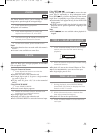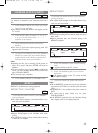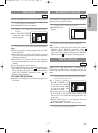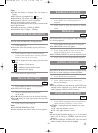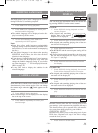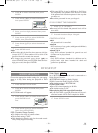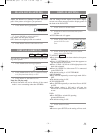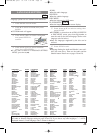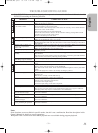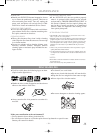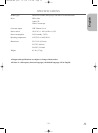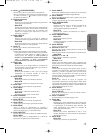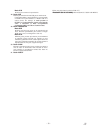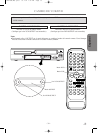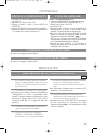–
33
–
EN
1L25
English
TROUBLESHOOTING GUIDE
If the DVD/VCR does not perform properly when operated as instructed in this Owner's Manual, check the
DVD/VCR consulting the following checklist.
V
C
R
D
V
D
V
C
R
D
V
D
PROBLEM CORRECTIVE ACTION
No power. • Make sure the power plug is connected to an AC outlet.
• Make sure the power is turned on.
The DVD/VCR does not respond • Check if the power plug is connected to an AC outlet.
to the remote control. • Check the batteries in the remote control.
• Aim the remote control directly at the remote sensor. If necessary, remove all the obstacles
between the sensor and the remote.
• You have to be within 23 feet of the DVD/VCR.
• Check if the correct mode is selected. If not switch the mode by pressing DVD or VCR
,whichever you need, on the remote control.
• Check if a cassette tape is in the VCR.
Timer recording is impossible. • Make sure the timer recording is set correctly.
• Make sure the DVD/VCR clock is set correctly.
Cannot go into Record mode. • Make sure the tape has a safety tab. If needed, cover the hole with cellophane tape.
• Put the DVD/VCR in VCR mode. Press VCR on the remote control so that the green VCR OUT-
PUT light is lit.
Playback picture is partially noisy
•Adjust tracking control for a better picture by pressing CHANNEL (o /p) on the DVD/VCR.
Cannot view a tape but the • Head cleaning may be necessary. Refer to “AUTO HEAD CLEANING” .
audio is OK
.
• Make sure the DVD/VCR is not in the Menu mode.
No, or poor, playback picture. • Change the RF output channel to CH4. Then select the same channel on the TV.
• Fine tune your TV.
TV programs cannot be seen • Re-check the ANT. IN and ANT. OUT connections. See page 13.
normally.
• Press VCR/TV.
• Press VCR on the remote control to put it in the VCR mode. Check if the green VCR OUTPUT
light is lit. Then, set it to the TV position by pressing VCR/TV.
Video or color fades in and out •
You cannot copy a copyrighted video tape. You are experiencing copy guard protection.
when making a copy of a video tape.
Cannot remove the tape. • Check if the DVD/VCR is in the VCR mode. If not, press VCR on the remote control to switch the
mode.
No picture. • Connect the video cables firmly.
• Insert a correct video disc that plays on this DVD/VCR.
• Press DVD on the remote control. Check if the DVD OUTPUT Light is lit. Then try other DVD
feature.
• Check if the progressive switch is set correctly according to your TV.
Disc cannot be played
. • Insert the disc.
• Clean the disc.
• Place the disc correctly, with the label side up.
• Cancel the parental lock or change the control level.
No sound
. • Connect the audio cables firmly.
• Turn the power of the audio component on.
• Correct the audio output settings.
• Correct the input settings on the audio component.
No DTS audio is output
. • This DVD/VCR does not support DTS audio. This is not a malfunction.
Distorted picture
. • Connect the DVD/VCR directly to the TV.
•
There are some cases where pictures may be slightly distorted, which are not a sign of a malfunction.
• Although pictures may stop for a moment, this is not a malfunction.
Audio or subtitle language •
The selected language is not available for audio or subtitles on the DVD disc.
does not match the set up.
This is not a malfunction
The camera angle cannot be •
The DVD disc does not
contain sequences recorded from different camera angles.
changed.
This is not a malfunction
Audio or subtitle language •The DVD disc does not contain audio source or subtitles in the selected language.
cannot be changed.
This is not a malfunction.
“Prohibited icon” appears on the • That operation is prohibited by the DVD/VCR or the disc.
screen, prohibiting an operation.
This is not a malfunction.
Notes
Some functions are not available in specific modes, but this is not a malfunction. Read the description in this
Owner’s Manual for details on correct operations.
¡Playback from a desired track and random playback are not available during program playback.
H9450UD(EN).qx33 03.1.22 7:19 PM Page 33