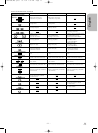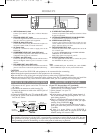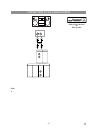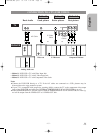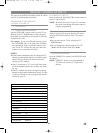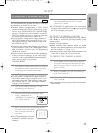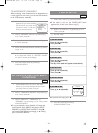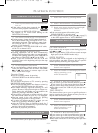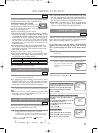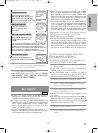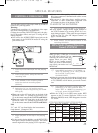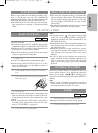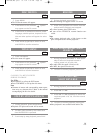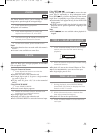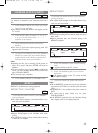–
19
–
EN
1L25
English
PICTURE SEARCH
If you want to skip or repeat a scene during playback,
press D or E.
¡Press it again and the VCR will now search at super
high speed. (in the LP/SLP modes only).
INDEX SEARCH
An index mark will be assigned at the beginning of
each recordings you make. You may skip to a specific
marked point by following the steps below.
1 Press SEARCH MODE so that the Index
Search menu appears.
2 Enter the number of recordings you wish to
skip by pressing
K or L
within 30 seconds.
3 Press B or { to start index search.
¡If you want to go in the forward direction, press B.
If you want to go in the reverse direction, press {.
¡If you want to stop search function, press STOP.
¡After index search, the VCR will play the tape auto-
matically.
TIME SEARCH
This feature allows you to go to a specific point on a
tape by entering the exact amount of time you wish to
skip in order to reach the point.
1 Press SEARCH-MODE so that the Time
Search menu appears.
2 Enter your desired time to
skip by pressing
K or L
within 30 seconds.
3 Press B or { to start time search.
¡If you want to go in the forward direction, press B.
¡If you want to go in the reverse direction, press {.
¡If you want to stop search function, press STOP.
¡After time search, the VCR will play the tape auto-
matically.
VCR
PLAYBACK FUNCTION
NORMAL PLAYBACK
1 Insert a prerecorded tape.The DVD/VCR will
turn on.
¡If the safety tab has been removed, the
VCR will start playback automatically.
¡If a cassette is in DVD/VCR, STOP sym-
bol appears in TV screen when turning on the
DVD/VCR(VCR mode).
2 Turn on the TV and set the TV to channel 3.
¡If noise appears, change the RF output channel of
the VCR to channel 4 by pressing PLAY for 3 sec-
onds during playback. Then select the same chan-
nel (CH4) on your TV. (See “RF Output Channel”
on page 13 for the detail.)
¡If you connect a TV to the DVD/VCR in AV cable,
set the TV to channel AUX.
3 Begin playback by pressing PLAY.
¡Tracking adjustment will be done automatically
(Digital Tracking function) when you start playback.
To adjust the tracking manually, press SKIP/CH on
the remote or CHANNEL (o/p) on the VCR.
¡When a tape has reached the end, the VCR will
rewind the tape to the beginning and eject the tape
automatically.
4 To stop playback, press STOP.
¡If no corresponding symbols appear on the display
when you press buttons such as PLAY, RECORD,
D or E, that means no cassette tape is in the
VCR. Please insert a tape.
VCR
STILL/SLOW
You can freeze the picture on TV screen by pressing
PAUSE/STEP during playback.
¡You can advance the picture one frame at a time by
pressing PAUSE/STEP during the Still mode.
¡You cannot manually adjust the tracking of a still
picture. However, if the picture begins to vibrate ver-
tically during the still mode, you can stabilize the
picture by pressing CHANNEL (o/p).
¡If the picture is distorted or rolling vertically, adjust
the vertical hold control on your TV, if so equipped.
¡You can watch in the slow motion by pressing
SLOW during playback or the still mode.
¡If a noise bar appears on the TV screen, you can
reduce it by pressing CHANNEL (o/p).
¡After the VCR has been in Still/Slow mode for 5
minutes, it will stop automatically to protect the tape
and the video head from damage.
¡To return to playback, press PLAY.
AUTO REPEAT PLAYBACK
This feature allows you to play a tape over and over.
VCR
SEARCH FUNCTIONS
1 Select main menu by pressing MENU.
2 Select "AUTO REPEAT" by pressing K or L.
3 Begin auto repeat playback by pressing B
so that ON appears next to "AUTO
REPEAT".
¡If the on-screen menu still remains, press
CLEAR/C.RESET to exit the menu.
¡To cancel the Auto repeat mode, press B at step [3]
so that OFF appears next to "AUTO REPEAT".
TIME SEARCH
2 : 50
INDEX SEARCH
03
Counter Reset
¡You can reset the counter by pressing
CLEAR/C.RESET on the remote control.
H9450UD(EN).qx33 03.1.22 7:19 PM Page 19