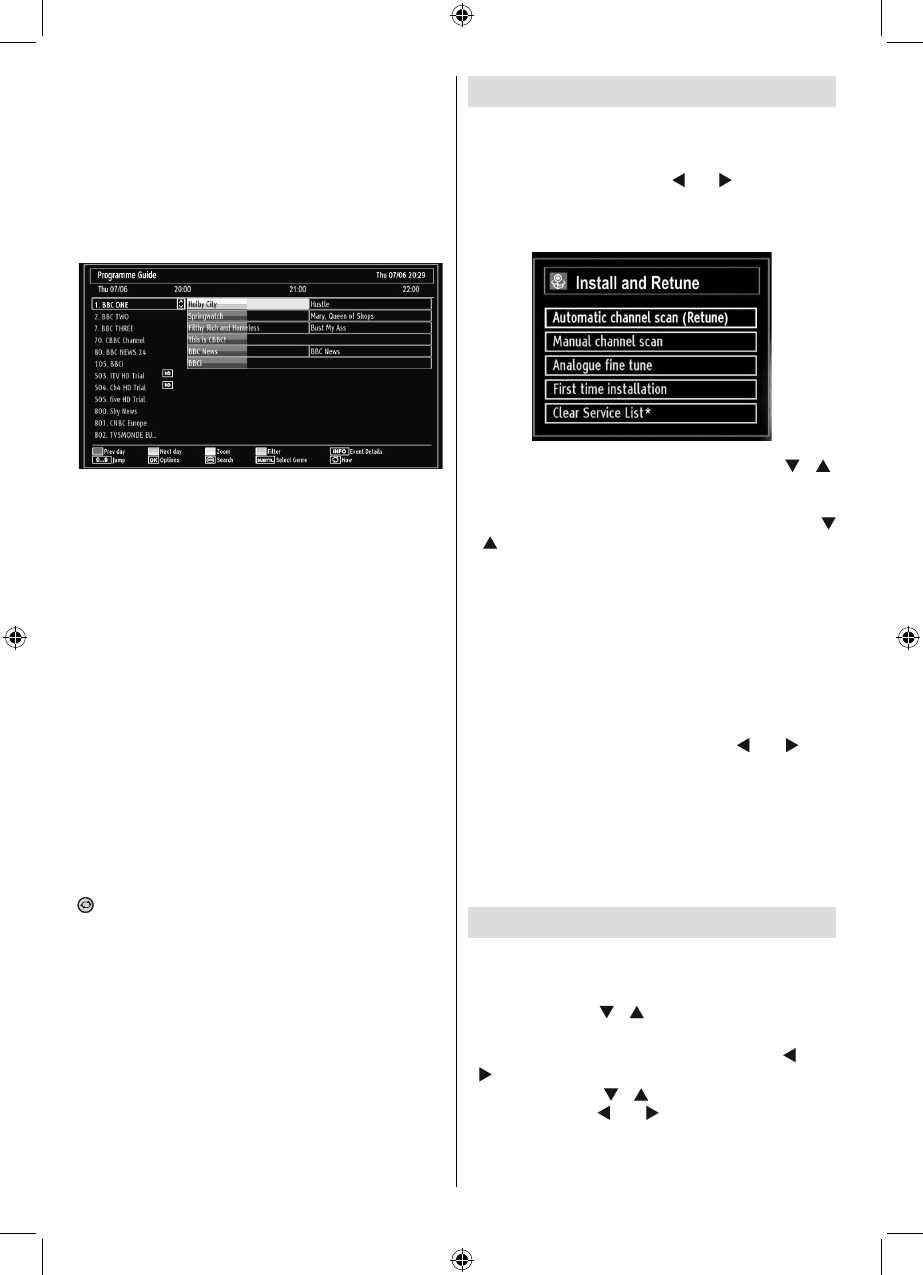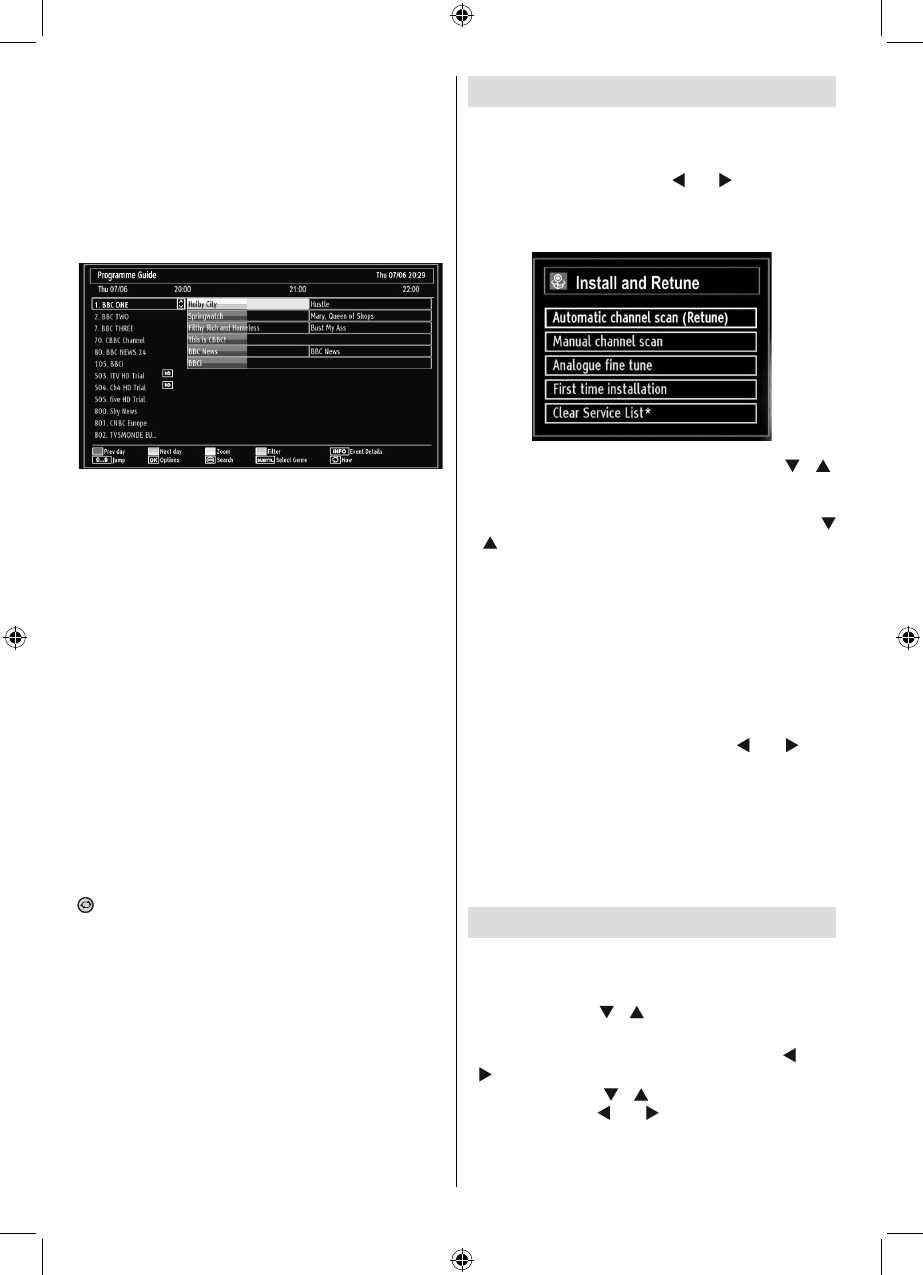
English - 16 -
Blue button (Next day): Displays the programmes
of the next day.
Numeric buttons (Jump): Jumps to the preferred
channel directly via numeric buttons.
OK (Options): Displays programme options including
“Select Channel” option.
Text button (Filter): Views fi ltering options.
INFO (Details): Displays the programmes in detail.
Red button (Prev Day): Displays the programmes
of previous day.
Green button (Next day): Displays the programmes
of the next day.
Yellow button (Zoom): Expands programme
information.
Blue button (Filter): Views fi ltering options.
INFO (Details): Displays the programmes in detail.
Numeric buttons (Jump): Jumps to the preferred
channel directly via numeric buttons.
OK (Options): Displays programme options including
“Select Channel” option.
Text (Search): Displays “Guide Search” menu.
SUBTTL: Press SUBTTL button to view Select
Genre menu. Using this feature, you can search the
programme guide database in accordance with the
genre. Info available in the programme guide will
be searched and results matching your criteria will
be listed.
(Now) : Shows the current programme.
Auto Tuning
HINT: Auto tuning feature will help you to retune the TV
set in order to store new services or stations.
Press “MENU” button on the remote control and
select Installation by using “
” or “ ” button. Press
OK button and the following menu screen will be
displayed.
Select Automatic Channel Scan by using “ ”/“ ”
button and press OK button. Automatic Channel Scan
options will be displayed. You can select Digital Aerial,
Analogue or Digital Aerial-Analogue tuning using “
”/“ ” and OK buttons.
Auto Channel Scan Menu Operation
Digital: Searches and stores aerial DVB stations.
Analogue: Searches and stores analogue stations.
Full: Searches and stores both analogue and aerial
DVB stations.
Whenever you select an automatic search type and •
press OK button, a confi rmation screen will appear
on the screen. To start installation process, select
Yes, to cancel select No by using .“
” or “ ” and
OK button.
After auto channel scan type is set and selected •
and confi rmed, installation process will start and
progress bar will move along. Press “MENU” button
to cancel process. In such a case, located channels
are not stored.
Manual Tuning
HINT: This feature can be used for direct broadcast
entry.
Select • Manual Channel Scan from the Installation
menu by using “
”/“ ” and OK buttons. Manual
Scan options screen will be displayed.
Select the desired • Search Type using “
” or “
” button. Manual search options will change
accordingly. Use “
”/“ ” button to highlight an item
and then press “ ” or “ ” button to set an option.
You can press “MENU” button to cancel.
[GB]_MB65_3900UK_IDTV_42843W_BRONZE18_10073078_50189657.indd 16[GB]_MB65_3900UK_IDTV_42843W_BRONZE18_10073078_50189657.indd 16 31.05.2011 14:51:1731.05.2011 14:51:17