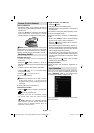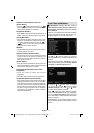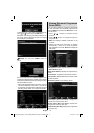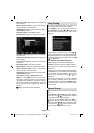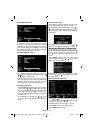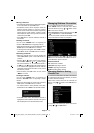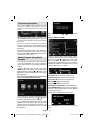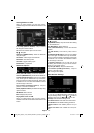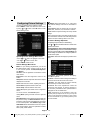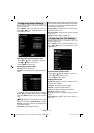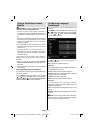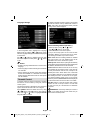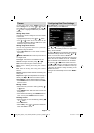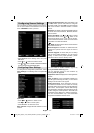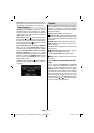English - 21 -
Changing Image Size: Picture
Formats
Programmes can be watched in different picture •
formats, depending on the transmission received.
You can change the aspect ratio (image size) of •
the TV for viewing the picture in different zoom
modes.
Press •
“SCREEN” button repeatedly to change
the image size. Available zoom modes are listed
below.
Auto
When a WSS (Wide Screen Signalling) signal, which
shows the aspect ratio of the picture, is included in
the broadcast signal or the signal from an external
device, the TV automatically changes the ZOOM
mode according to the WSS signal.
When the • AUTO mode does not function correctly
due to poor WSS signal quality or when you want to
change the ZOOM mode, change to another ZOOM
mode manually.
16:9
This uniformly stretches the left and right sides of a
normal picture (4:3 aspect ratio) to fi ll the wide TV
screen.
For 16:9 aspect ratio pictures that have been •
squeezed into a normal picture (4:3 aspect ratio),
use the 16:9 mode to restore the picture to its
original shape.
Subtitle
This zooms up the wide picture (16:9 aspect ratio)
with subtitles to the full screen.
NOTE: You can shift to screen up or down
by pressing “
” / “ ” buttons while picture zoom
is selected as panaromic, 14:9 Zoom, Cinema or
Subtitle.
14:9
This zooms up the wide picture (14:9 aspect ratio) to
the upper and lower limits of the screen.
14:9 Zoom
This option zooms to the 14:9 picture.
4:3
Use to view a normal picture (4:3 aspect ratio) as this
is its original size.
Panoramic
This stretches the left and right sides of a normal
picture (4:3 aspect ratio) to fi ll the screen, without
making the picture appear unnatural.
The top and bottom of the picture are slightly cut off.
Cinema
This zooms up the wide picture (16:9 aspect ratio) to
the full screen.
[GB]_MB65_3900UK_IDTV_42843W_BRONZE18_10073078_50189657.indd 21[GB]_MB65_3900UK_IDTV_42843W_BRONZE18_10073078_50189657.indd 21 31.05.2011 14:51:2631.05.2011 14:51:26