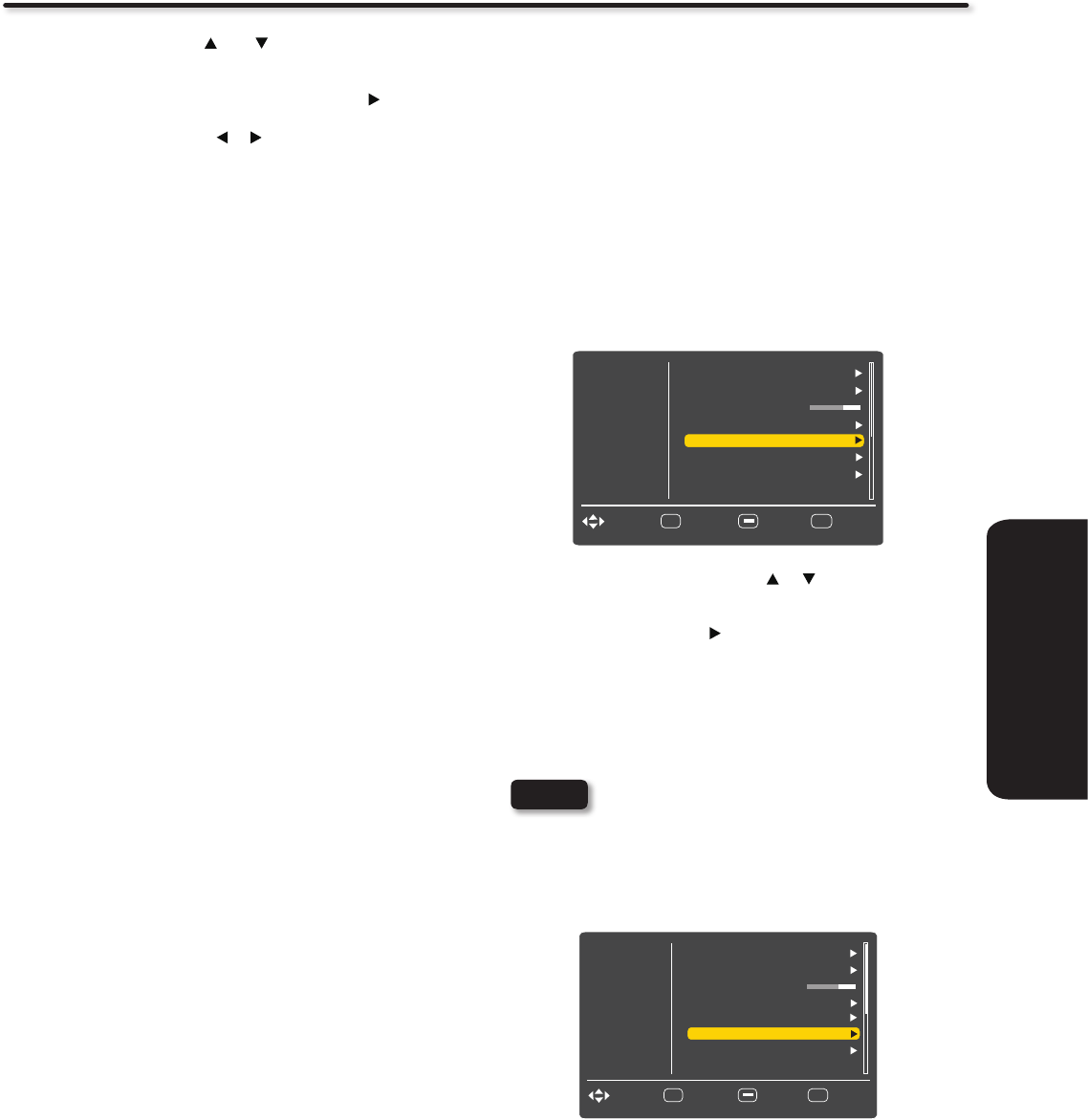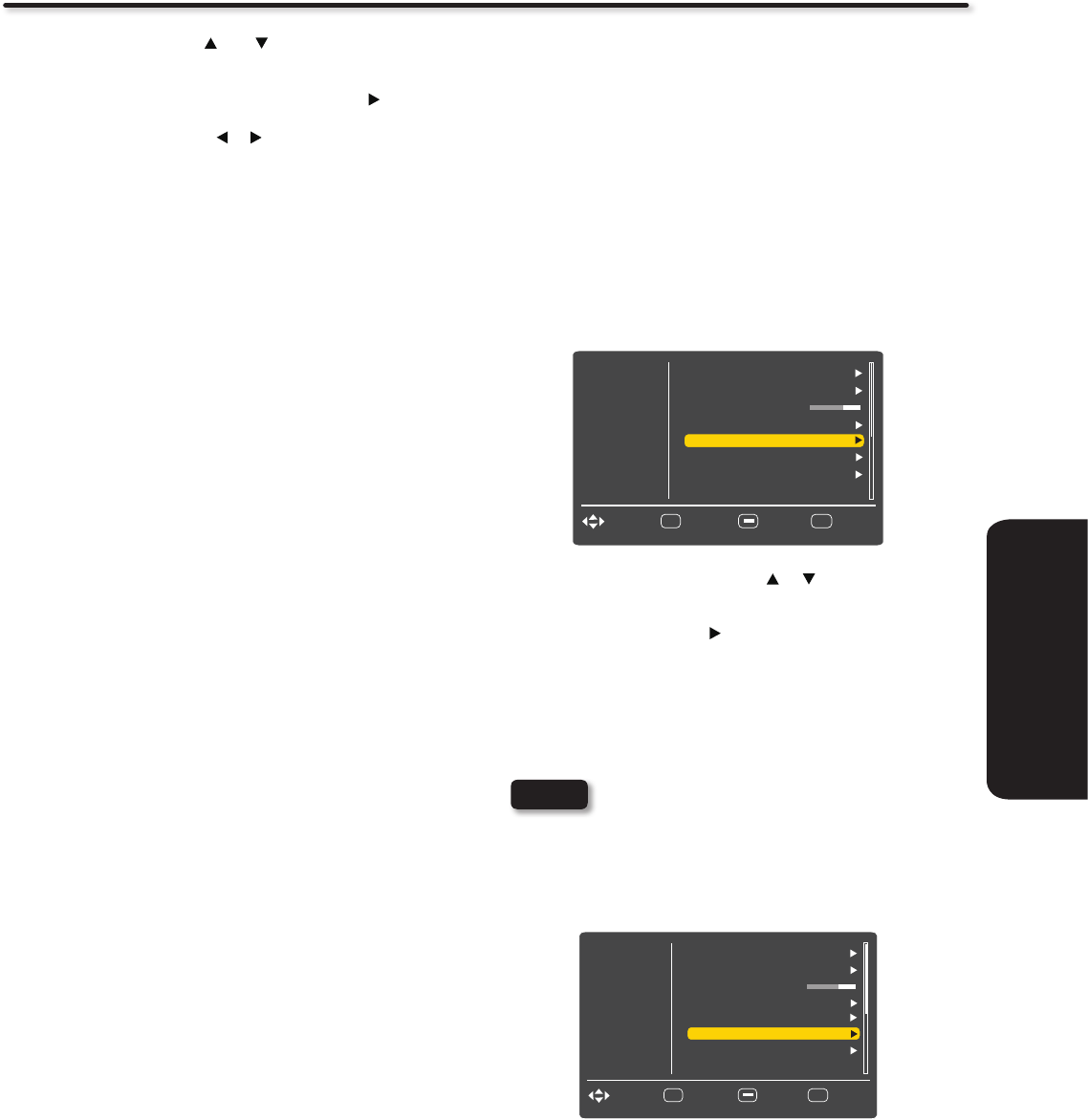
31
ON-SCREEN DISPLAY
Auto Movie
The AUTO MOVIE function sets the 3:2 pull down detection feature
to Auto or Off. Theatrical movies are shot on film at 24 frames or
still pictures per second, instead of 30 frames or 60 fields like video.
When film is transferred to video for television viewing, the disparity
between the two frame rates must be reconciled. This involves a
process known as 3:2 pull down. When AUTO MOVIE is set to Auto
your Hitachi LCD Television will activate the circuitry for this special
feature to improve video performance when watching interlaced
format film based sources. Set to OFF to deactivate this feature.
Reel120 Motion
Hitachi’s advanced video processor can display movies at 120
frames per second. The following settings are available to smooth
the motion of movie sources. Please note that the effect may not
be immediately noticeable and the effect depends on the content
of the movie.
Use the CURSOR PAD 1.
, to the highlight
Reel120 Motion function.
Press the CURSOR PAD 2.
to select Off, Low, Medium or High.
High: Use this setting for the maximum smooth motion effect.
Mid: Use this setting for a moderate smooth motion effect.
Low: Use this setting for a mild smooth motion effect.
Off: Use this setting if there is noise with the High, Medium or
Low settings.
Please note that the effect may no be immediately
noticeable and the effect depends on the content
of the movie.
.
Aspect Ratio
Use this function to select the Picture Format Aspect Ratio.
Auto Aspect
Automatically adjust the Aspect Ratio depending on the
input signal.
Aspect Modes
Manually select the Aspect Ratio. There are different aspect
ratios available according to the signal in use. See page 55.
Video
Audio
Select
SEL
Channels
Setup
EXIT
ExitMove
Return
Dynamic Gamma
Aspect Ratio
Auto
Backlight
30
Auto Movie
Auto
Off
Gamma
Gamma 1
Reset
Reel120 Motion Off
Multimedia
Video
Audio
Select
SEL
Channels
Setup
EXIT
ExitMove
Return
Dynamic Gamma
Aspect Ratio
Auto
Backlight
30
Auto Movie
Auto
Off
Gamma
Gamma 1
Reset
Multimedia
Reel120 Motion
Off
NOTE
Video
Other Video Menu Setting Adjustments
Use the CURSOR PAD or to highlight the function
to be adjusted.
Press the SELECT button or the CURSOR PAD 1.
to select the
function settings.
Press the CURSOR PAD 2. or to adjust the function.
Press MENU to return to main menu.3.
Press EXIT to quit menu.4.
Contrast
Use this function to change the overall light output to match the
viewing area. Increase for brighter rooms.
Brightness
Use this function to change the overall brightness of the dark areas
of the picture.
Color
Use this function to adjust the level of color in the picture.
Tint
Use this function to adjust flesh tones so they appear natural.
Sharpness
Use this function to adjust the amount of fine detail in the picture.
Color Temp.
Set this to High for cooler color with more blue, set to Medium for a
more natural color or set to Standard for accurate color.
Noise Reduction
The NOISE REDUCTION function automatically reduces
conspicuous noise in the picture without degrading picture quality.
Set NOISE REDUCTION to OFF if you see individual blocks
in the picture.
MPEG NR
The MPEG NR (Noise Reduction) function automatically
reduces block noise in the picture without degrading picture
quality.
Gamma
The Gamma function allows you to set between three levels
of gamma ratio correction values (Gamma1, Gamma2, or
Gamma3) to produce pictures contrast.
Dynamic Gamma
The Dynamic Gamma feature allows you to set between three
settings (Off, Dynamic1, and Dynamic2) to produce greater picture
detail in dark or bright scene area.
Backlight
Adjust the brightness of the Backlight for maximum visibility.
It changes the intensity of the backlight. Increase for bright
rooms and decrease for darker rooms to make the dark
areas of the picture black.