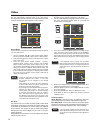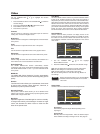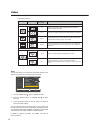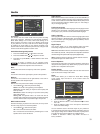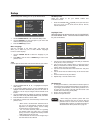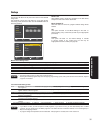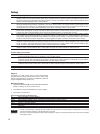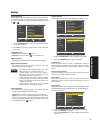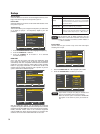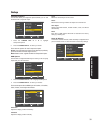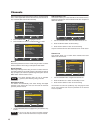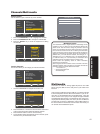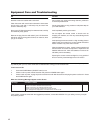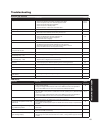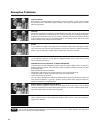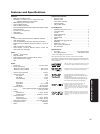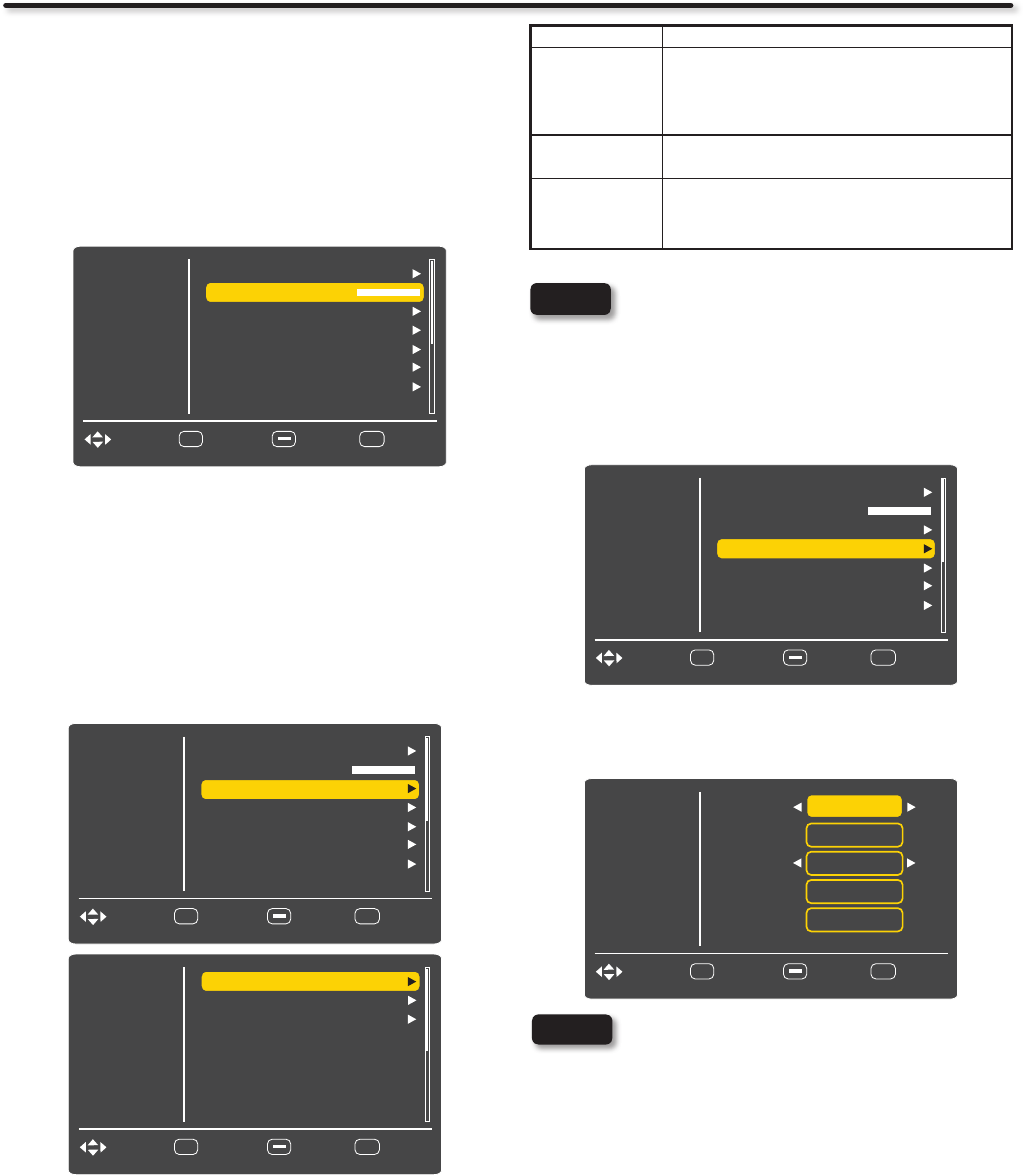
38
Setup
Accent Light
Select this feature to turn Off or control the brightness level (Low or
High) of the Accent Light on the front panel of your TV.
Power LED
Select this feature to turn Off or On the Power LED indicator on the
front panel on your TV.
Transparency
This function allows you to change the transparency of OSD based
on 10 levels (0 opaque ~ 10 transparent). Adjust to your own
preference.
Press the 1. CURSOR PAD ▲ or ▼ to highlight Transparency.
Press the 2. CURSOR ► or SELECT.
Press the 3. CURSOR ► to increase or to decrease
the OSD transparency.
HDMI-CEC
Set to ON and this feature will enable the HDMI-CEC signal
bus to allow your Hitachi LCD TV to discover and communicate
automatically with other compatible HDMI-interfaced Audio/Video
equipment. The CEC signal bus makes global controls possible,
based on “plug & play” automation, to minimize the number of IR
remotes and key-presses required for basic operation of your AV
system. Select OFF to disable this option.
With the “HDMI-CEC” feature, you can interface the connected
equipment through the HDMI terminal automatically if the connected
equipment meets the“HDMI CEC (Consumer Electronics Control)”
industry standard. Please check if the connected equipment
supports HDMI CEC before using this feature. For example, here
are three common functions when HDMI CEC is set to ON.
Feature Description
One-Touch Play (TV
Auto On)
Pushing the “Play” button on the CEC enabled device will
command the device to play , turn the TV on, and the HDMI
input, that the device is connected to, will become the active
input source for the TV.
System Standby
(Device Auto Off)
When the user turns off the TV, all active CEC enabled
devices on the HDMI input will go to Standby.
Playback Control The user can operate the CEC enabled device’s deck control
functions (i.e. Play, Stop,Fast Forward and Rewind) by the
TV’s remote control’s transport keys (ie.
,, and
).
Not all devices with an HDMI connection have the
CEC feature. Consult the instruction manuals for the
device you are trying to control to confirm whether or
not CEC is available.
Input Labels
Use this feature to give a name to any of the nine video inputs
excluding the TV input.
Video
Audio
Select
SEL
Channels
Light Control
Setup
EXIT
ExitMove
Return
HDMI - CEC
Transparency
Input Labels
RGB Options
Reset AV & Setup
Component Options
0
Multimedia
Press the 1. CURSOR PAD ▲ or ▼ to highlight Inputs Labels.
Press the 2. CURSOR PAD ► to select your choices.
Video
Audio
Select
SEL
Channels
Input
Setup
EXIT
ExitMove
Return
Select
Name
HDMI 1
0
HDMI 1
Save
Reset
Default
Multimedia
Video
Audio
Select
SEL
Channels
Light Control
Setup
EXIT
ExitMove
Return
HDMI - CEC
Transparency
Input Labels
RGB Options
Reset AV & Setup
Component Options
0
Multimedia
Video
Audio
Select
SEL
Channels
CEC Enable
Setup
EXIT
ExitMove
Return
TV Auto On
Device Auto Off
On
On
On
Multimedia
NOTE
N
o
CE
de
NOTE
Video
Audio
Select
SEL
Channels
Light Control
Setup
EXIT
ExitMove
Return
HDMI - CEC
Transparency
Input Labels
RGB Options
Reset AV & Setup
Component Options
0
Multimedia
Input Labels is Grayed out (Skip) or disabled until
you are on the INPUT that you like to change.
When the Custom option is selected a KEYBOARD
will appear on the screen to place your desired la-
bel.