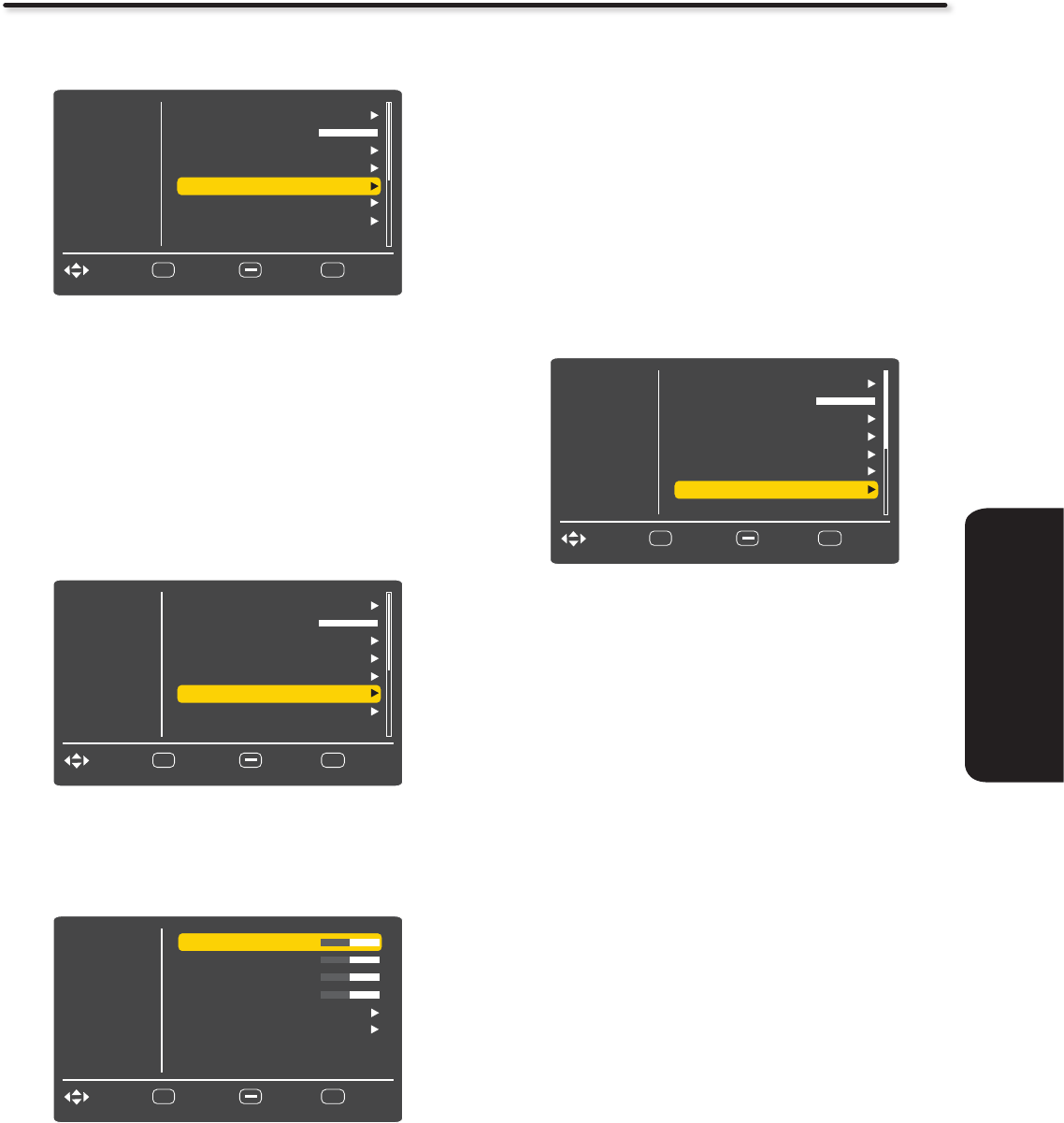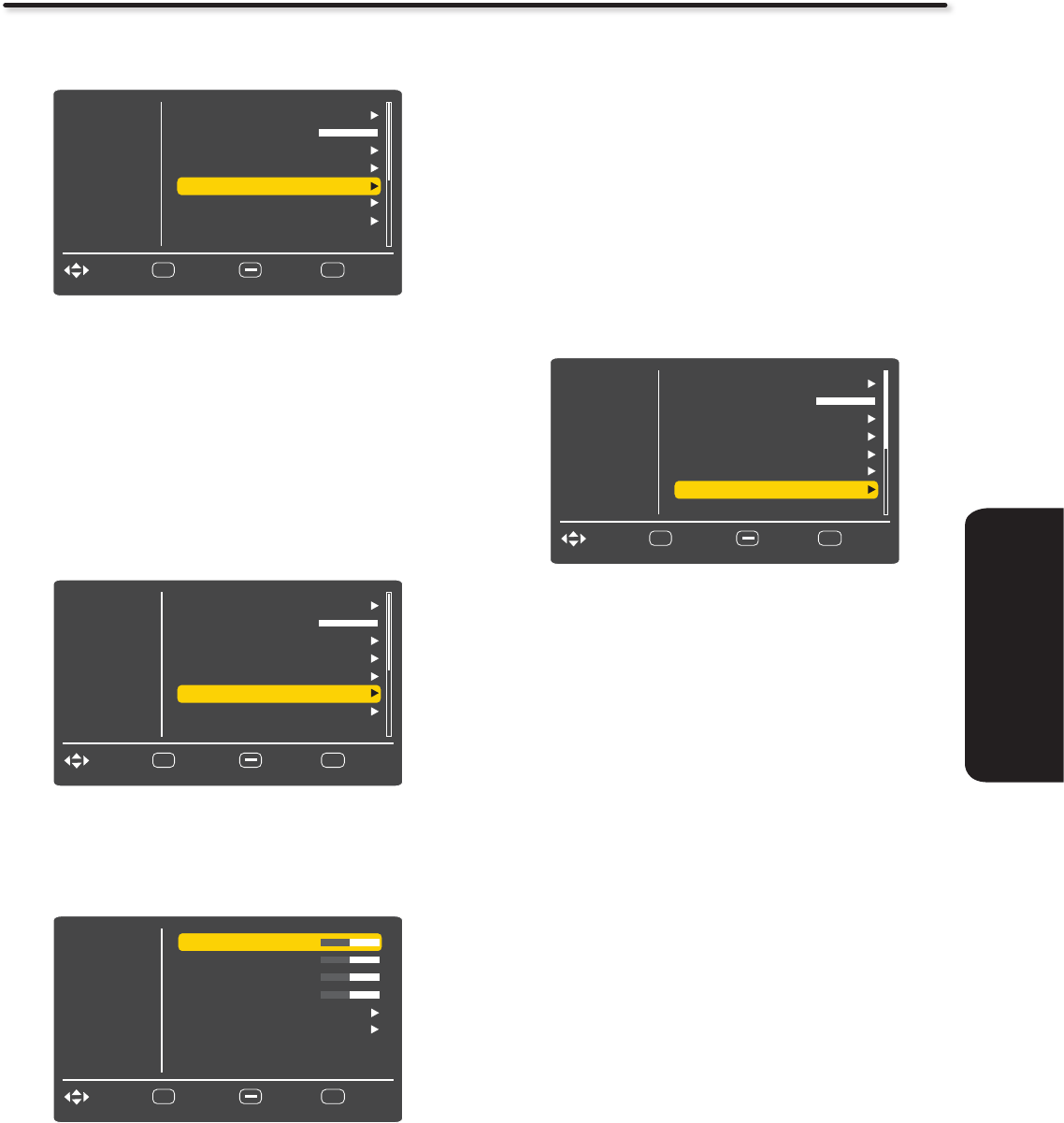
39
ON-SCREEN DISPLAY
Video
Audio
Select
SEL
Channels
Light Control
Setup
EXIT
ExitMove
Return
HDMI - CEC
Transparency
Input Labels
RGB Options
Reset AV & Setup
Component Options
0
Multimedia
Setup
Component Options
This function allows you to adjust the phase between your TV and
the Device with component output.
Press the 1. CURSOR PAD ▲ or ▼ to highlight
Component Options.
Press the 2. CURSOR PAD ► to select your choice.
There are two options for the Component inputs:
Phase: Use this feature to fine-tune the display to perfectly
synchronize with the video signal source.
Reset
: Return to the original condition for Component inputs.
RGB Options
This function is to adjust the RGB input to match your PC or laptop
output with your LCD Television.
Press the 1. CURSOR PAD ▲ or ▼ to highlight RGB Options.
Press the 2. CURSOR PAD ► to select your choices.
There are 6 options for the RGB input. H-Position, V-Position,
Clock, Phase , Auto Adjust and Reset.
H-Position
Adjusts the display position horizontally.
V-Position
Adjusts the display position vertically.
Clock
Minimizes vertical stripes on the screen.
Phase
Minimizes the blurring of letters and stripes on horizontal row.
Auto Adjust
Adjusts Horizontal Position, Vertical Position, Clock, and Phase
automatically.
Reset
Each item in RGB Options Menu will be restored to the factory
setting by selecting Yes.
Reset AV & Setup
This feature restores all Audio, Video and Setup configuration that
you have made on the TV and it will return to the factory settings.
Video
Audio
Select
SEL
Channels
Light Control
Setup
EXIT
ExitMove
Return
HDMI - CEC
Transparency
Input Labels
RGB Options
Reset AV & Setup
Component Options
0
Multimedia
Video
Audio
Select
SEL
Channels
H-Position
Setup
EXIT
ExitMove
Return
Clock
V-Position
Phase
Reset
Auto Adjust
50
50
50
50
Multimedia
Video
Audio
Select
SEL
Channels
Light Control
Setup
EXIT
ExitMove
Return
HDMI - CEC
Transparency
Input Labels
RGB Options
Reset AV & Setup
Component Options
0
Ver. 2.01
Multimedia