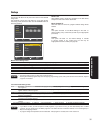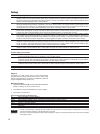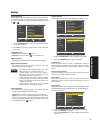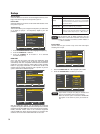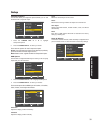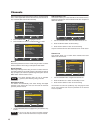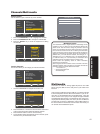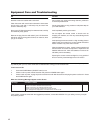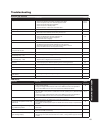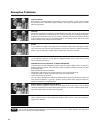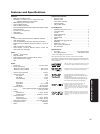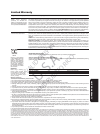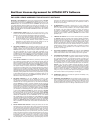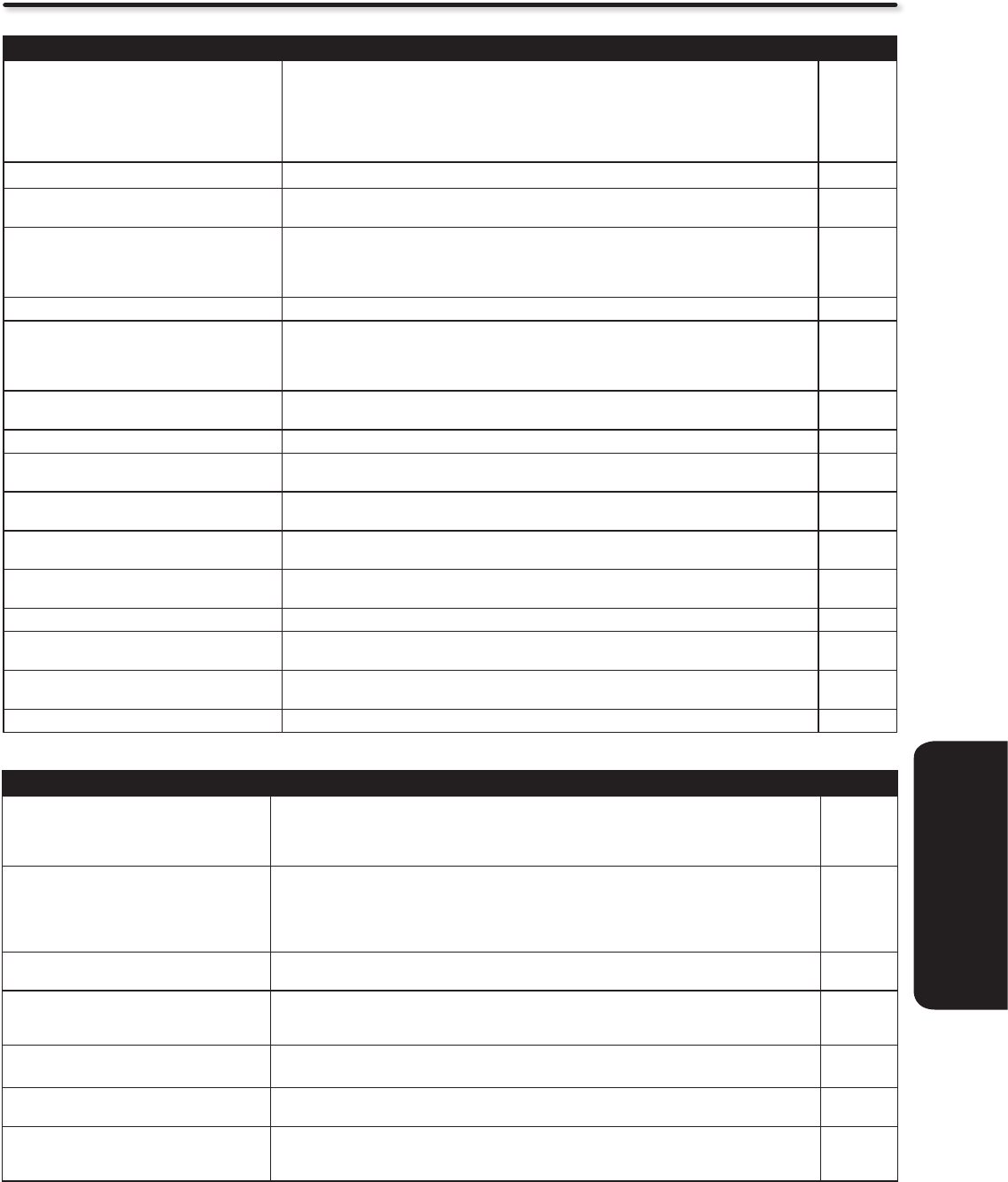
43
USEFUL INFORMATION
Troubleshooting
Symptom and Checklist
SYMPTOM CHECKLIST PAGES
No picture - no sound Check the Indicating lamp status (Off, Red, Blue).•
Check the connection of the power cord and/or other cables.•
Check if the power of the unit or external equipment is ON.•
Check if the correct Video input is selected.•
Check if the unit is in “Standby mode” .•
Adjust the values in “Video menu” and “Audio menu”.•
9, 12,
14~17
30~33
Multiple images-normal sound Check the connections to external equipment.• 14~17
Intermittent interference Check if the source of interference is shielded correctly.•
Move these kinds of electrical devices away from the unit.•
44
Normal picture, but no sound Check the volume level.•
Check if the MUTE button has been pressed or not.•
Check the connections to external equipment.•
Try next/other Audio Language.•
14~18
33
No picture - normal sound Check the value level of “Brightness” and “Contrast” in “Video Menu”.• 31
The remote control does not work. Check if the batteries are installed correctly.•
The batteries might be exhausted. Replace them with new ones.•
Remove all obstructions from in front of the sensor window on the unit.•
Check if the buttons on the control panel are working.•
6, 9
The buttons on both the remote control and
control panel do not work.
Unplug and connect the power cord again.• 7, 42
Normal picture but no color-normal sound Check the connections to external equipment.• 14~17
No picture
The Indicating lamp → Off
Check if the power cord is plugged into the socket securely.• 7, 9
No picture
The indicating lamp → Blue
Check if the signal cable is connected correctly and securely.•
Adjust the level of Brightness and Contrast lower.•
12, 14~17,
31
Some screen display aspects cannot be
switched in.
Check the signal status by pressing the INFO button on the remote control. The available •
screen display aspect is different depending on the current signal status.
11, 20
55
No power Check the power cord is connected to the AC oulet.• 9, 12
Turns Off by itself Check or ensure Sleep Timer settings are not activated.• 11, 18, 34
Turns On by itself Check if the HDMI-CEC feature is activated.• 38
Picture may “block” or freeze when watching a
digital channel.
Check signal strength under ”Signal Strength”.• 40
HDMI Issues
SYMPTOM CHECKLIST PAGES
No picture - no sound Make sure you have selected the correct HDMI input. Toggle through them while HDMI device •
is ON or during playback.
Unplug and re-plug HDMI connection while TV and HDMI source device are powered on.•
Turn TV and HDMI device off. Turn TV on first and then HDMI device second.•
14, 15, 17,
19
Error notice comes to screen Try pressing “exit” on HDMI device remote control and then on TV remote to find source of •
the error OSD. If error persist or comes back even after pressing exit, try alternate HDMI
input on TV.
Unplug and re-plug HDMI connection while TV and HDMI source device are powered on.•
Turn TV and HDMI device off. Turn TV on first and then HDMI device second.•
9, 11
14, 17
Normal picture, but no sound Check HDMI Audio settings under the HDMI device menu (of the HDMI source device). In •
order to get sound on TV, HDMI output must be set to PCM option.
No sound from TV Optical Out when using
HDMI devices
Change Digital Output selection.•
As an option, use audio optical output from HDMI source device directly to separate Audio •
Amplifier.
33
Picture flickers during channel change w/
using HDMI Set Top Boxes
This is normal operation from the source switching delay itself. It’s not an indicator of a TV •
malfunction.
Picture is blurry or fuzzy If HDMI source is HD capable, ensure it’s output is set to 1080i or 720p under HDMI device •
menu (of the HDMI source device).
Pixelization noise or loss connection (“No
Signal” message display)
Check HDMI input picture format, if use 1080p format confirm cable length it is recommended •
that the length of the cable should be less than 5 meters, or change HDMI input picture format
to 1080i.