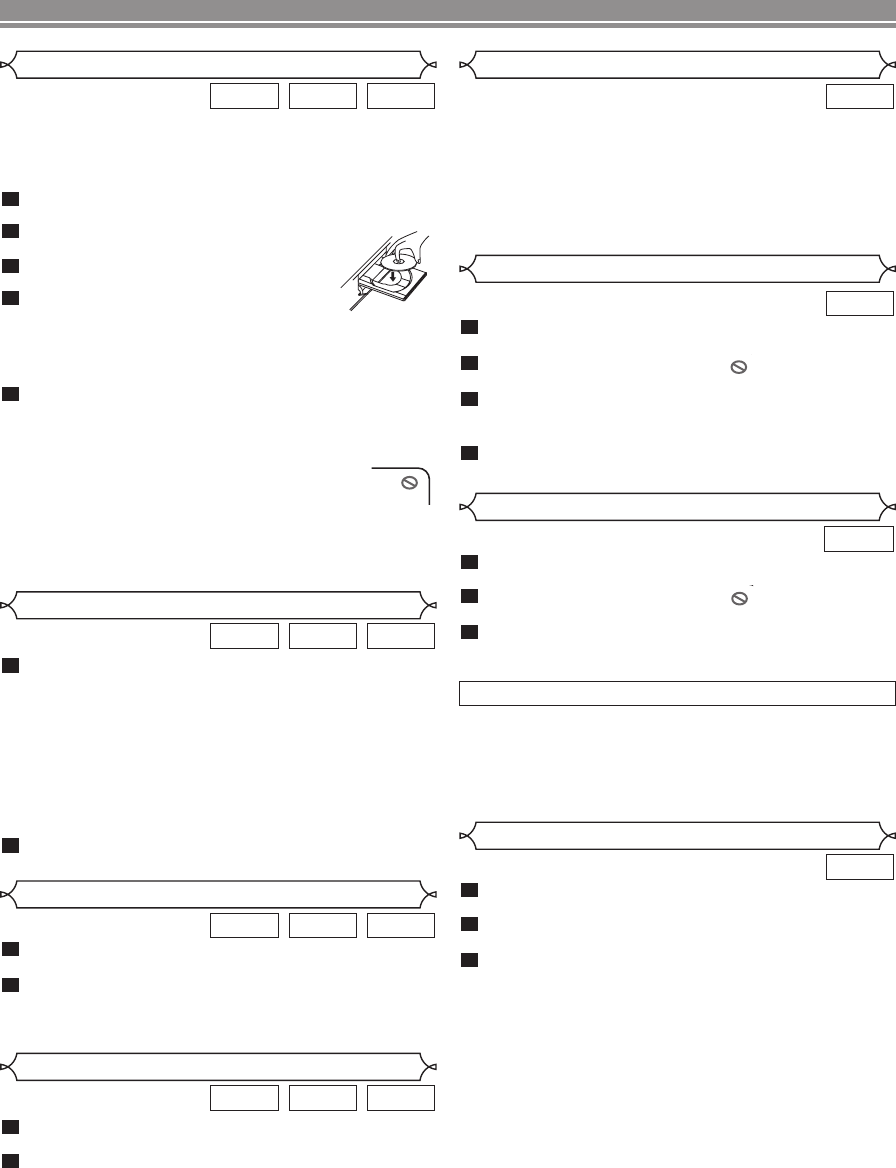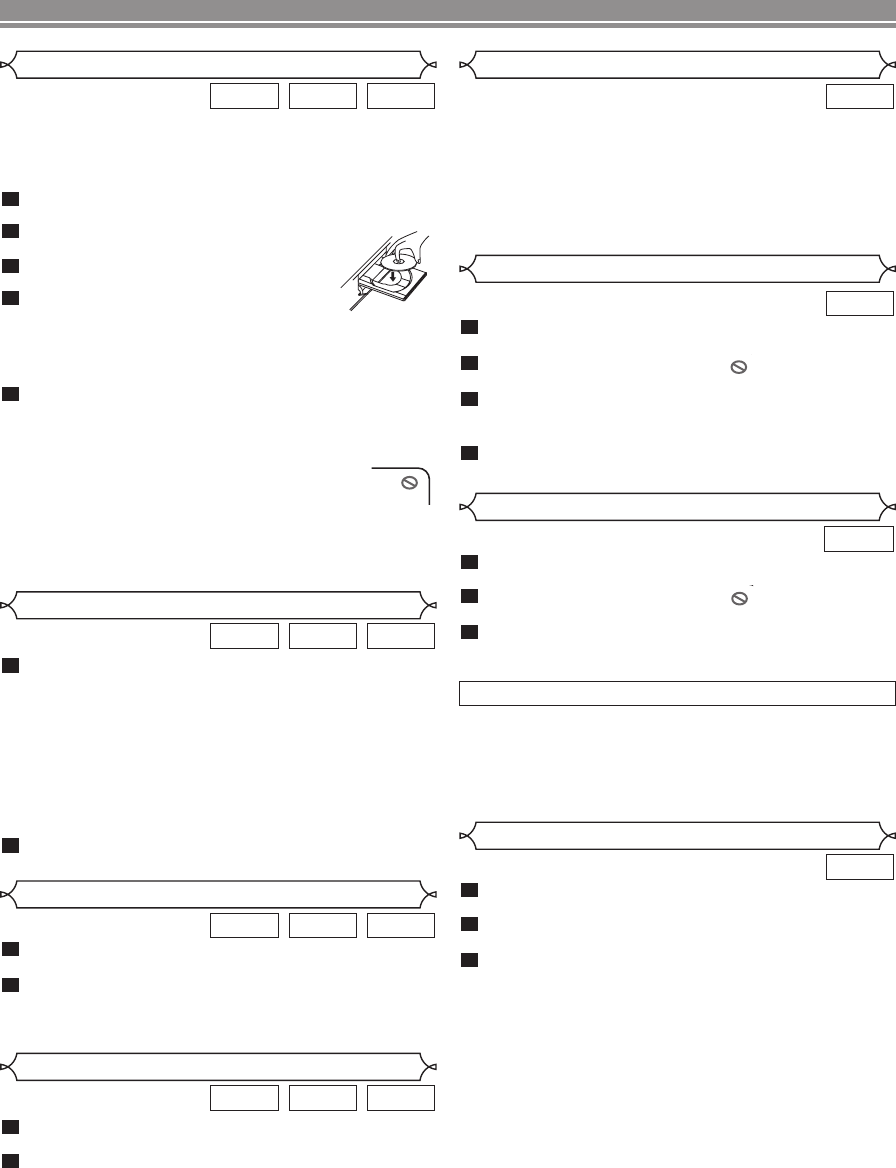
During playback, press
gg
or
hh
repeatedly to
select the desired forward or reverse speed.
• For DVDs, fast forward or reverse search speed is dif-
ferent depending on the disc. Approximate speed is
1(x2), 2(x8), 3(x20), 4(x50) and 5(x100).
• For Audio CDs and MP3, the approximate speed is
1(x2), 2(x8) and 3(x30).
• If you are using SKIP/FR or FF/SKIP on the front
panel, press and hold it for more than 1.5 sec (the
longer you hold it, the faster the speed will be). When
you reach the desired speed, release the button.
To return to normal playback, press
PLAY.
2
1
MP3CDDVD
Fast Forward / Reverse Search
During playback, press PAUSE/STEP.
• Playback will pause and sound will be muted.
The disc advances frame by frame each time
PAUSE/STEP is pressed.
To exit step by step playback, press PLAY.
NOTE:
• Set STILL MODE to FIELD on the display menu if pictures
in the pause mode are blurred (refer to page 15).
3
2
1
DVD
During playback, press STOP.
• Resume message will appear on the TV screen.
Press PLAY, playback will resume from the point
at which playback was stopped.
• To cancel resume, press STOP one more time during
the stop mode.
NOTES:
• For MP3, playback will resume from the beginning of the
current track.
• The resume information stays on even when the power is
turned off.
2
1
MP3CDDVD
Resume
Step by Step Playback
During playback, press PAUSE/STEP.
• Playback will pause and sound will be muted.
To continue playback, press PLAY.
NOTE:
• Set STILL MODE to FIELD on the display menu if pictures in
the pause mode are blurred (refer to page 15).
2
1
MP3CDDVD
Pause
–
10
–
EN
Getting started
• Turn on the power of the TV, amplifier and any other com-
ponents which are connected to the DVD player.
• Make sure the TV and audio receiver (commercially avail-
able) are set to the correct channel.
Press
yy
/ I .
• P-ON will appear briefly on the display panel.
Press OPEN/CLOSE to open disc
loading tray.
Place the chosen disc on the tray, with
the label facing up.
Press
PLAY.
•
The tray will close automatically, and play-
back will then start from the first chapter or track of the disc.
If the playback does not start automatically, press PLAY.
•
When you playback the DVD with a title menu, it may
appear on the screen. In this case, refer to “Title Menu”.
Press STOP to stop playback.
NOTES:
• A “prohibited icon” may appear at the top-right on the TV
screen during operation, warning that a prohibited operation
has been encountered by the DVD player or the
disc.
• With DVDs that use some titles for playback pro-
gram signals, playback may start from the second title, or it
may skip these titles.
• During the playback of two layered disc, pictures may stop
for a moment.This happens when the 1st layer switches to
the 2nd layer. This is not a malfunction.
5
4
3
2
1
MP3CDDVD
Press MENU.
• The DVD main menu will appear.
If the feature is not available, symbol may
appear on the TV screen.
If disc menu is available on the disc, audio lan-
guage, subtitle options, chapters for the title and
other options will appear for selection.
Press Arrow ( L / K / B/ s ) to select an item, and
ENTER to confirm selection.
4
3
2
1
DVD
PLAYING A DISC
Basic Playback
Disc Menu
DVD may contain menus to navigate the disc and access
special features. Press the numerical buttons or use Arrow
( L / K / B / s ) to highlight your selection in the DVD main
menu and press ENTER to confirm.
NOTE:
• Unless otherwise stated, all operations described are
based on remote control use. Some operations can be car-
ried out using the menu bar on the TV screen.
DVD
General Features
Press TOP MENU.
• The title menu will appear.
If the feature is not available, symbol may
appear on the TV screen.
Press Arrow ( L / K / B/ s ) to select an item, and
ENTER to confirm selection.
• Playback will begin at the selected Title.
3
2
1
DVD
Title Menu
• Press MENU to call up the DVD main menu.
• Press TOP MENU to call up the title menu.
NOTE:
• Contents of menus and corresponding menu operations
may vary between discs. Refer to the manual accompany-
ing the disc for details.
CALLING UP A MENU SCREEN DURING PLAYBACK
E6112UD(EN/SP).qx3 05.4.4 17:27 Page 10