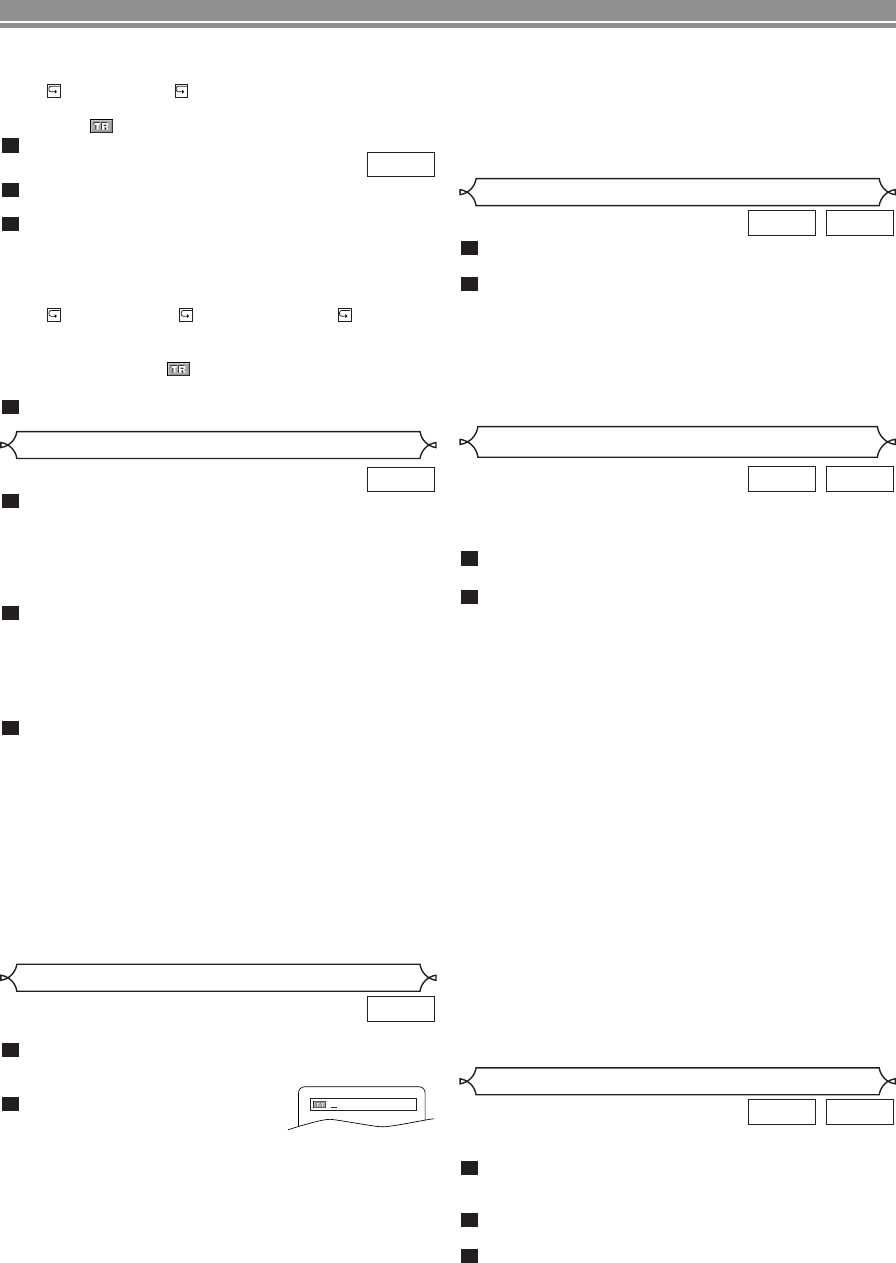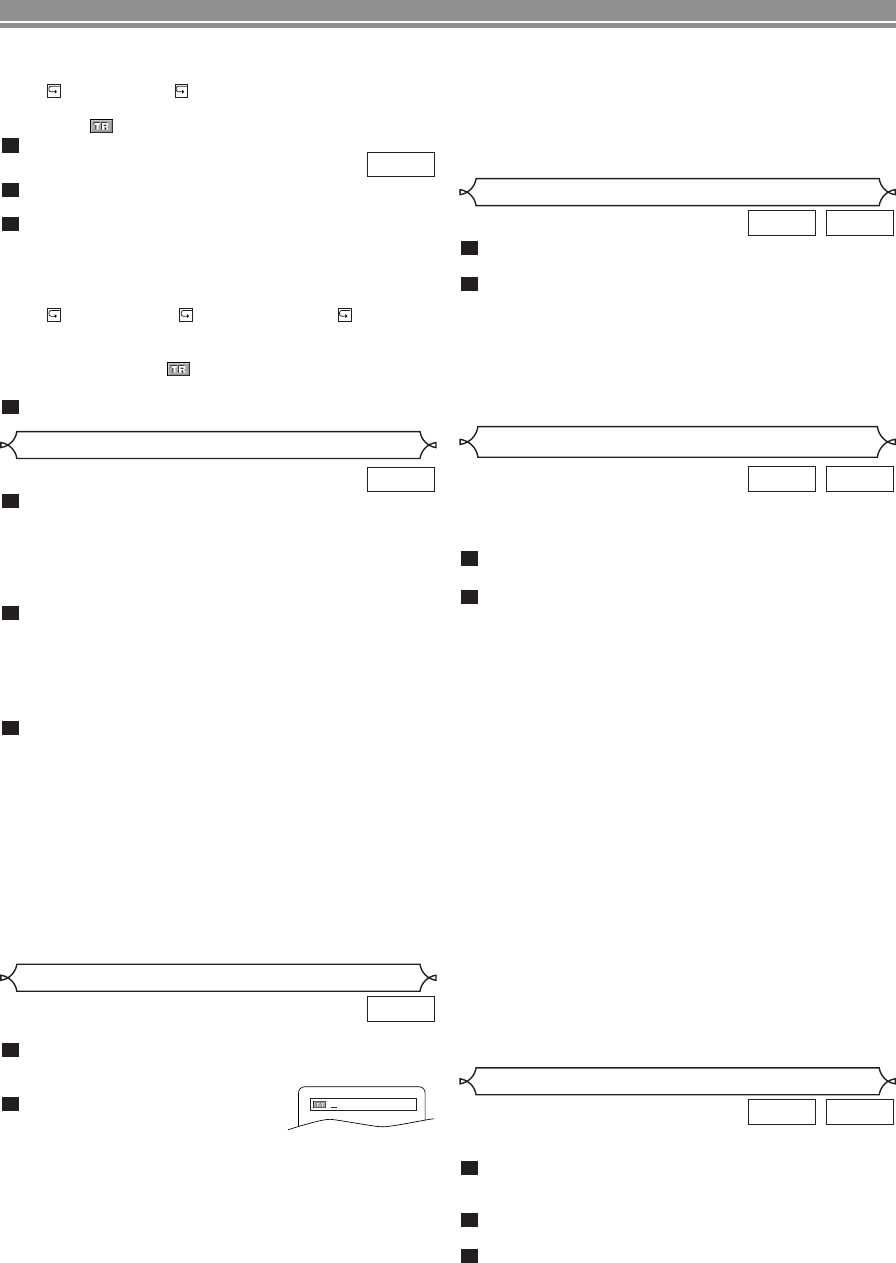
–
12
–
EN
PLAYING A DISC
During playback, press SEARCH MODE three times (CD:
twice) to display the Time Search on the TV screen.
Within 30 seconds, enter a desired disc time using
the numerical buttons.
• Playback will start at the specified time.
• Press CLEAR to erase the incorrect input.
NOTE:
•
When there is no need to enter a number, “0” appears automat-
ically. For example, “0:0_:_ _” appears in the Time Search dis-
play if the total time of the title or track is less than 10 minutes.
2
1
CDDVD
Time Search
Using the SEARCH MODE
Press SEARCH MODE once for the Chapter search,
twice for the Title search during
playback.
Enter the desired chapter/title
number using the numerical
buttons.
Using the SKIP
HH
,
GG
During playback, press
SKIP
GG
to move to the next chap-
ter. Press it repeatedly to skip to subsequent chapters. Press
SKIP
HH
to go back to the beginning of the current chapter.
Press it repeatedly to go to the previous chapters.
•
Chapter number will appear briefly on the front display panel.
• If SKIP
HH
or
GG
is pressed while the playback is paused,
the playback after skipping to the next chapter will be also
paused.
2
1
DVD
Title / Chapter Search
/29
There are two ways to begin playback on an Audio CD and
MP3 at a specific Track.
Using the SEARCH MODE
Press SEARCH MODE once.
• The track search display appears.
Within 30 seconds, select a desired track number
using
the numerical buttons.
• For the disc with less than 10 tracks, press the track
number directly.
• For discs with 10 or more but less than 100 tracks, to
play a single-digit track, press 0 first, then the track
number (e.g. for track 3, press 0, 3). To play a
double-digit track, press the track number.
• For discs with 100 or more tracks, to play a single- or a
double-digit track, press 0 first, then the track number
(e.g. for track 3, press 0, 0, 3, and for track 26, press 0,
2, 6). To play a triple-digit track, press the track number.
• Press CLEAR to erase the incorrect input.
NOTE:
•
+10 button can also bring up the track search display, except
for the disc with less than 10 tracks. For such a disc, track
search can be done by just pressing the track number.
Using the SKIP
HH
,
GG
During playback, press
SKIP
GG
to move to the next track.
Press it repeatedly to skip to subsequent tracks. Press
SKIP
HH
to go back to the beginning of the current track.
Press it repeatedly to go to the previous tracks.
•
Track number will appear briefly on the front display panel.
•
If SKIP
HH
or
GG
is pressed while the playback is paused, the
playback after skipping to the next track will be also paused.
NOTE:
•
SKIP
HH
,
GG
are not available when playback is stopped.
2
1
MP3CD
Track Search
This function allows you to assign a specific point on a
disc to be called back later.
Press
SEARCH MODE four times (CD: three
times) during playback.
•
The display screen and Markers will appear on the TV screen.
Ensure that
“
-
:
--
:
--
”
appears in the display, and Press
s
or
B
to select the number of the marker (1-10).
When you reach the desired point, press ENTER.
• The Title or Track and elapsed playing time will appear
on the TV screen.
3
2
1
CDDVD
Marker Setup Screen
Disc Navigation
Press DISC NAVIGATION.
During title playback or when resume is on:
• A shot from each chapter including the one currently
being played will be displayed on the screen.
• The chapter currently being played is selected in yellow.
In stop mode (resume off):
• The first scene of each chapter of the first title will be displayed.
Press Arrow ( L / K / B/ s ) to select your desired chapter.
• Up to 6 chapters can be displayed at one time. If the title
has more than 6 chapters, press SKIP G to go to the next
page. Press SKIP H to go back to the previous page.
• You can change the title by moving up to the field
where the title number is shown with Arrow (K), and
entering a title number of your choice.
Press ENTER or PLAY.
• Playback of the selected chapter will start.
•
Pressing DISC NAVIGATION before pressing ENTER or
PLAY at step 3 will cease the DISC NAVIGATION function,
and the playback will be stopped. The resume information
will be lost.
• When a disc menu is shown, the DISC NAVIGATION
does not function.
• DISC NAVIGATION takes a few seconds to respond.
• With some discs, parts of the DISC NAVIGATION screen
may not be displayed properly. This is not a malfunction.
• Some discs do not support DISC NAVIGATION function.
•
The sound is muted while DISC NAVIGATION is on the screen.
•
It takes about 15 seconds to display 6 shots.
3
2
1
DVD
• Current repeat setting appears on the right side of the
display bar only when the Repeat setting is active.
( T: Track repeat/ A: All tracks repeat)
• When you are playing a disc in PROGRAM or RANDOM
mode, PROGRAM (or RANDOM) will be displayed.
Press DISPLAY again to exit.
Press
DISPLAY.
• The name of the file currently in play will be displayed.
Press DISPLAY again to show the current track num-
ber / total tracks, the elapsed time, the repeat status,
and the playback status at the top of the screen.
• Current repeat setting appears on the right side of the
display bar only when the Repeat setting is active.
( T: Track repeat / A: All (disc) repeat / G: Group
(folder) repeat).
• When you are playing a disc in PROGRAM mode or
RANDOM mode, PROGRAM (or RANDOM) will be
displayed.
Press DISPLAY again to exit.
3
2
1
MP3
3
NOTES:
•
Depending on the disc being played, the numerical buttons
can be used to search the desired chapter by entering the chap-
ter number directly. Refer to the manual accompaning the disc.
• SKIP H, G are not available when playback is stopped.
• A disc that does not contain chapters within titles, SKIP
H
,
G changes the titles.
E6112UD(EN/SP).qx3 05.4.4 17:27 Page 12