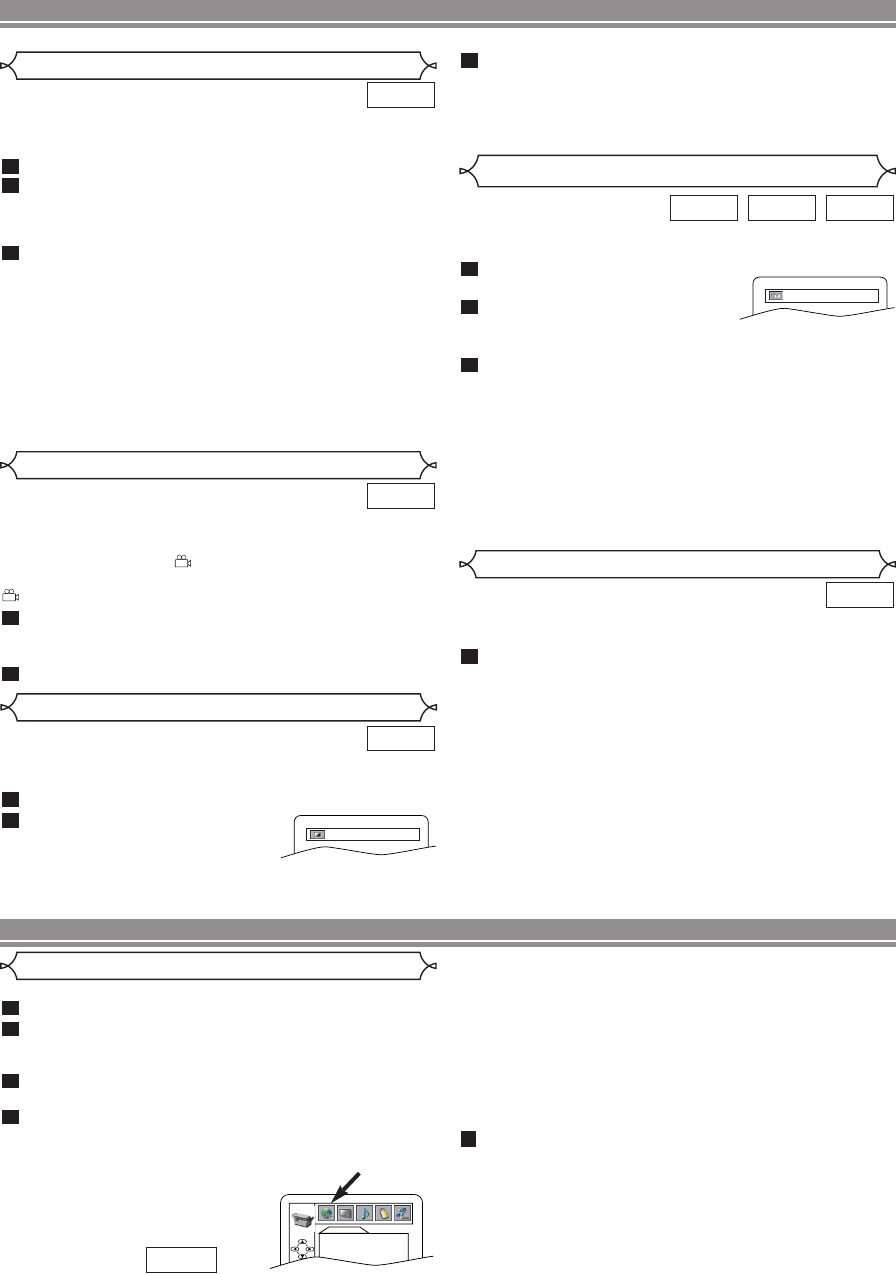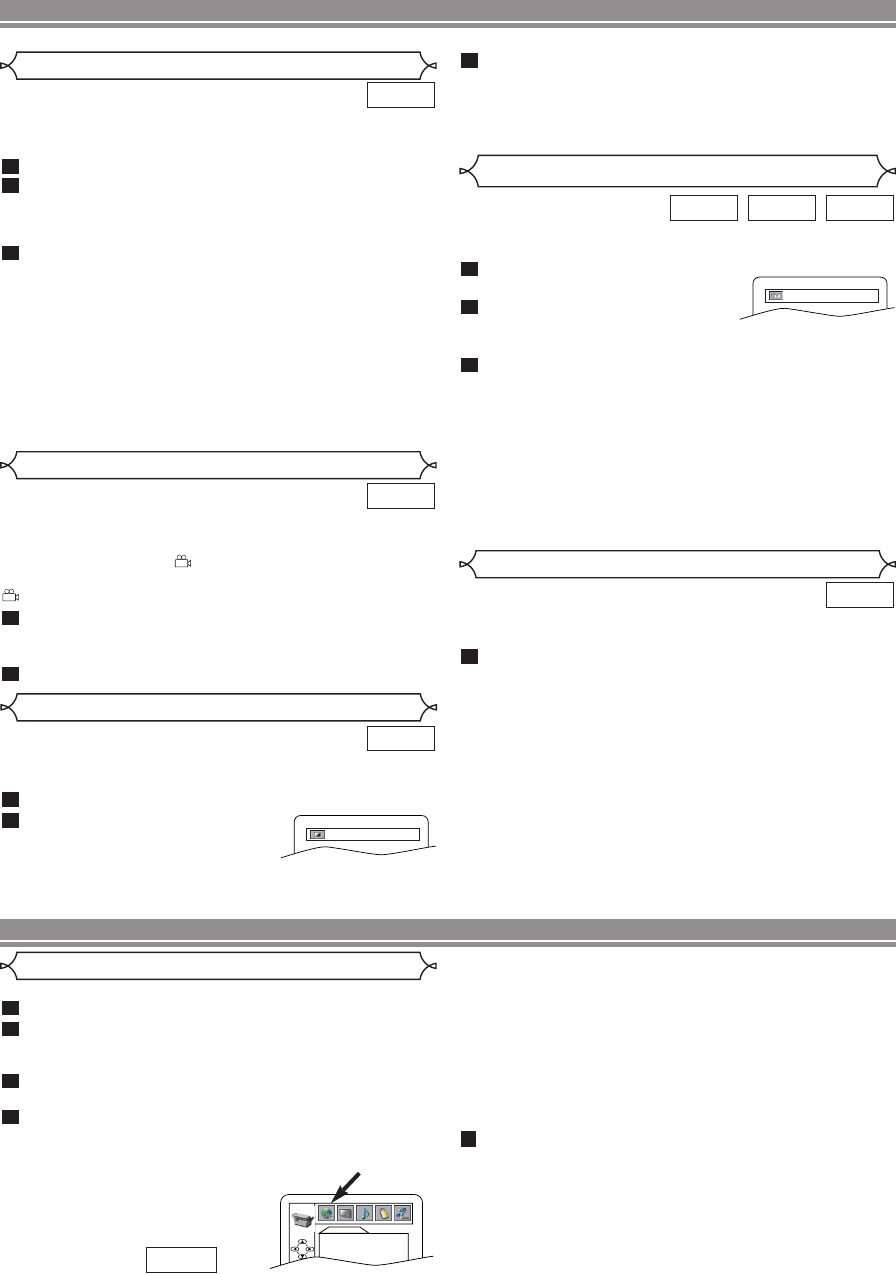
Language options may not be available on some discs.
Press SETUP in stop mode.
Press
s or B to select CUSTOM, then press
ENTER.
• CUSTOM mode will appear.
Press s or B to select LANGUAGE, then ENTER
to confirm.
Press K or L to select an item, then press ENTER.
AUDIO :
• Sets the audio language.
SUBTITLE :
• Sets the subtitle language.
DISC MENU :
• Sets the language for DVD Menu.
PLAYER MENU :
• Sets the language for the On-
Screen display.
QUICK
4
3
2
1
Language Setting
LANGUAGE
AUDIO ORIGINAL
SUBTITLE OFF
DISC MENU ENGLISH
PLAYER MENU ENGLISH
–
14
–
EN
PLAYING A DISC
DVD SETUP
This function allows you to select a specific sound
mode during CD playback.
Press
AUDIO repeatedly during playback to select
your desired sound mode.
• The selected sound mode will be displayed on the dis-
play bar at the top of the screen.
STEREO - both right and left channels are active (stereo)
L-ch - only left channel is active
R-ch - only right channel is active
1
CD
Stereo Sound Mode
This function allows you to enjoy stereophonic virtual space
through your existing 2 channel stereo system.
Press SURROUND during
playback.
Press
SURROUND to set it
1(Natural effect),
2(Emphasized effect) or OFF.
Press
MODE or RETURN to exit.
• The setting will be saved if the player is turned off.
NOTES:
• Virtual Surround will not be effective if the stereo sound
mode is set to something other than STEREO (for CD play
only).
• Reduce the level or turn it OFF if the sound is distorted.
• This function cannot be used during x1.3 and x0.8 RAPID
PLAY with Voice (refer to page 11).
3
2
1
MP3CDDVD
Virtual Surround
OFF
This function allows you to adjust Black Level Settings to
make the black parts of the picture as bright as you prefer.
Press MODE twice during playback.
Press
ENTER or s or B to
switch ON/OFF.
ON : Makes the dark parts
brighter.
OFF : Shows the original picture as recorded.
2
1
DVD
Black Level Setting
ON
Some DVD discs contain scenes which have been shot
simultaneously from various angles.You can change the
camera angle when the mark appears on the screen. If
the ANGLE MARK setting is OFF in the Others setting, the
mark will not appear (refer to page 16).
Press ANGLE during playback.
• The selected angle will be displayed on the display bar
at the top of the screen.
Press ANGLE repeatedly to select your desired angle.
2
1
DVD
Camera Angle
NOTES:
• Press K or L to select a setting, then press ENTER.
• If OTHERS is selected in the AUDIO, SUBTITLE or DISC
MENU screen, press four-digit number to enter the code for
the desired language (refer to the language code list on
page 16).
• Only the languages supported by the disc can be selected.
• Language Setting for Audio and Subtitle may not be avail-
able on some discs. In such case, use AUDIO and
SUBTITLE. Details are on pages 13 and 14.
Press SETUP to exit.
5
Subtitle Language
This function allows you to select a subtitle language during
DVD disc playback, when multiple language options are
available.
Press SUBTITLE during playback.
Press SUBTITLE repeatedly to select your desired
subtitle language.
• The selected language will be displayed on the display
bar at the top of the screen.
To turn off subtitles, press { or B until OFF appears.
NOTES:
•
If your desired language is not shown after pressing AUDIO or
SUBTITLE several times, the disc may not have that
language. However, some discs allow you to change audio
language or subtitle language setting in the disc menu
(operation varies depending on the disc, so refer to the
manual included in the disc).
• If you choose a language that has a three-letter language
code, the code will be displayed every time you change
the subtitle language setting. If you choose any other
languages, “---” will be displayed instead (refer to page 16).
3
2
1
DVD
Press MODE twice or RETURN to exit.
• The setting will be saved even if the player is turned off.
• This function cannot be used during x1.3 and x0.8
RAPID PLAY with Voice (refer to page 11).
3
E6112UD(EN/SP).qx3 05.4.4 17:27 Page 14