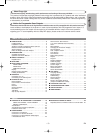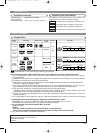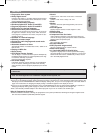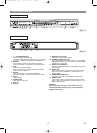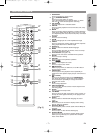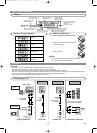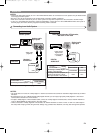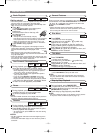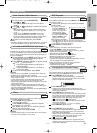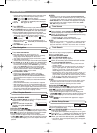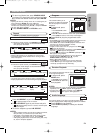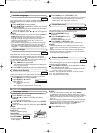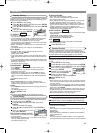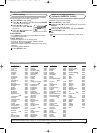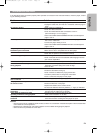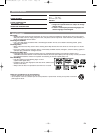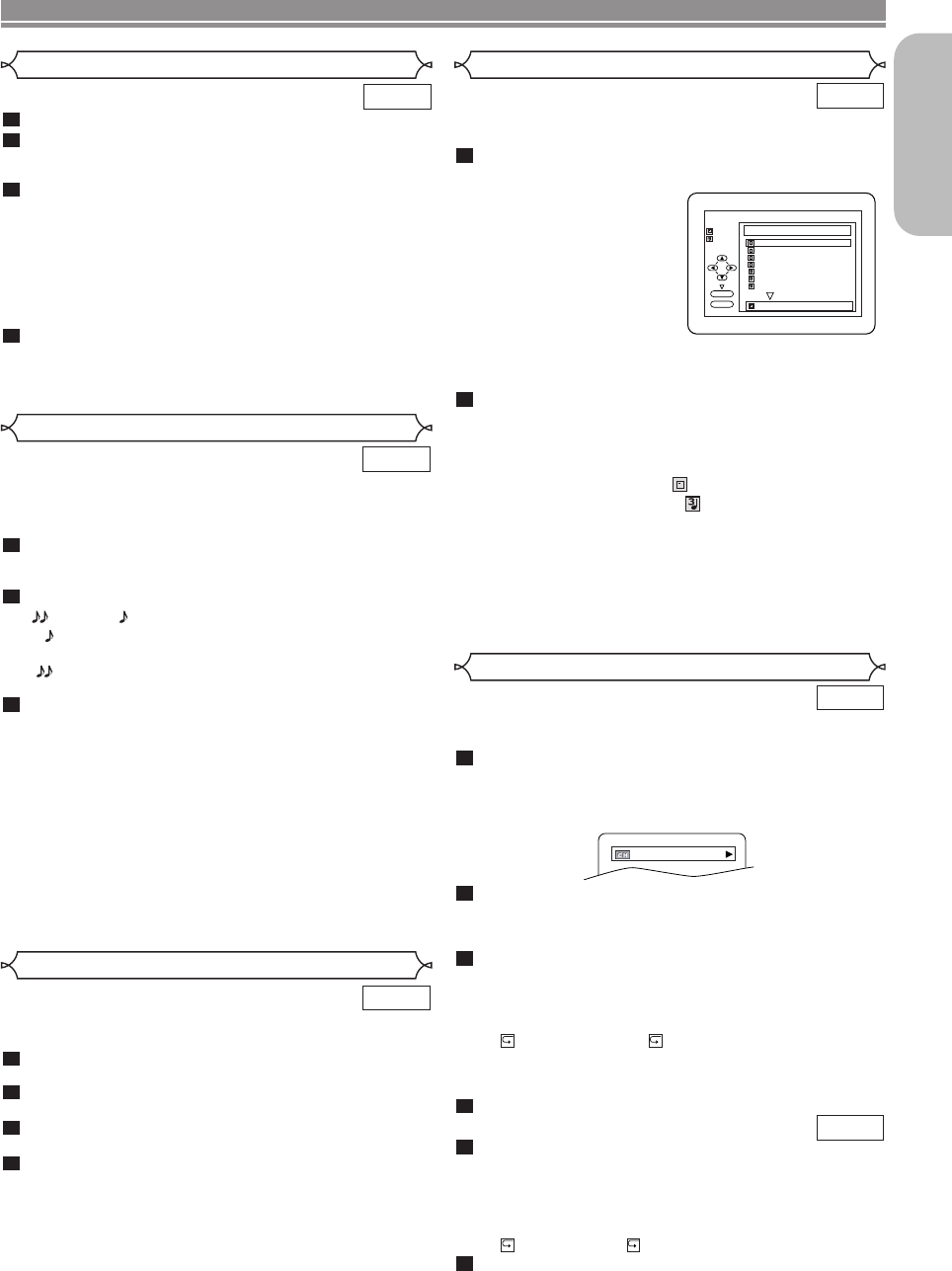
Available only on discs recorded in the Dolby Digital format,
x1.3 and x0.8 RAPID PLAY with Voice plays back in slightly
faster or slower speed while keeping the sound quality as in
the normal playback.
During playback, press MODE once.The x1.3 and
x0.8 RAPID PLAY with Voice setting appears.
• OFF appears on the TV screen.
Press ENTER or Arrow (
s or B
) to switch among
(x1.3), (x0.8) and OFF.
: Plays back approximately at 0.8 times of
normal playback.
: Plays back approximately at 1.3 times of
normal play back.
To return to normal playback, press
PLAY.
NOTES:
• Every time you press STOP, the setting will be turned off.
• Subtitle can be viewed during this function.
• Black Level and Audio language setting cannot be changed
while using this mode.
• Virtual Surround does not function while using this mode.
• This function may not work at some point on a disc.
• When using digital audio connection (COAXIAL), the PCM
sound will be output.
• When using the x1.3 and x0.8 RAPID PLAY with Voice
function with 5.1 channel digital outputting, the analog out-
put sound will be fixed at channel 2.
• When using digital audio connection, only the Dolby Digital
sound will be available.
3
2
1
DVD
This function allows you to enlarge the video image and to
pan through the enlarged image.
Press ZOOM during playback.
• Playback will continue.
Press ZOOM repeatedly to select the required
zoom factor: x2, x4 or OFF.
Use Arrow ( L / K / B / s ) to move the zoomed
picture across the screen.
To exit zoom mode, press ZOOM.
NOTES:
• Zooming function does not work while disc menu is shown.
• x4 zoom is not available on some discs.
4
3
2
1
DVD
–
11
–
EN
Slow Forward / Slow Reverse
Zoom
PLAYING A DISC
During playback, press PAUSE/STEP.
Press
gg
or
hh
.
• Slow motion playback will begin and sound will be
muted.
Press
gg
or
hh
repeatedly to select the required
speed.
• Slow forward or reverse speed is different depending
on the disc. Approximate speed is 1(1/16), 2(1/8) and
3(1/2).
• If you are using SKIP/FR or FF/SKIP on the front
panel, press and hold it for more than 1.5 sec (the
longer you hold it, the slower the speed will be). When
you reach the desired speed, release the button.
To return to normal playback, press PLAY.
NOTE:
• Set STILL MODE to FIELD on the Display menu, if pictures
in the slow playback mode are blurred (refer to page 15).
4
3
2
1
DVD
x1.3 and x0.8 RAPID PLAY with Voice
Insert a MP3-format disc, then press MENU to call up the file
list on the TV screen.
In stop mode, press K or L to select the desired
group or track.
• If a group is selected,
press
B
or ENTER to go
to the track selection
screen. Press K or L to
choose a track, then
press PLAY or ENTER.
•
If a track is selected, press
PLAY or ENTER to start
playing from the track.
When selecting the folder:
• Press
BB
when you want to go to the next hierarchy.
• Press
ss
when you want to go back to the previous hier-
archy (except for the top hierarchy).
Press STOP to stop playback.
NOTES:
• Some selections may take a while to be recognized.
• Press TOP MENU to return to the first item.
• Folders are known as Groups; files are known as Tracks.
• Folders are accompanied by icon.
• MP3 files are accompanied by icon.
• Maximum of 255 folders can be recognized.
• Maximum of 999 files can be recognized.
• Up to 8 hierarchies can be created.
• For MP3 file recorded in Variable Bit Rate (VBR), the unit
may not display the actual elapsed time.
For best results use files recorded at these specifications
:
• Sampling frequency: 44.1kHz or 48kHz
• Constant bit rate: 32kbps ~ 320kbps.
2
1
MP3
MP3 Playback
PLAY
ENTER
DISC NAME
FILE LIST
folder name 1
FOLDER
MP3
folder name 2
folder name 3
folder name 4
file name 1
file name 2
file name 3
folder name 1
1/2
This function allows you to check information available on the
current disc by pressing DISPLAY on the remote control.
Press DISPLAY during playback.
• Current chapter number/total chapters, elapsed time
and remaining time of the current chapter, and current
playback status will be displayed.
Press DISPLAY again.
• Current title number/total titles, elapsed time and
remaining time of the current title, and current playback
status will be displayed.
Press DISPLAY for the third time.
•
The bit rate (the amount of audio and video data currently
being read) and current playback status will be displayed.
• Current repeat setting appears on the right side of the
display bar only when the repeat setting is active.
( C: Chapter repeat/ T: Title repeat))
• If you are playing a two-layered disc, the layer number
will also be displayed.
( L0: Layer 0 is playing. L1: Layer 1 is playing.)
Press DISPLAY again to exit.
Press
DISPLAY during playback.
• Current track number/total tracks, elapsed time and
remaining time of the current track, and current play-
back status will be displayed.
• Current repeat setting appears on the right side of the
display bar only when the repeat setting is active.
( T: Track repeat/ A: All tracks repeat)
Press DISPLAY again.
• Current track number/total tracks, elapsed time and
remaining time of the entire disc, and current playback
status will be displayed.
2
1
CD
4
3
2
1
DVD
Changing the On-Screen Display
9/49 0:03:21 -0:02:15
English
E6112UD(EN/SP).qx3 05.4.4 17:27 Page 11