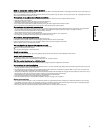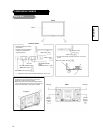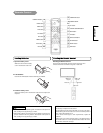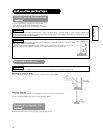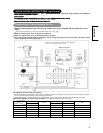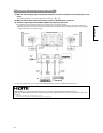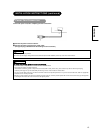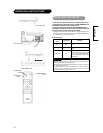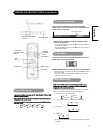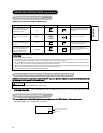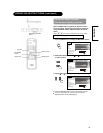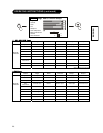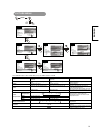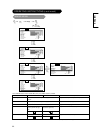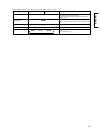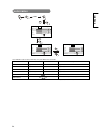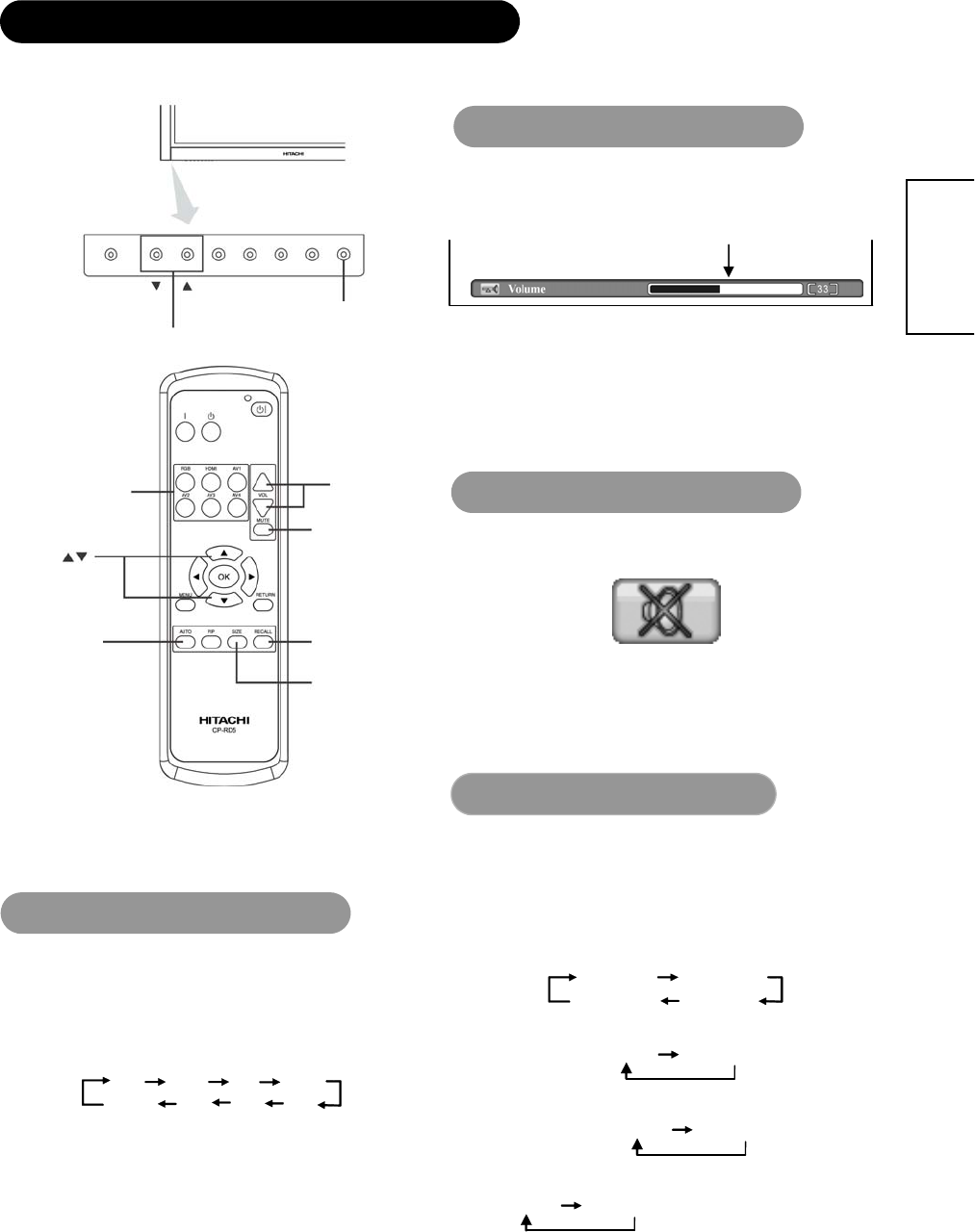
17
ENGLISH
OPERATING INSTRUCTIONS (continued)
VOLUME UP/DOWN
buttons
SOURCE button
VOLUME
CONTROL
button
MUTE button
AV1,AV2,AV3,
AV4, RGB, HDMI
buttons
Select
buttons
RECALL button
SIZE button
AUTO button
Input Switching
- Input can be switched by pressing the AV1, AV2, AV4, AV4, HDMI, or RGB
buttons of the remote contro
l.
- AV1 S (AV2 S) Video input can be selected by two times pressing the AV1
(AV2) button of the remo
te control.
- Input can be switched in the sequence by pressing the SOURCE button of
the control pane
l.
AV1
HDMI
AV1 S
AV2
AV2 S
AV4
AV3
RGB
Volume Adjustment
The volume can be adjusted by pressing the VOLSand
VOLT buttons of the remote control (or the Sand Tvolume
buttons of the monitor unit).
Adjustment status guide display
z When a button is pressed, the volume adjustment status
guide will be displayed.
x The volume will increase when the VOL Sbutton is pressed while the
guide is being displayed.
x The volume will decrease when the VOL Tbutton is pressed while the
guide is being displayed.
Audio Mute
The audio volume can be temporarily muted by pressing the
MUTE button of the remote control.
zWhen the MUTE button is pressed, the above icon will appear.
x The volume setting can be lowered by pressing the VOLT button while
the audio is muted.
x Muting can be cancelled by pressing the VOLS button or the MUTE
button while the audio is muted.
Size Switching
Size S witc hing
Each time the SIZE button of the remote control, the screen
display area will change in sequence and
the status will be
displayed at the bottom of the screen.
Depending on the input signal format received, the picture format ratio
allows you to adjust the images through the following options.
(1) 4:3 Input signal of AV1, AV2, AV3, AV4
Full Normal
Cinema Panoramic
(2) 16:9 Input signal 720p/60, 1080i/60 of AV3, AV4, HDMI
Full
Panoramic
(3) RGB Input
Full Normal
(4) HDMI Input
Full Normal
x The size will fix as Full mode and not change when receiving 720p/60,
or 1080i/60
Volume setting value