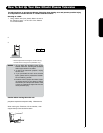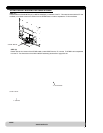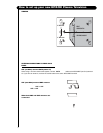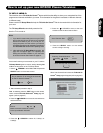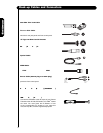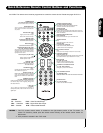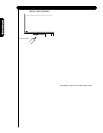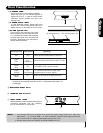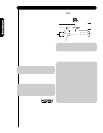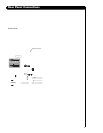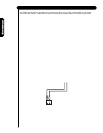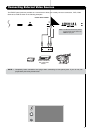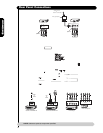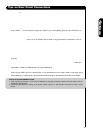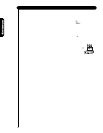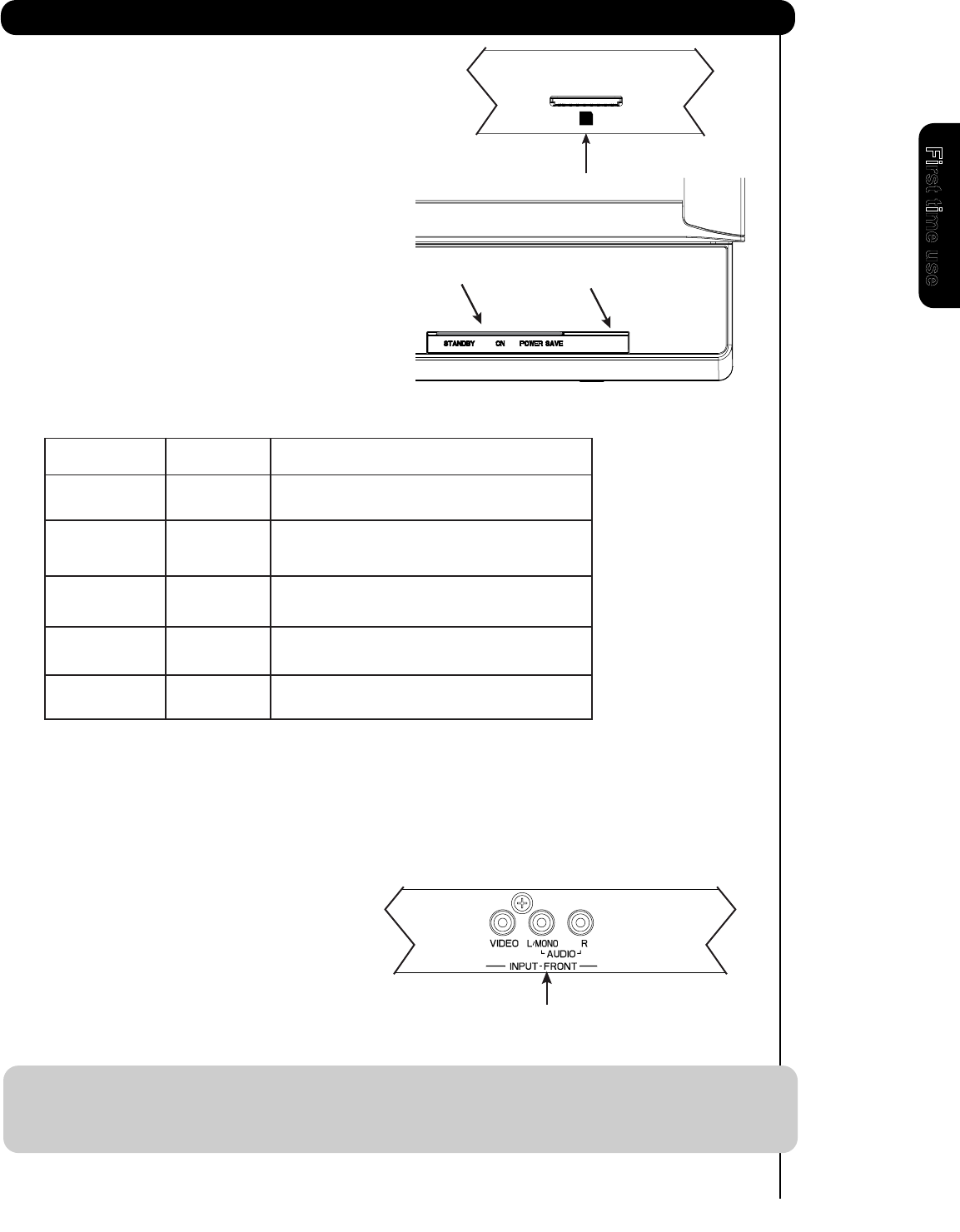
13
Point your remote at this area when selecting
channels, adjusting volume, etc.
ቪ
ቫ
INPUT-FRONT provide composite Video jacks for
connecting equipment with this capability,
such as a DVD player or Camcorders.
To turn the TV ON, press the main power
s
witch located on the lower right side of the
TV. A red stand-by indicator lamp located on
the lower right corner of the front bezel will
illuminate. The Plasma TV is now ready for
remote ON/OFF operation.
NOTES: 1. Your HITACHI Plasma TV will appear to be turned OFF (lights orange) if there is no video input
when INPUT : 1, 2, 3, Front or HDMI : 1, 2, Front is selected. Check the Power Light to make sure
the TV is turned off or in Stand-by mode (lights red) when not in use.
2. Remote Control cannot turn ON/OFF the “MAIN POWER” of the TV.
ቭ
Indicating Lamp
R/C, AV Net Sensor
Off *
Lights
Red
OFF.
Lights
Blue
TV POWER is ON ; picture is shown.
Lights
Orange
Off
Blinking
Blue
On
When TV receives the IR signal from R/C.
Point your equipment’s remote control at this area
while using the AV NET Learning Wizard.
ቫ
* The Main Power switch applies only for P50X901 model ; so for the P60X901 the
condition for the Indicating Lamp when is OFF , it means that the AC power cord
is unplugged.
ቪ ቫ
Indicating Lamp Power Status Operating
OFF
. When the main power switch is set to Off.
When the main power switch on the TV is ON.
(Stand-by)
On
TV POWER is ON with no signal input
(Power Saving)
except antenna (no sync. signal).
This card slot is for future software upgrades.
Hitachi will notify you if a software upgrade is
required for your TV. In order to receive written
notification, please complete and return your
warranty card.
ቩ
To view digital still pictures, please insert a SD
card into the card slot with pictures taken on a
Digital Camera, to view them on the TV screen.
ቩ
ቩ
PUSH EJECT
PHOTO INPUT
First time use
ቭ