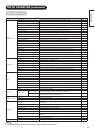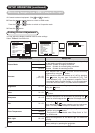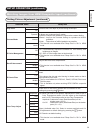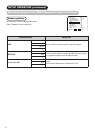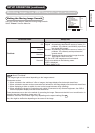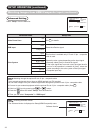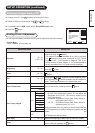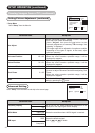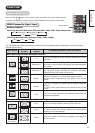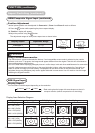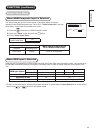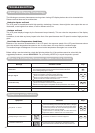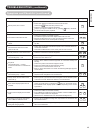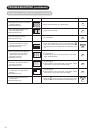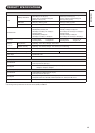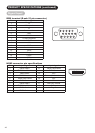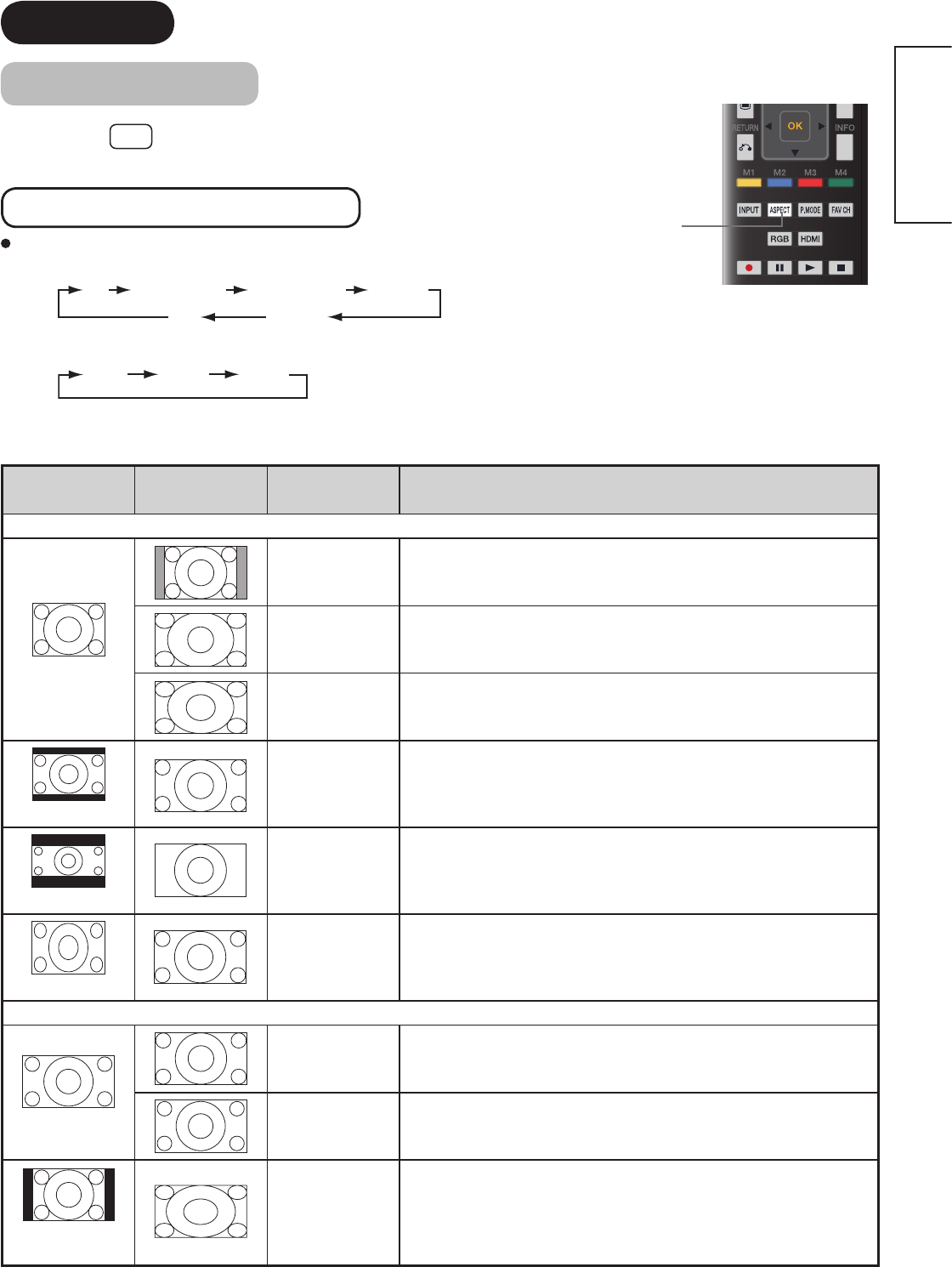
42
ENGLISH
FUNCTION
Aspect Switching
Each time the
ASPECT
button of the remote control is pressed, the screen display aspect
is
switched in sequence, and the status will be displayed at the bottom of the screen.
HDMI/Composite Signal Input
Display Aspect
Watching Standard Denition Pictures (480i, 480p, 576i, 576p, Composite)
4:3 Panoramic 1 Panoramic 2 Zoom 1
Zoom 2Full
Watching High Denition Pictures (720p, 1080i, 1080p)
Full 1 Full 2 Zoom
You can display the image at its optimum condition by selecting display aspect depending on the current output
image as shown below.
Input Signal
Display
Screen
Display
Aspect
To display suitable screen as follows.
When Watching Standard Denition Pictures:
(4:3 Signal)
4:3
Plays a 4:3 image on screen faithfully. Blanking occurs on
both sides.
Panoramic 1
Plays a 4:3 image which enlarges horizontal and vertical size of
the middle in equal scales, and displays both sides appearing
much wider.
Panoramic 2
The vertical size of Panoramic1 is reduced so that you can
see the whole image, including any subtitles, that might
otherwise not be fully visible on the screen.
(Vista)
Zoom 1
Plays a 16:9 image in 4:3 frame (Vista aspect) faithfully.
*In some cases, slight blanking may remain at the top and
bottom.
(Cinema)
Zoom 2
Plays a 21:9 image in 4:3 frame (Cinema aspect) expanding
vertically.
*In some cases, slight blanking may remain at the top and
bottom.
(Squeeze)
Full
Plays a 4:3 image faithfully in the standard vertical size and
horizontally squeezed.
When Watching High Denition Pictures:
(16:9 Signal)
Full 1 Plays a 16:9 image faithfully showing 95% of the size.
Full 2
Plays a 16:9 image faithfully showing 100% of the size.
*In some cases, the screen display has unnecessary
blanking or noise at the edges.
(4:3 Image in
16:9 Frame)
Zoom
Plays a 4:3 image in 16:9 frame by enlarging a 4:3 image to ll
the 16:9
screen.
Aspect button