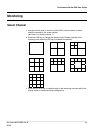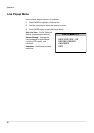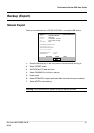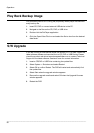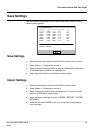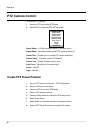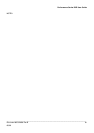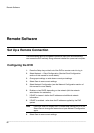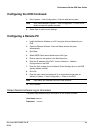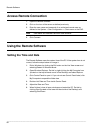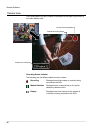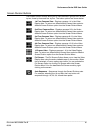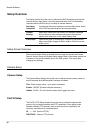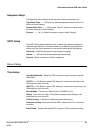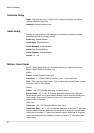Performance Series DVR User Guide
______________________________________________________________________________________________
Document 800-02089 Rev B 63
06/08
Configuring the DVR Continued
1. Go to System > User Configuration> Client to add remote users.
Note Only users defined in System > User Configuration > Client will be
able to access the system remotely.
2. Select Save to save current settings.
Configuring a Remote PC
1. Install the Remote Software on a PC using the disk provided with your
DVR.
2. Open the Remote Software. The Local Setup window will open
automatically.
3. Click New.
4. Select HRDP Performance Series as the Site Type.
5. Enter a name for the system in the Site Name box.
6. Enter the IP address of the DVR - found in Network > Network
Configuration on the DVR.
7. Enter the Port number found in Network Client Configuration on the DVR
system (default is 4000).
8. Click OK.
9. Enter the user name and password of an authorized remote user as
defined in System > User Configuration > Client on the DVR.
Note User Name and Password are both case sensitive.
10. Click Connect.
Default Remote Software Log In Information
The default administrative log in information for the remote software:
User Name: admin1
Password: <none>