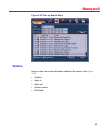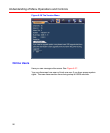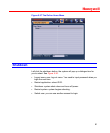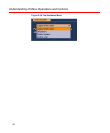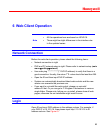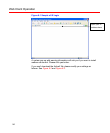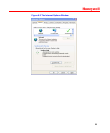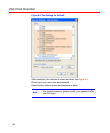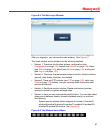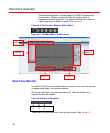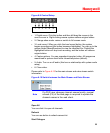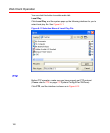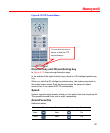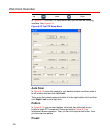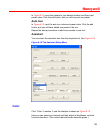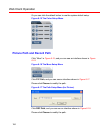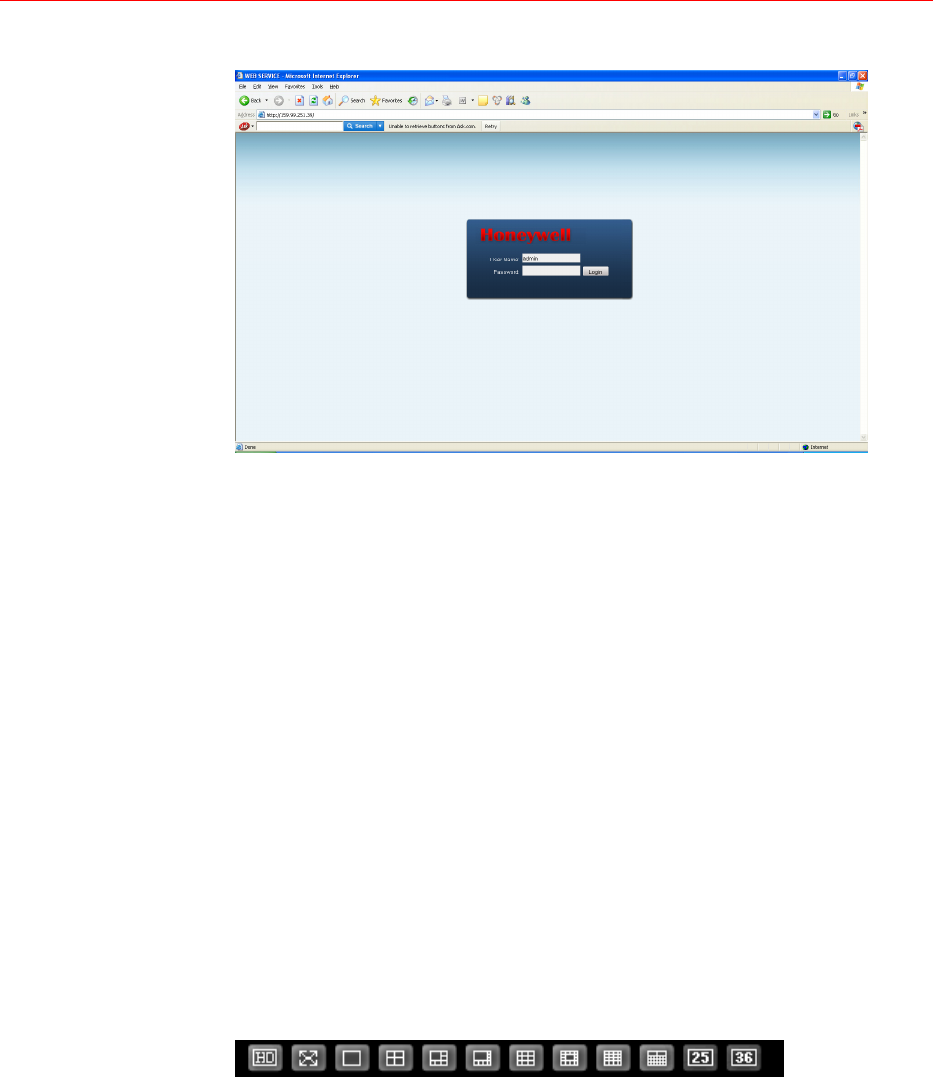
Honeywell
97
Figure 6-4 The Web Login Window
After you logged in, you can see the main window. See Figure 6-7.
This mai
n window can be divided into the following sections.
Section 1: There are five function buttons: configuration (see
Configuration on page 105), search (see Search on page 136), alarm
(se
e Alarm on page 140), about (see About on page 142), and log out
(se
e Log out on page 142).
Section 2: There are channel number buttons and four function buttons:
open all, start dialog, local play, and refresh.
Section3: There are PTZ controls (see PTZ on page 100), color (see
Color on page 103) buttons, and you can also select the picture path
and the re
cord path.
Section 4: Real-time monitor window. Please note current preview
window is circled by a green rectangle zone.
Section 5: Here you can view window switch button. You can also select
video priority between fluency (smooth playback quality) or real-time
(low latency).
o System monitor window switch supports full screen/1-window/4-
window/6-window/8-window/9-window/13-window/16-window/20-
window/25-window/36-window. See Figure 6-5.
Figure 6-5 The Windo
w Switch Menu