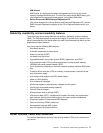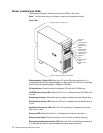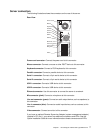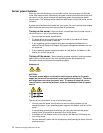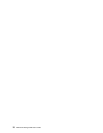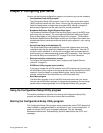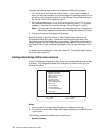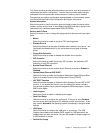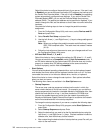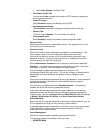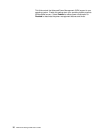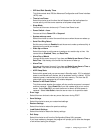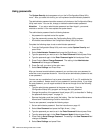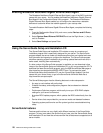Chapter 2. Configuring your server 13
This choice contains general information about your server, such as a summary of
components and server configuration. You can view information about the type
and speed of the microprocessor and the amount of memory that is installed
Changes that you make to configuration settings appear on this summary screen.
You cannot edit the fields of the configuration and system information.
• System Information
Select this choice to view the machine type and model number, the server serial
number, and the revision level or issue date of the BIOS code that is stored in the
flash electrically erasable programmable ROM (EEPROM).
• Devices and I/O Ports
Select this choice to view or change the assignments for devices and input/output
ports.
— Mouse
Select this choice to enable a mouse or PS/2 pointing device.
— Diskette Drive A
Select this choice to set the type of diskette drive installed in your server. You
can disable the diskette drive, or you can enable various types of diskette
drives.
— Floppy Disk Controller
Select this choice to enable or disable the diskette drive controller.
— IDE Controller
Select this choice to enable the primary IDE controller, the secondary IDE
controller, or both IDE controllers.
— System Board Ethernet
Select this choice to set the system-board Ethernet controller to Enabled or
Disabled.
— System Board Ethernet PXE/DHCP
Select this choice to enable the Broadcom NetXtreme Gigabit Ethernet Boot
Agent or to enable Dynamic Host Configuration Protocol (DHCP).
— ASF POST Function
Select this choice to enable or disable the Alert Standard Format (ASF) POST
function. If you enable this function, you can manage the server remotely
from another system using a system management software program, such as
IBM Director Agent.
— Audio Support
Select this choice to enable or disable audio support.
— Serial Port Setup
Select this choice to configure the serial ports. If the port is set to Enabled,
you can set the base input/output (I/O) address and the interrupt level. If the
port is set to Automatic, the operating system automatically configures these
settings.
— USB Setup
Select this choice to configure the USB ports in your server. The USB
Support setting determines whether BIOS support for USB devices will be
enabled when you start the server. You can also enable or disable support for
a USB keyboard or mouse.
— Parallel Port Setup