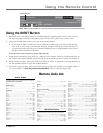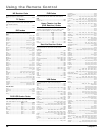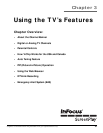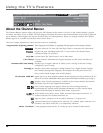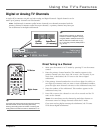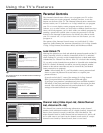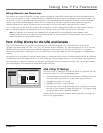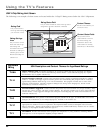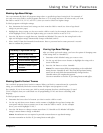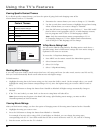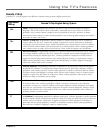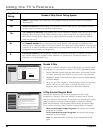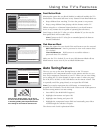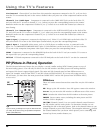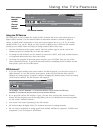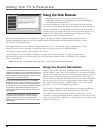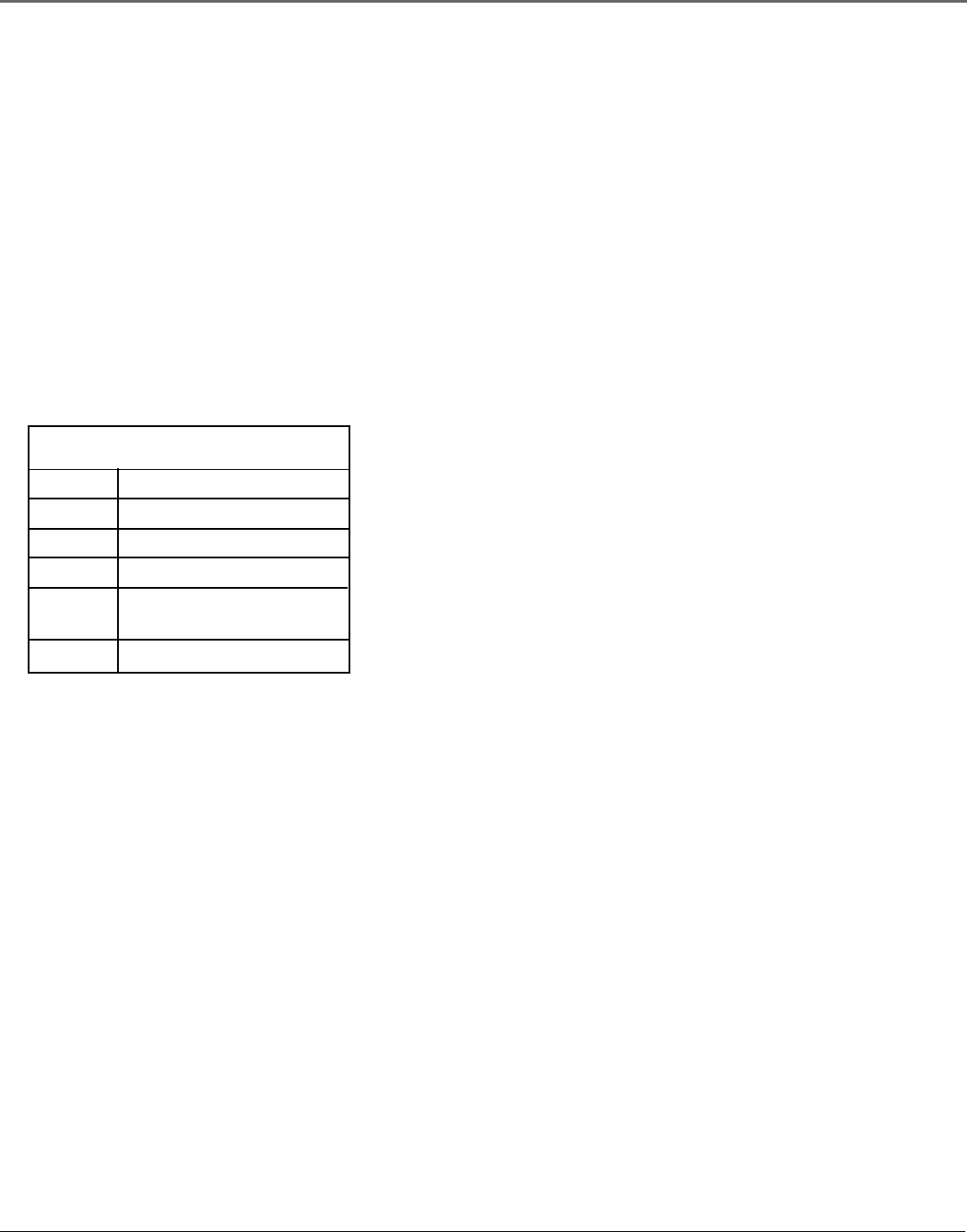
Using the TV’s Features
Chapter 3 43
Viewing Age-Based Ratings
After you block age-based ratings, you have the option of changing some
of the ratings back to Viewable (V).
1. Determine which blocked rating you want to view.
2. Use the up and down arrow buttons to highlight the rating with a
status of Blocked.
3. Press the OK button to select Viewable.
Notes: The content status fields corresponding to the unblocked
rating become Viewable as well. They and the age-based rating
status are the only fields that automatically change back to
Viewable when you complete this process.
You must remember to lock the TV for rating limits to take effect.
Blocking Age-Based Ratings
You can automatically block all program ratings above a specified age-based rating level. For example, if
you only want your child to watch programs that have a TV-G rating and lower (in other words, you want
the child to watch TV-G, TV-Y7, and TV-Y), then you need to block out higher ratings.
To block programs with higher ratings:
1. First, determine the lowest level rating you don’t want the child to watch (see chart of age-based
ratings on previous page).
2. Highlight the lowest rating you do not want the child to watch. In the example discussed above, you
would highlight TV-PG, since the highest rating you want the child to watch is TV-G.
3. Press the OK button to toggle between Viewable and Blocked. The status for the rating listed to the
right and all higher ratings automatically change to Blocked (and B).
4. Select Lock TV from the Parental Controls menu. Enter a password and re-enter password a second
time to confirm the password.
Blocking Specific Content Themes
You can block programs based on their content. When you block a content theme for a particular
rating, you automatically block that content theme for higher rated programs as well.
For example, if you do not want your child to watch programs that have adult language (L) rated
TV-PG or higher, then you could block out all programming TV-PG and above containing adult
language.
To block program content:
1. Determine the lowest level of content you don’t want the child to watch.
2. Use the up and down arrow buttons on the remote to highlight the age-based ratings that
correspond with the lowest content you do not want the child to watch. (In the example
above, you would highlight TV-PG.)
3. Press the OK button to change content status from (V) Viewable to (B) Blocked. All higher
ratings’ content themes change to Blocked.
Notes: Broadcasters are not required to provide content themes or age-based ratings.
You must remember to lock the TV for rating limits to take effect.
Hierarchy of Age-Based Ratings
TV-MA Mature Audience Only
TV-14 Parents Strongly Cautioned
TV-PG Parental Guidance Suggested
TV-G General Audience
TV-Y7 Directed to Children 7 years
and older
TV-Y All Children