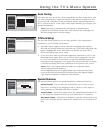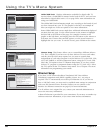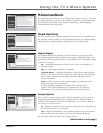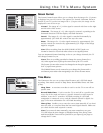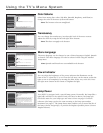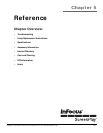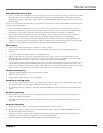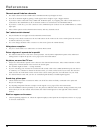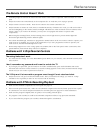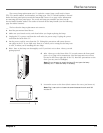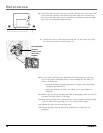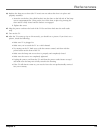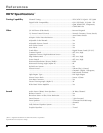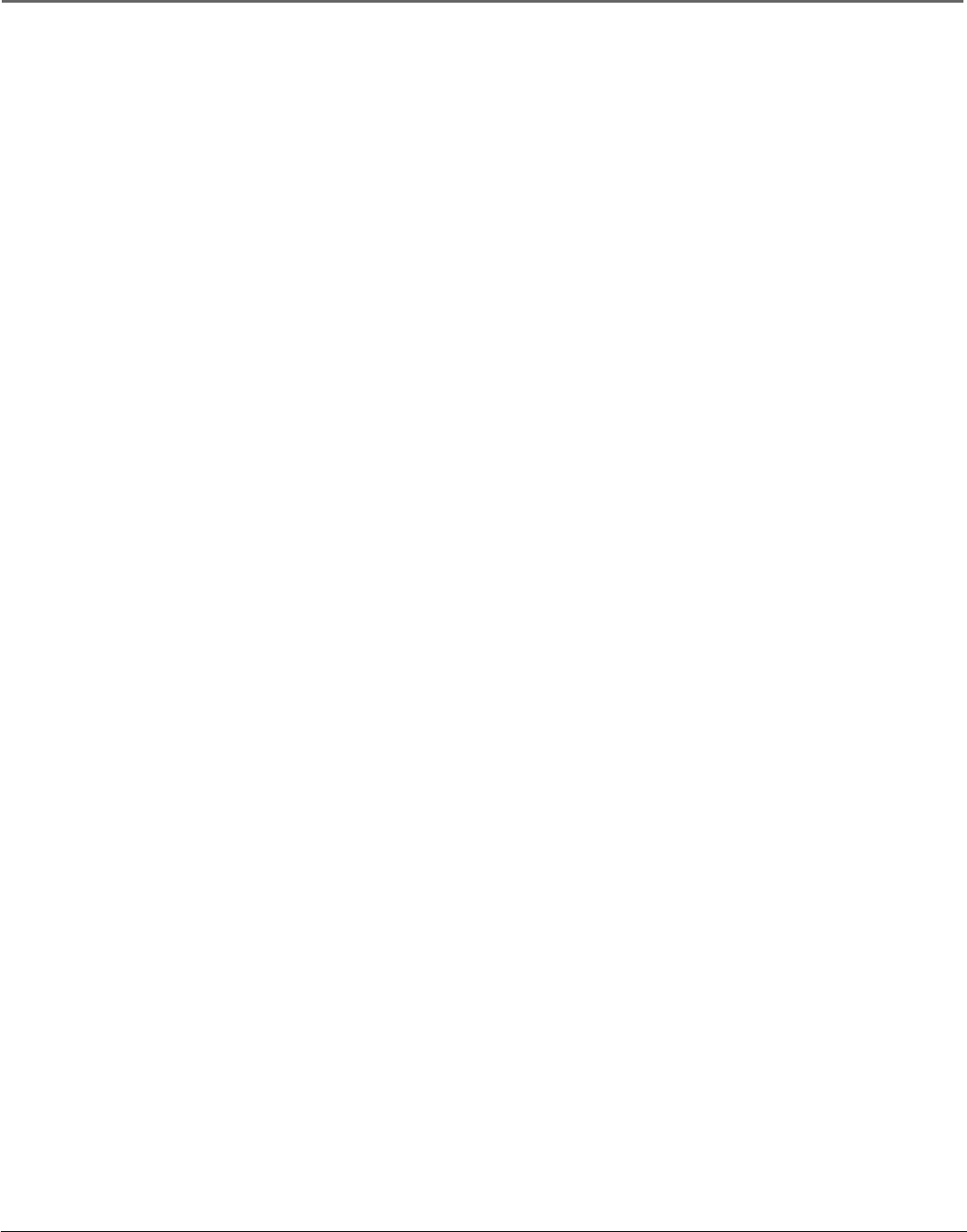
References
Chapter 5 73
Video and audio are out of sync
• If you’ve connected a component, such as a DVD player, to your TV’s Video jack, and to an audio receiver using
the audio jacks, you may experience a slight delay between the audio heard and the video seen. Connect the
DVD player to the TV’s Audio jacks, then use the TV’s FIXED/VARIABLE AUDIO OUTPUT jacks to connect to an
audio receiver.
If your TV is connected to an audio/video (A/V) receiver or home theatre system via the DIGITAL AUDIO OUT jack,
read the following information.
• If you’ve connected a component to your A/V receiver, such as a DVD player or satellite receiver, you may
experience a slight delay between the audio heard and the video seen. This occurs because the digital audio is
sent directly to the speakers while the video must be processed inside the TV before it is displayed.
• If the component has Component Video (Y, Pb, Pr) jacks, connect these jacks to the TV’s Y, Pb, Pr jacks to
minimize the discrepancy. This works best if the component supports Progressive Scan technology.
• If necessary, you can connect the component directly to the TV using L/R audio jacks and bypassing the A/V
receiver or you can program an audio delay in the A/V receiver so the audio and video match up (not all audio
equipment has the ability to program delays). Check the audio/video Receiver’s manual.
Blank screen
• Make sure you have connected the component to the TV correctly.
• Make sure the component connected to the TV is turned on and tuned to the corresponding Video Input
Channel.
• Try another channel, or press the INPUT or ANT•CAB button.
• When you first turn off your TV, the screen fades from blue to black. Once the screen goes black, the TV’s
internal lamp starts its cool-down cycle. If you try to turn on the TV during the cool-down cycle, the TV turns
back on and you’ll hear audio, but the picture will take a few moments to be displayed.
• If you’re trying to play a 1394 Recording, you may have accessed an “unrecorded” subchannel. Press the CH+ or
CH- buttons to go through the subchannels before you get to the subchannel you recorded. This occurs even
when you’ve selected to record only a specific subchannel because of how digital (ATSC) channels are broadcast
and recorded by your 1394 device—the data for the subchannel is recorded, but not the content.
Unusual sound quality
• Check the Graphic Equalizer, SRS, and Sound Logic settings.
• Check if SAP is turned on.
• Check that the Audio Mode is set to your language.
Humming or buzzing noise
• The TV is in its lamp cool-down cycle. To prolong the life of the TV’s lamp system, the TV must warm up and
cool down properly. You may notice additional noise during these cycles.
• Maybe the speakers are turned off. Check the FIXED/VARIABLE OUT control panel in the Audio Connections
menu.
No picture, sound okay
• If the indicator on the front of the TV is blinking, the lamp inside of your TV may need to be changed. Go to
page 76 for ordering information.
• You might have tried to turn on the TV during lamp cool-down. Wait a few moments and the picture will be
displayed.
No sound, picture okay
• Maybe the sound is muted. Try pressing the volume up button to restore sound.
• Maybe the speakers are turned off in the Audio Connections menu. Check the FIXED/VARIABLE OUT control
panel in the Audio Connections menu.
• If using an S-Video connection, DVI, component video and composite video, remember to also connect the
component’s L and R AUDIO OUT jacks to the TV’s L and R INPUT jacks.
• Check the Maximum and Initial Volume settings in the Special Features menu.