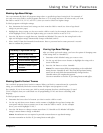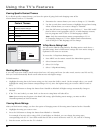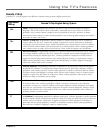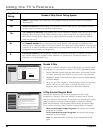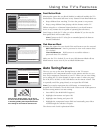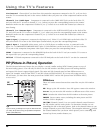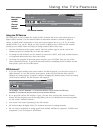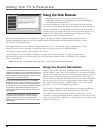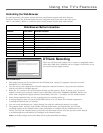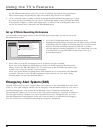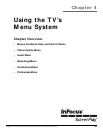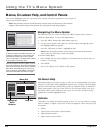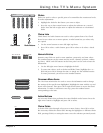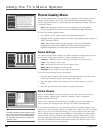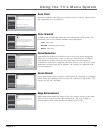Using the TV’s Features
Chapter 3 51
Controlling the Web Browser
As stated previously, the remote control and front panel buttons support only basic browser
functions. However, the keyboard makes browser navigation much easier and is the only way to
enter a web address. Below is a table that shows which remote buttons work what function.
Special Features
8
Ethernet Setup
9
DTVLink Setup
7
Auto Tuning
6
Video Input Setup
5
Signal Source
4
Software Upgrade
3
Channel Search
2
Signal Strength
1
Go Back
0
Main Menu Connections
Two lines of help text will appear in this area to explain the
feature and instruct the user on how to use it.
The DTVLink Setup menu has screens for setting up DTVLink
devices to work with the TV.
•DTVLink Connect: Set an analog input for a DTVLink device.
•Recording Device: Select a default digital recording device.
DTVLink Recording
The 2-way DTVLink jacks enable you to connect a compatible Audio/
Video Hard Disk Drive (AVHDD) and/or a Digital VCR (DVCR) so you
can record and play digital content.
Web Browser Button Interaction
Remote: Front Panel: Browser Function:
MENU MENU/OK Closes browser and opens main menu; press OK to select weblink
CLEAR Quits the browser
SWAP Displays the previous browser window, if multiple windows are displayed
CH CTRL Displays the next browser window, if multiple windows are displayed
STOP Stops loading the current page; STOP
PLAY Reloads the current page; REFRESH
REVERSE Go to the previous page if one exists; BACK equivalent on optional keyboard
FORWARD Go to the next page if one exists; FORWARD equivalent on optional keyboard
FORMAT Toggles between Full-Size browser and browser plus video in multiple layouts
Up/Down/Left/Right Arrow Moves the cursor in the web page
You should know:
• Only digital content can be recorded with the DTVLink jacks. Analog TV programs cannot be recorded
through the TV’s DTVLink jacks.
• You can only record content if the DTVLink component connected enforces copy protection standards
(check your DVCR or AVHDD manual).
• When the TV is tuned to the DTVLink input channel and the remote is in the TV mode, you can use the
remote for some basic transport controls, such as RECORD, STOP, FAST FORWARD, REVERSE, PAUSE, and
PLAY. Some components support advanced functionality with CH+/-, Go BACK, and 0-9 number buttons.
• Don’t change channels when you are recording because recording will stop.
• A message appears when you press the RECORD button to let you know the DTVLink component is
recording the channel that you selected.
• You can record subchannels on a major channel, but only the subchannel selected is recorded.
• The program name, channel, track number, DTVLink-model name, and elapsed time for DTVLink
recordings appear in the channel banner (some information is available only for AVHDD and not for
DVCR). To access the channel banner, press INFO on the remote control. Press the up/down arrow buttons
to scroll through the track numbers (recordings) in the channel banner.
Note: Use the Recordings menu in the Main menu to play and delete recordings.