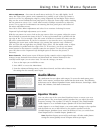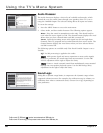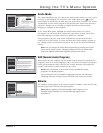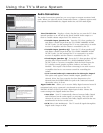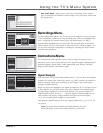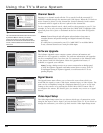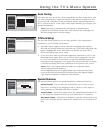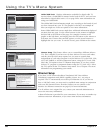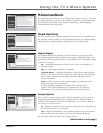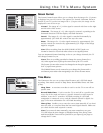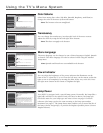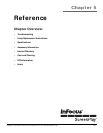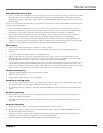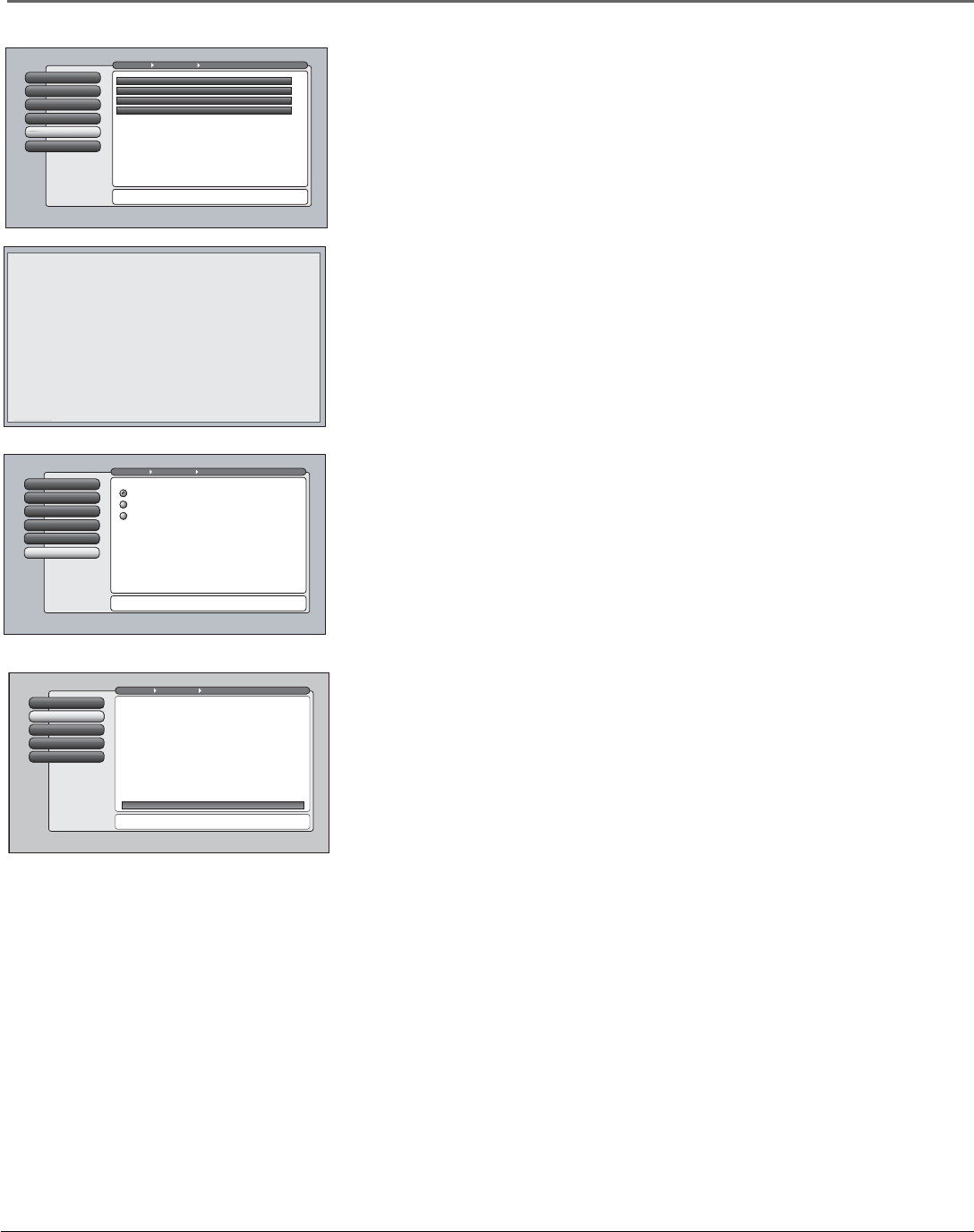
66 Chapter 4
Using the TV’s Menu System
CableCARD Tools Displays information available for digital cable TV
services when a CableCARD is inserted in the back of the TV and you have
subscribed to digital cable service. Go to page 20 for more information on
using your CableCARD.
The CableCARD Tools information might vary according to the brand of card
you have inserted into your TV. The graphic to the left is an example of
what you might see. Select an option to view more information.
Some CableCARD Tools screens might have additional information displayed
on more than one page. Use the arrow buttons on the remote to highlight
the blue link at the bottom of the page, for example Continue as the
graphic to the left shows, and simply press the OK button on the remote to
read more text. If more than one link appears, use the arrow buttons to
highlight the one you want. To exit the screen, press CLEAR on the remote.
Use the keyboard or the remote's arrow keys to enter the
host name. This may be the only setup you need to do.
Reset All
4
Proxy Server
3
IP Address
2
Host NameHost Name
1
Go Back
0
Main Menu Connections Ethernet Setup
Some Internet Service Providers (phone/cable company)
may require you to provide them with your TV's Ethernet
MAC (Media Access Control) address and assign you with a
device host name to enter below. This is usually NOT
required if connecting to an ISP through an Ethernet
gateway device (e.g. router) supporting NAT/PAT,
sometimes referred to as a DSL/Cable Modem router.
This is your device's MAC address:
00 11 22 33 44 55
If your Ethernet gateway device supports DHCP, the
Domain Name will appear here:
domain.name.here.
If required, enter the device hose name below:
Example status screen for
digital cable television
service.
Example status screen for
digital cable television
service.
Example status screen for
digital cable television
service.
Example status screen for
digital cable television
service.
Example status screen for
digital cable television
service.
Example status screen for
Continue
Initial Volume
2
Maximum Volume
3
Remote Setup
5
CableCARD Tools
4
Initial Channel
1
Go Back
0
Main Menu Connections Special Features
Two lines of help text will apear in this area to explain the
feature and instruct the user on how to use it.
Network Setup
CableCARD™ Status
CableCARD™ Pairing
Conditional Access
Initial Volume
2
Maximum Volume
3
CableCARD Tools
4
Remote Setup
5
Text hereInitial Channel
1
Go Back
0
Main Menu Connections Special Features
Remote Setup can be used to control up to three TV's in the
same location. Press OK to continue.
Select the remote mode that this TV should respond to:
Use this screen if you want to set up this InFocus® TV
to respond to a different InFocus® TV remote mode. By
doing so, you can independently control two InFocus®
TVs that are near each other simply by changing the mode
of the remote. A third InFocus® TV can be added to the
same location and controlled separately if it has this screen
and is set up to respond to a remote mode that is different
than the first two InFocus® TVs.
TV3
TV2
TV (default)
Remote Setup This features allows you to control three different InFocus
TVs. This is helpful if you have two or three InFocus TVs near each other,
and they also have this menu option, but you want to control them
independent of each other. Program a second InFocus TV to the DVD, VCR,
AUX, SAT/CABLE, or AUDIO component button, using the TV2 code 1222.
Select the TV2 option in that TV’s Remote Setup menu. If you have a third
InFocus TV, program a component button using the TV3 code 1223. Select
the TV3 option in that TV’s Remote Setup menu. Go to Chapter 2 for more
information on programming your remote.
Ethernet Setup
If you have a NAT (Network Address Translation)/PAT (Port Address
Translation) component with DHCP capability (router, etc.), no setup is
required. The TV automatically sets itself up for Ethernet use. If you do not
have a NAT/PAT router, you may need to establish some settings in conjunction
with your ISP (Internet Service Provider) before you can connect to the
Internet. See Ethernet connection on page 23 for more information.
If an IP address isn’t assigned for you, contact your network administrator to
access the necessary information.
A Reset All selection is provided for your convenience if you move to another city
and must enter new information, or you enter some incorrect information.