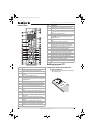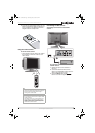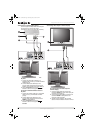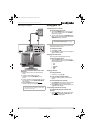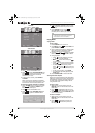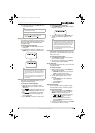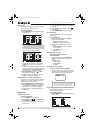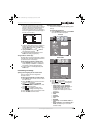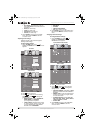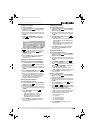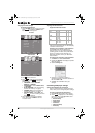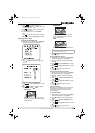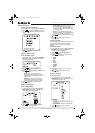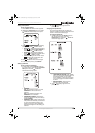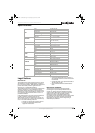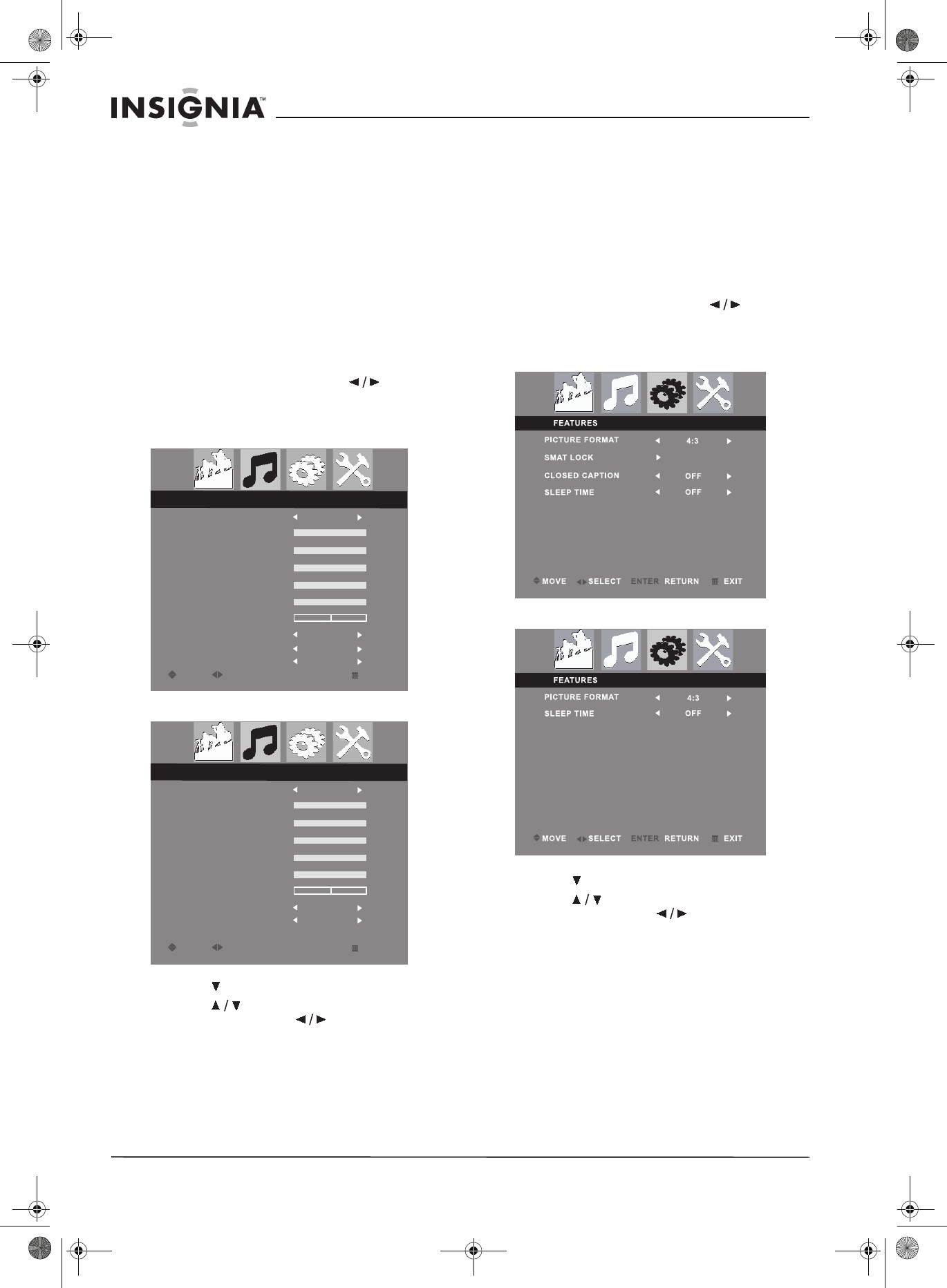
14
Insignia NS-15CLTV 15" Combo DVD/LCD TV
www.insignia-products.com
• Auto adjust (PC mode only)—You can
also press AUTO on the remote control to
auto adjust.
• Phase (PC mode only)
• Clock (PC mode only)
• Horizontal (PC mode only)
• Vertical (PC mode only)
4 Press ENTER to return to the PICTURE
menu, then press TV MENU to exit the
on-screen menu.
Adjusting audio settings
Adjust the quality of the sound through the
following audio settings.
To adjust audio settings:
1 Press TV MENU, then press to
highlight the AUDIO icon. The AUDIO menu
appears.
2 Press to enter the menu.
3 Press to select one of the following
settings, then press to change the
setting’s value:
• SMART SOUND—Select PERSONAL,
NEWS, MUSIC, or THEATRE
pre-configured sound profiles.
• 120HZ~10KHZ—Manually set the levels
for 120 Hz, 500 Hz, 1K5 Hz, 5 KHz, and
10 KHz. Available only when SMART
SOUND is set to PERSONAL.
• BALANCE
•STEREO
• VIRTUAL SURROUND
• AVL (Auto Volume Leveler)
4 Press ENTER to return to the AUDIO menu,
then press TV MENU to exit the on-screen
menu.
Changing Features settings
To change Features settings:
1 Press TV MENU, then press to
highlight the FEATURES icon. The
FEATURES menu appears.
2 Press to enter the menu.
3 Press to select one of the following
settings, then press to change the
setting’s value:
• PICTURE FORMAT—Select 4:3 or Zoom
16:9 (in PC Mode PICTURE FORMAT is
disabled).
• SMART LOCK—Locks out channels from
viewing. See “Locking a program” below
for more information.
• CLOSED CAPTION—Select OFF, CC1,
CC2, CC3, CC4, TEXT1, TEXT2, TEXT3,
TEXT4, CC MUTE, or XDS.
• SLEEP TIME
4 Press ENTER to return to the FEATURES
menu, or press TV MENU to exit the
on-screen menu.
SMART SOUND
120HZ
500HZ
1K5HZ
5KHZ
10KHZ
BALANCE
MOVE
SELECT
RETURN
NEWS
EXIT
ENTER
ENTER
STEREO
STEREO
VIRTUAL SURROUND
OFF
AV L
OFF
AUDIO
TV mode
SMART SOUND
120HZ
500HZ
1K5HZ
5KHZ
10KHZ
BALANCE
MOVE
SELECT
RETURN
NEWS
EXIT
ENTER
ENTER
VIRTUAL SURROUND
OFF
AV L
OFF
AUDIO
Other modes
TV, AV, and S-Video modes
Other modes
NS-15CLTV - combined.fm Page 14 Wednesday, July 26, 2006 1:01 PM