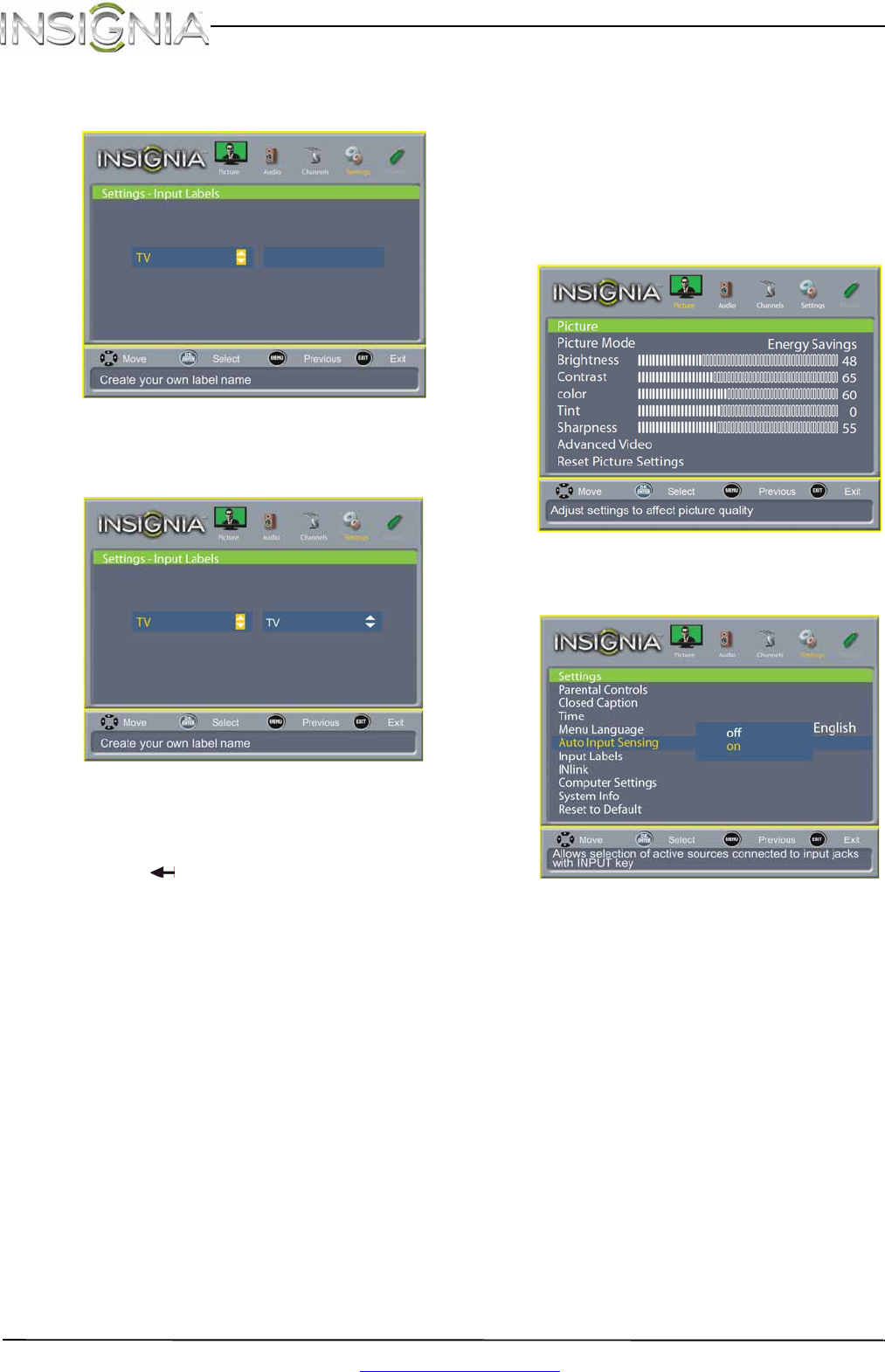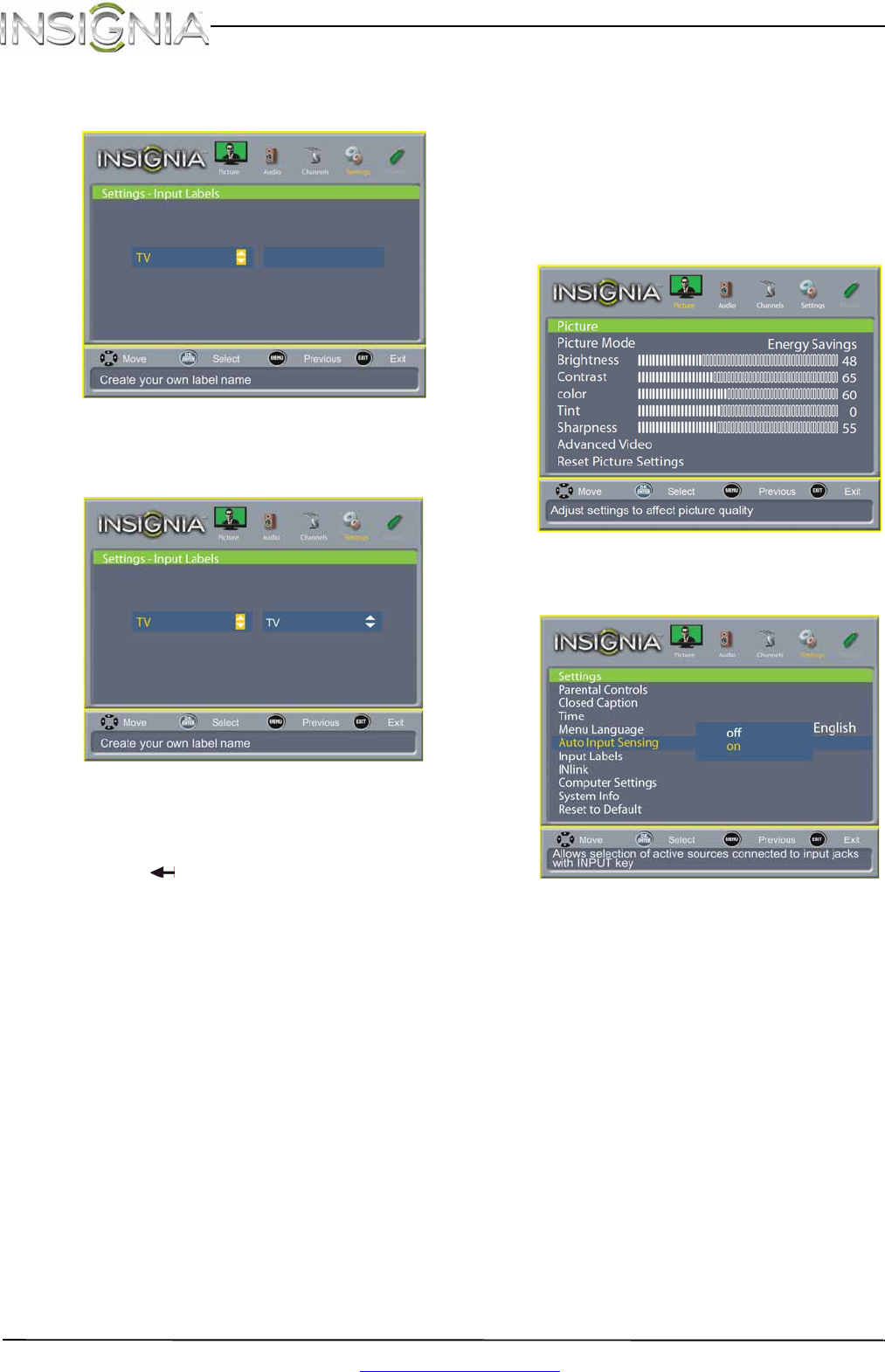
44
NS-19E310A13 Insignia 19" LED TV
www.insigniaproducts.com
3 Press
S
or
T
to highlight Input Labels, then
press ENTER. The Settings - Input Labels screen
opens with the input source field highlighted.
4 Press
S
or
T
to select the input source you want
to label, then press
X
to move to the custom
label field.
5 Press
S
or
T
to highlight a character, then press
ENTER. Repeat this step to enter additional
characters. You can enter as many as 11
characters. If you need to delete a character,
highlight , then press ENTER.
6 When you have completed the label, press
MENU. The next time you press INPUT, your
label will appear in the Input Source list.
7 Press EXIT to close the menu.
Turning Input Sensor on or off
When the Input Sensor feature is turned on, your TV
automatically detects which video jacks have
devices connected to them. Your TV uses this
information to determine what options you can
select on the Input Source list when you press
INPUT.
To turn Input Sensor on or off:
1 Press MENU. The on-screen menu opens.
2 Press
W
or
X
to highlight SETTINGS, then press
T
or ENTER. The Settings menu opens.
3 Press
S
or
T
to highlight Auto Input Sensing,
then press ENTER. A menu opens.
4 Press
S
or
T
to select On (turns on the input
sensor) or Off (turns off the input sensor).
5 Press MENU to return to the previous menu, or
press EXIT to close the menu.