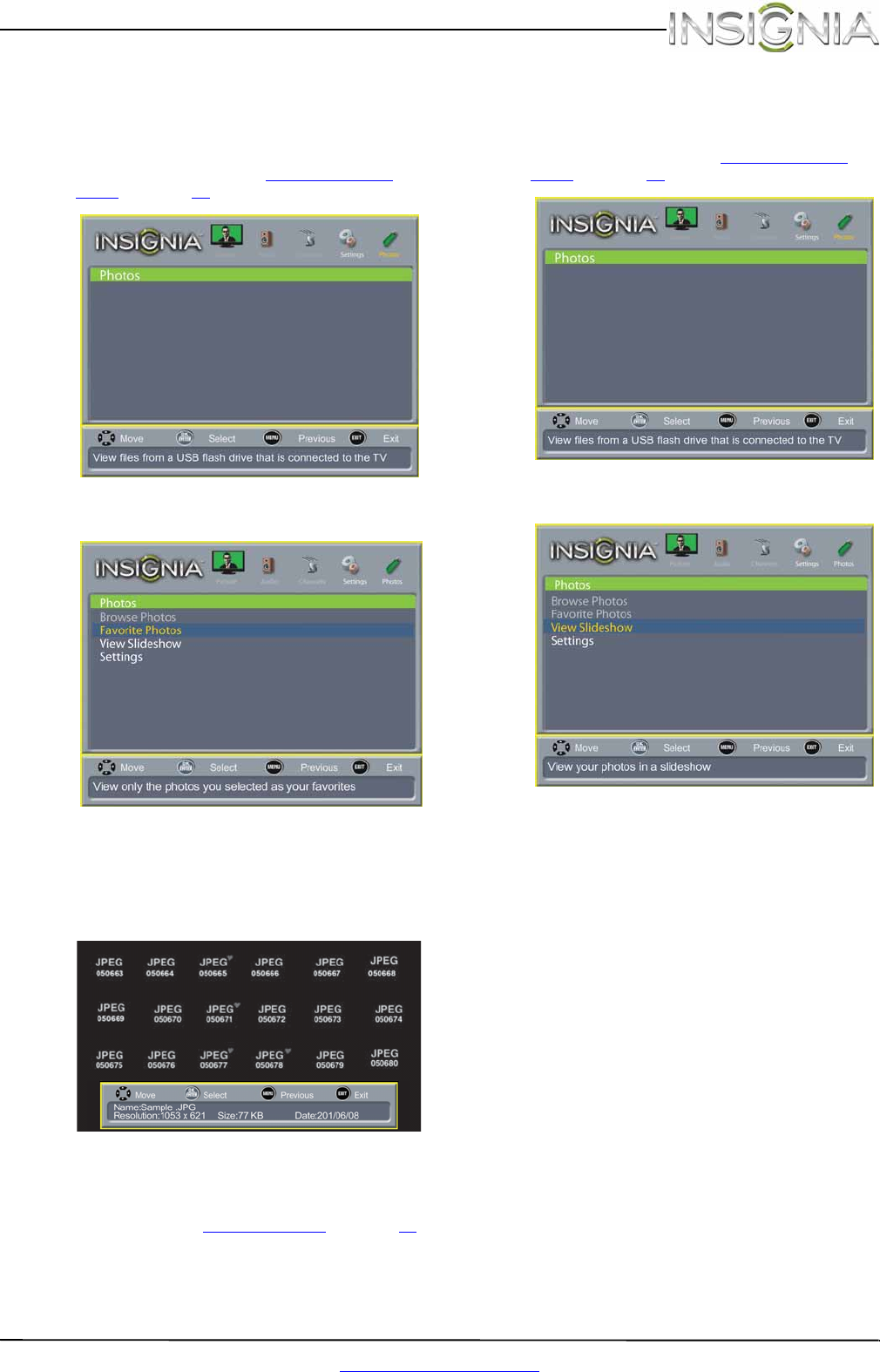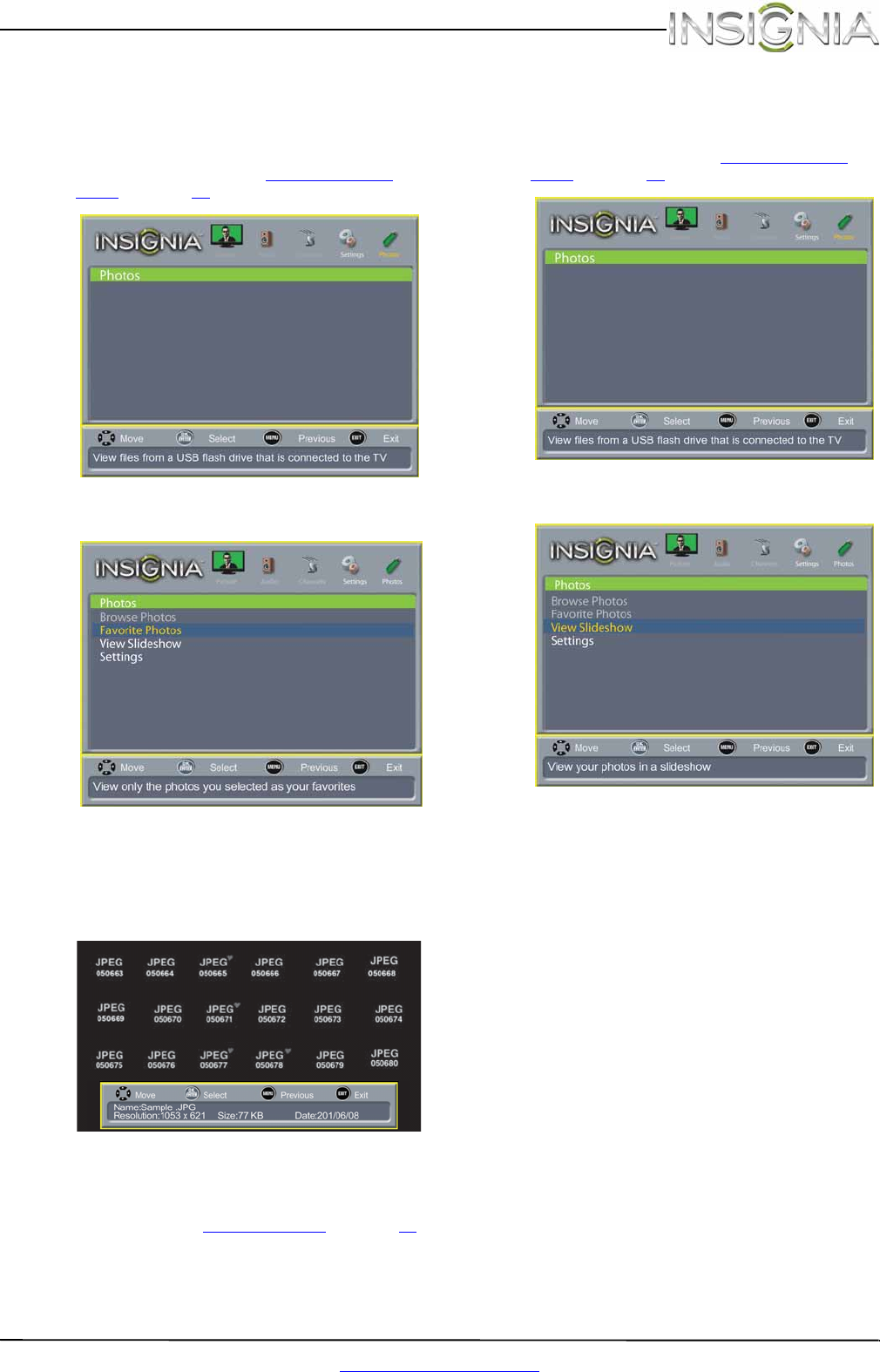
51
Insignia 19" LED TV
www.insigniaproducts.com
Viewing favorite photos
After you created your favorite photo list, you can
browse among your favorite photos quickly.
To view favorite photos:
1 Switch to USB mode. See “Switching to USB
mode” on page 48. The Photos menu opens.
2 Press ENTER. The Photos menu options appear.
3 Press
S
or
T
to highlight Favorite Photos, then
press ENTER. A thumbnail index of your favorite
photos opens with a control bar at the bottom
of the screen. A heart appears on a favorite
photo.
You select photos and navigate on the photo
screen in the same way you do when you are
browsing through photos. For more
information, see “Browsing photos
” on page 49.
Viewing photos in a slideshow
You can view your photos in a slideshow.
To view photos in a slideshow:
1 Switch to USB mode. See “Switching to USB
mode” on page 48. The Photos menu opens.
2 Press ENTER. The Photos menu options appear.
3 Press
S
or
T
to highlight View Slideshow, then
press ENTER. A slideshow starts with the first
photo in the current folder.
4 To control the slideshow, press:
• ENTER to pause or start the slideshow.
• EXIT to exit the slideshow and return to the
thumbnail index.
• MENU to go to the Photos menu.