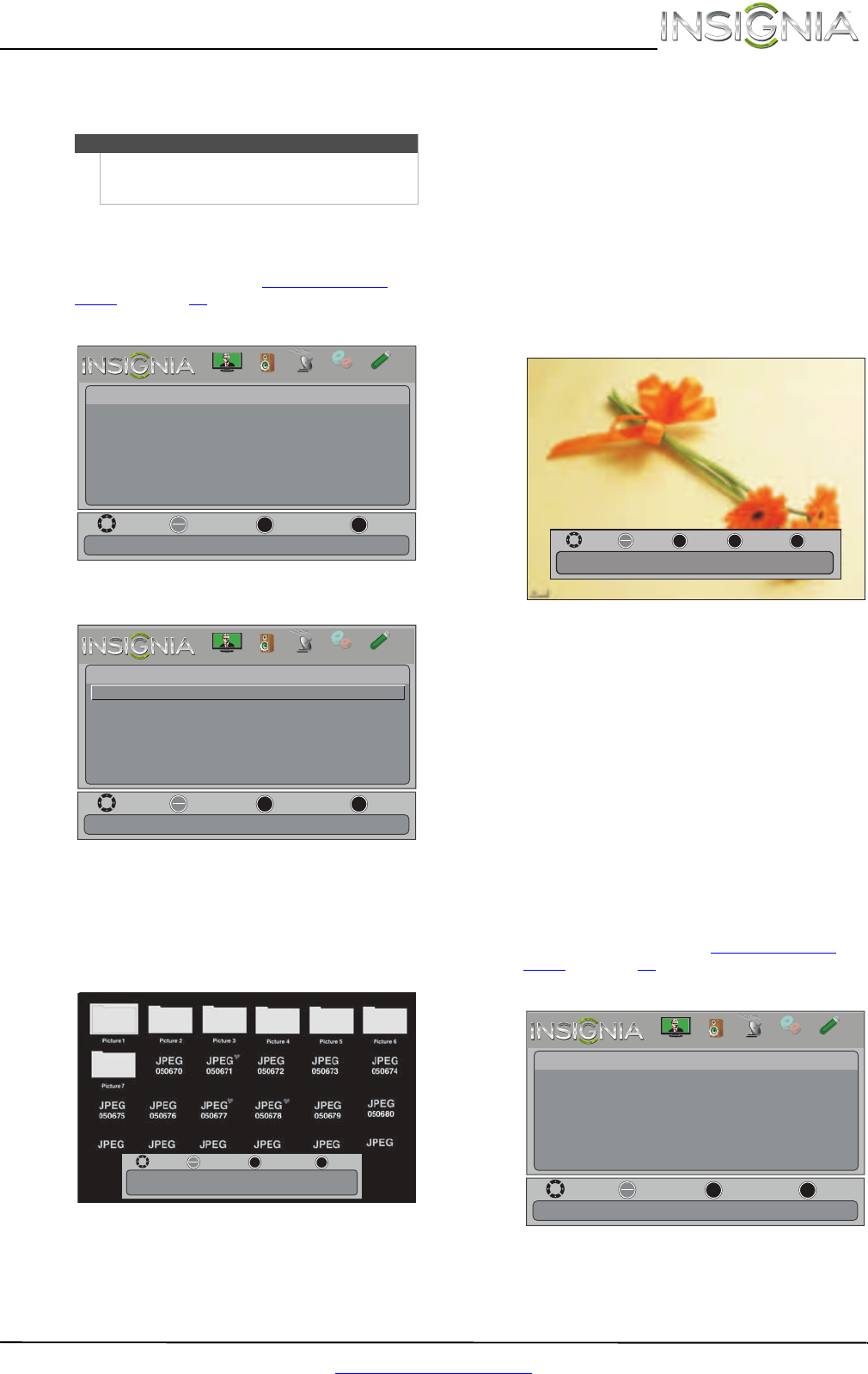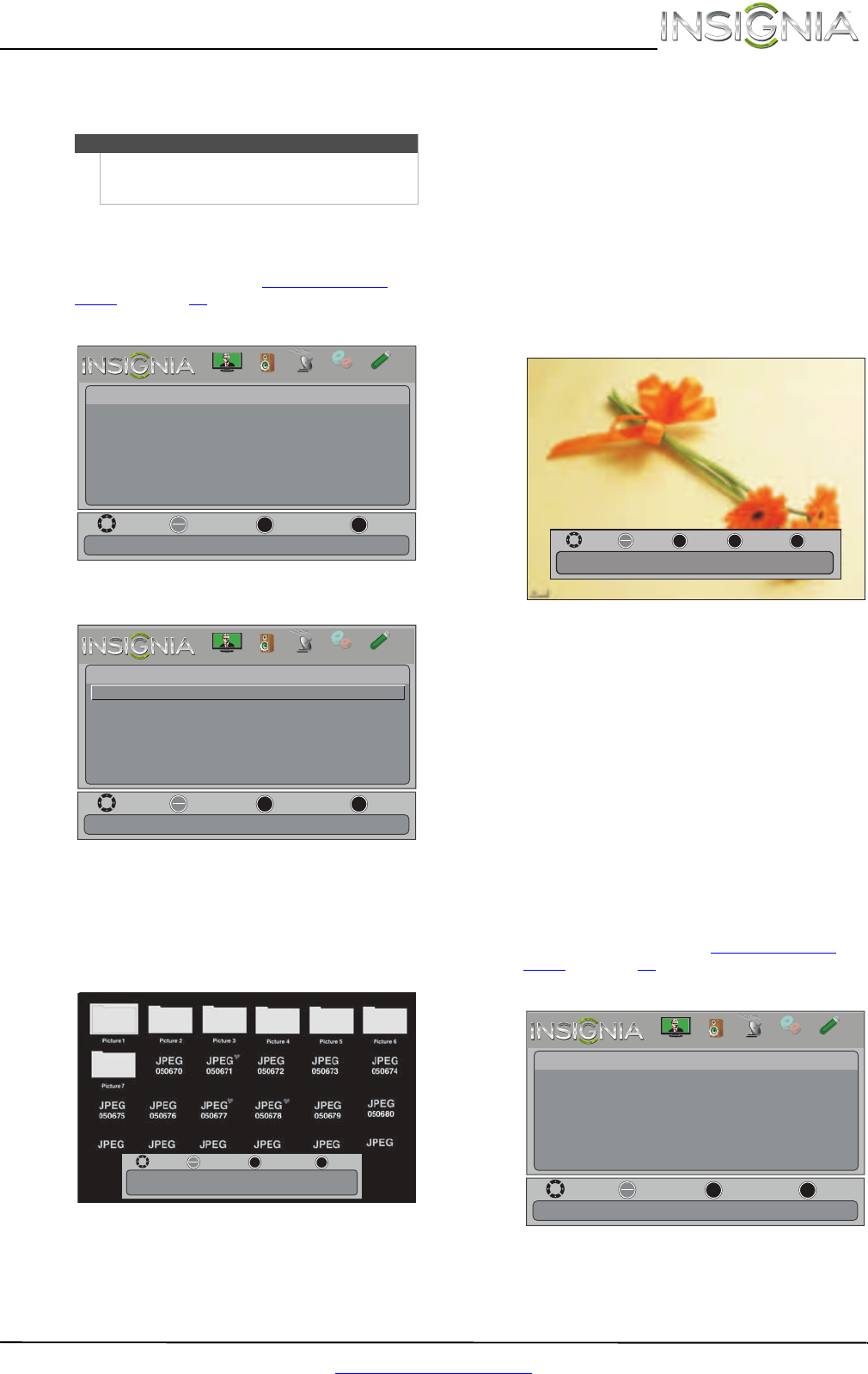
39
Insignia 24" LCD TV
www.insigniaproducts.com
3 Press S or T to highlight USB, then press
ENTER.
Browsing photos
To browse photos:
1 Switch to USB mode. See “Switching to USB
mode” on page 38.
2 Press MENU. The on-screen menu opens.
3 Press ENTER. The Photos menu opens.
4 Press
S or T to highlight Browse Photos, then
press ENTER. The screen displays folder names
and photo files stored on the USB flash drive in a
thumbnail index with the first photo or folder
highlighted. A control bar appears at the
bottom of the screen.
5 To navigate the thumbnail index screen, press:
•
S T W or X to browse through the files and
folders.
• ENTER to view a highlighted photo full-screen
or open a highlighted folder.
• MENU to open the Photo menu.
• FAVORITE to add or remove a photo from the
favorite photo list. A heart appears on a photo
that has been added to the favorite photo list.
• Press EXIT to close the control bar.
When a photo is displayed full-screen, a
control bar appears at the bottom of the
photo. The file name, picture resolution, size,
and date are displayed on the bottom of the
control bar. If you do not press a button within
10 seconds, the control bar closes. Press any
button to open the control bar again.
6 To navigate on the photo screen, press:
•
W or S to go to the previous photo.
•
X or T to go to the next photo.
• ENTER to rotate the photo clockwise.
• ZOOM one or more times to enlarge the
image by 1×, 2×, or 4× or to select Fill (to fill
the screen). You can press
S T W or X to pan
the photo.
• EXIT to return to the thumbnail index.
• MENU to return to the Photo menu.
Viewing favorite photos
After you created your favorite photo list, you can
browse among your favorite photos quickly.
To view favorite photos:
1 Switch to USB mode. See “Switching to USB
mode” on page 38.
2 Press MENU. The on-screen menu opens.
Note
To exit USB mode, press INPUT to open the INPUT
SOURCE list, then select another input source, or
press a Quick Launch Input button.
Move
View files from a USB device that is connected to the TV
OK
ENTER
MENU
EXIT
Exit
Previous
Select
Picture
Photos
PICTURE
CHANNELS
SETTINGS
PHOTOS
AUDIO
Move
OK
ENTER
MENU
EXIT
Exit
Previous
Select
Photos
Browse Photos
Favorite Photos
View Slideshow
Settings
Find photos that are on the USB flash drive.
PICTURE
CHANNELS
SETTINGS
PHOTOS
AUDIO
Move
OK
ENTER
MENU
EXIT
Exit
Previous
Select
Name: xxxxxxxxx.jpg
Resolution: 500 x 375 Size: 72.2 KB Date:
Name: 6081.jpg
OK
ENTER
MENU
EXIT
Exit
Previous
Rotate
Move
Resolution: 800 x 600 Size: 163.2KB Date: 2010/12/16
ZOOM
Zoom
Move
View files from a USB device that is connected to the TV
OK
ENTER
MENU
EXIT
Exit
Previous
Select
Picture
Photos
PICTURE
CHANNELS
SETTINGS
PHOTOS
AUDIO