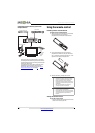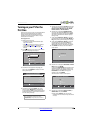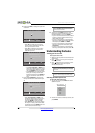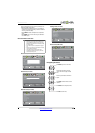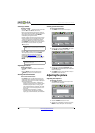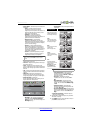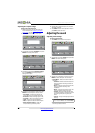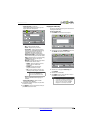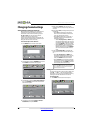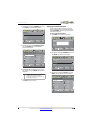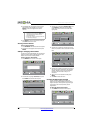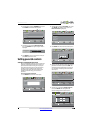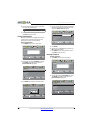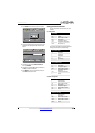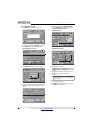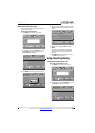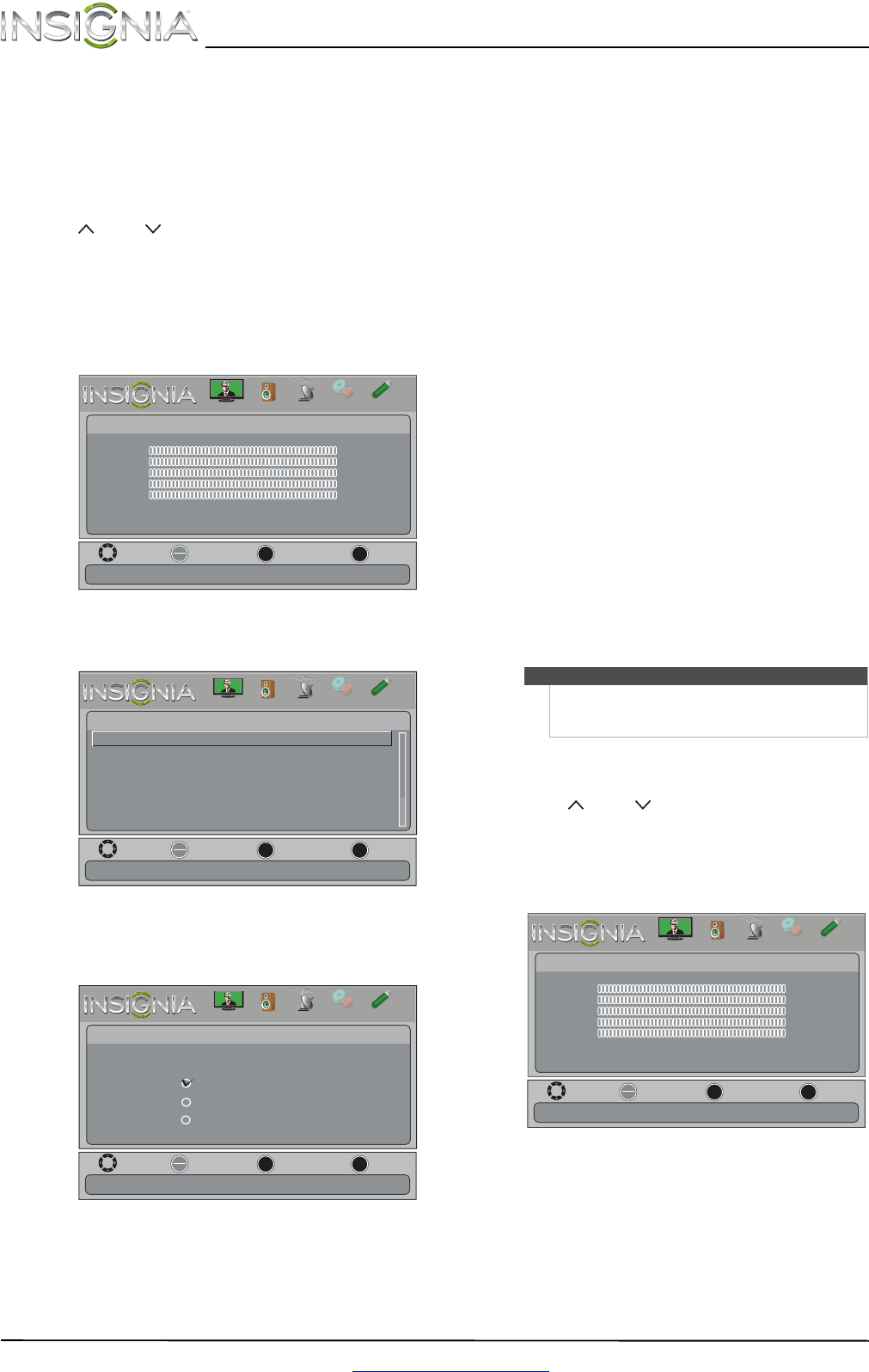
26
NS-24L120A13 Insignia 24" LCD TV
www.insigniaproducts.com
Changing channel settings
Automatically scanning for channels
When you scan for channels, your TV searches for
channels with signals and stores the channel
information in the channel list. When you press
CH or CH , your TV goes to the next or
previous channel in the channel list.
If the TV signal source changes, for example you
change from an outdoor antenna to cable TV (no
box), you need to scan for channels.
To automatically scan for channels:
1 Press MENU. The on-screen menu opens.
2 Press
W or X to highlight CHANNELS, then press
T or ENTER. The Channels menu opens.
3 Press
S or T to highlight Auto Channel Search,
then press ENTER. The Channels-Auto Channel
Search screen opens.
4 Press
S or T to highlight Antenna, Cable, or
Satellite Box, then press ENTER.
A. If you select Antenna, your TV scans for
available channels. The scan may take several
minutes.
B. If you select Cable, a message asks if you have
a cable box.
• Select No if no cable box is connected.
Your TV scans for available channels. The
scan may take several minutes.
• Select Ye s if a cable box is connected. A
message asks how you connected the
cable box to your TV.
• Select AV, Component, or HDMI if you
connected a cable box to your TV using
one of these cables. Read the message,
then press ENTER to close the wizard.
• Select Coaxial if you connected a cable
box to your TV using a coaxial cable.
Read the message, then press ENTER to
start the channel scan (VHF channels
only).
C. If you select Satellite Box, a message asks
how you connected the satellite box to your
TV.
• Select AV, Component, or HDMI if you
connected a satellite box to your TV using
one of these cables. Read the message,
then press ENTER to close the wizard.
• Select Coaxial if you connected a satellite
box to your TV using a coaxial cable. Read
the message, then press ENTER to start the
channel scan (VHF channels only).
Hiding channels
You can hide channels in the channel list. When you
press CH or CH , your TV skips the hidden
channels. You can still tune to a hidden channel by
pressing the number buttons for the channel.
To hide channels:
1 Press MENU. The on-screen menu opens.
Move
OK
ENTER
MENU
EXIT
Exit
Previous
Select
Picture
Picture Mode Energy Savings
Brightness 00
Contrast 00
Color 00
Tint 00
Sharpness 00
Advanced Video
Reset Picture Settings
Adjust settings to affect picture quallty
PICTURE
CHANNELS
SETTINGS
PHOTOS
AUDIO
Move
OK
ENTER
MENU
EXIT
Exit
Previous
Select
On
On
Channels
Channel Strength
Audio Only
Audio Zoom
Auto Channel Search
Add/Skip Channels
Favorites
Channel Labels
Automatically search for channels
PICTURE
CHANNELS
SETTINGS
PHOTOS
AUDIO
Move
OK
ENTER
MENU
EXIT
Exit
Previous
Select
Choose Your TV source
Antenna
Cable
Satellite Box
Select if using an antenna for standard or HD TV.
Channels-
Auto Channel Search
PICTURE
CHANNELS
SETTINGS
PHOTOS
AUDIO
Note
You can press EXIT to stop the auto channel search,
but you will need to run the auto channel search
again to create a channel list.
Move
OK
ENTER
MENU
EXIT
Exit
Previous
Select
Picture
Picture Mode Energy Savings
Brightness 00
Contrast 00
Color 00
Tint 00
Sharpness 00
Advanced Video
Reset Picture Settings
Adjust settings to affect picture quallty
PICTURE
CHANNELS
SETTINGS
PHOTOS
AUDIO