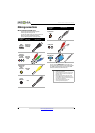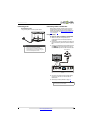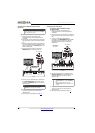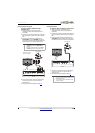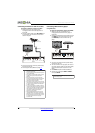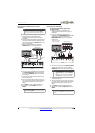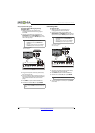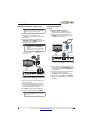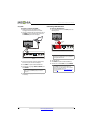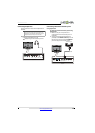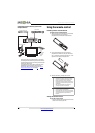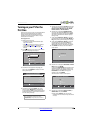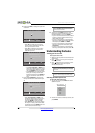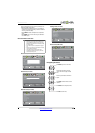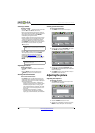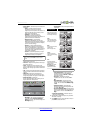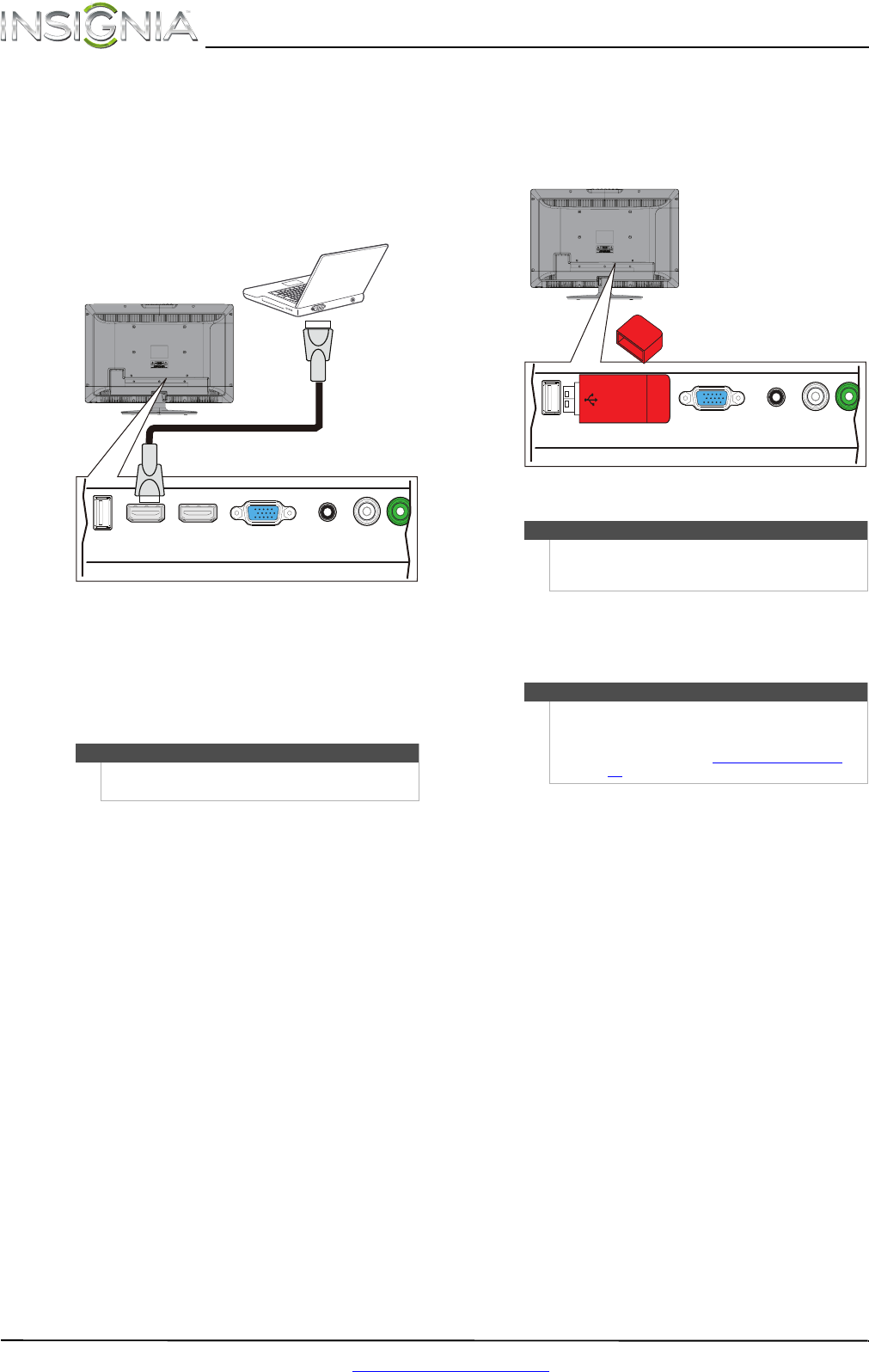
16
NS-24L120A13 Insignia 24" LCD TV
www.insigniaproducts.com
Using HDMI
To connect a computer using HDMI:
1 Make sure that your TV’s power cord is
unplugged and the computer is turned off.
2 Connect an HDMI cable (not provided) to one of
the HDMI jacks on the back of your TV and to
the HDMI OUT jack on the computer.
3 Plug your TV’s power cord into a power outlet,
then turn on your TV and the computer.
4 Press INPUT to open the INPUT SOURCE list.
5 Press
S or T to highlight HDMI1or HDMI2, then
press ENTER.
6 Adjust the display properties on the computer,
if necessary.
Connecting a USB flash drive
To connect a USB flash drive:
1 Plug a USB flash drive into the USB port on the
back of your TV.
2 Turn on your TV.
3 Press INPUT to open the INPUT SOURCE list.
4 Press
S or T to select USB, then press ENTER.
Note
You can also press HDMI repeatedly to select the
computer.
USB HDMI 1 HDMI 2 / DVI VGA
PC / DVI
AUDIO IN
DIGITAL
OUTPUT
Y
C
O
HDMI cable
Back of TV
Caution
Do not remove the USB flash drive or turn off your TV
while using the USB flash drive. You may lose data or
damage the USB flash drive.
Note
The Photos viewer only supports JPEG format
images (with “.jpg” file extensions) and not all JPEG
files are compatible with your TV.
For more information, see “Using a USB flash drive
”
on page 38
.
USB HDMI 1 HDMI 2 / DVI VGA
PC / DVI
AUDIO IN
DIGITAL
OUTPUT
Y
C
O
USB flash
drive
Back of TV