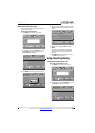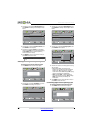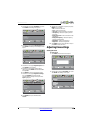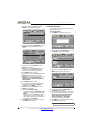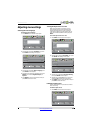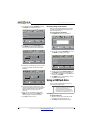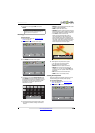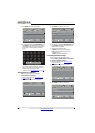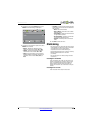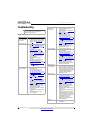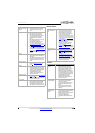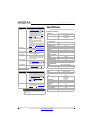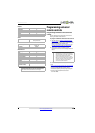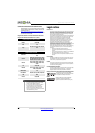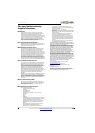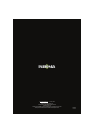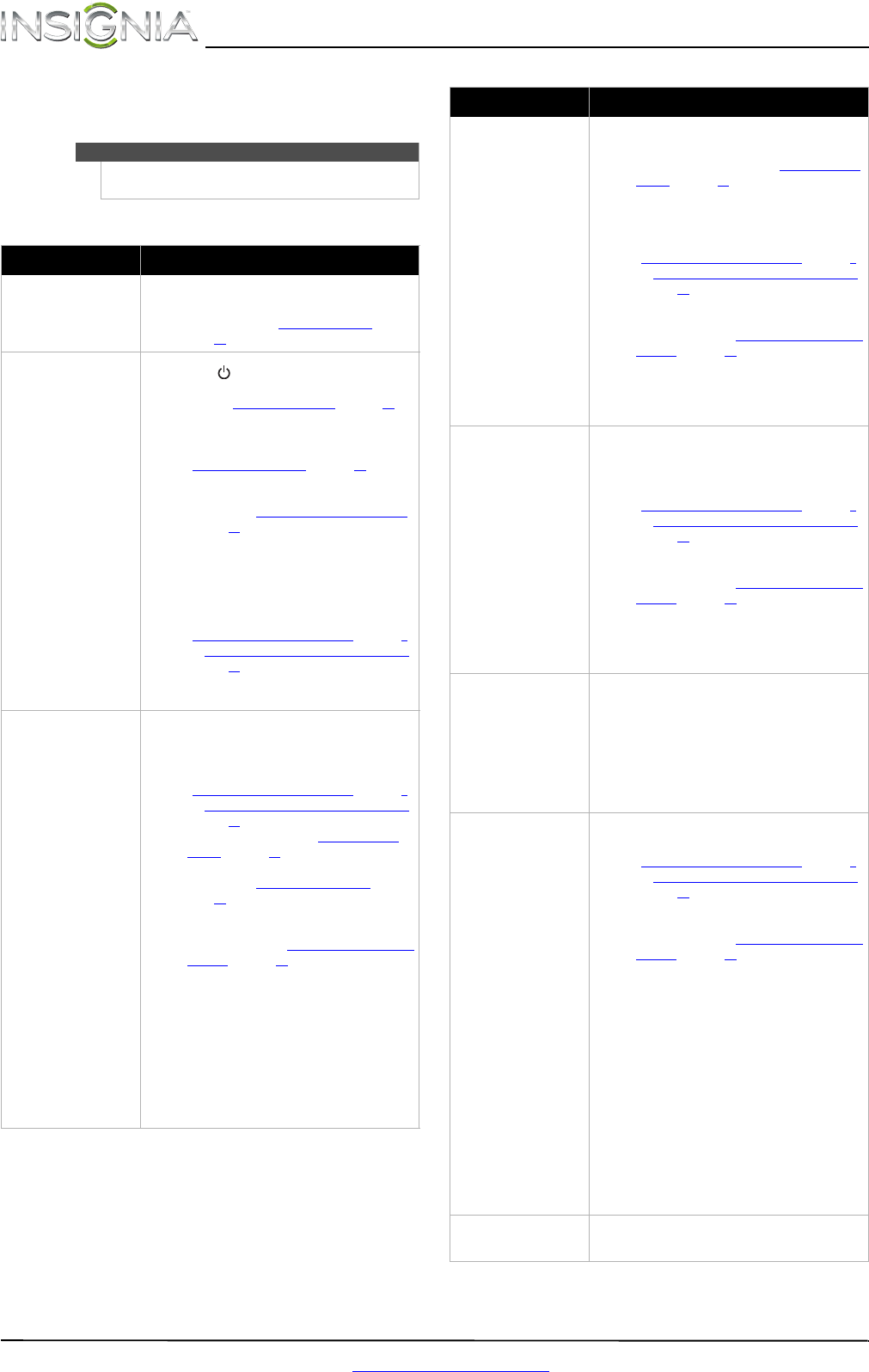
42
NS-24L120A13 Insignia 24" LCD TV
www.insigniaproducts.com
Troubleshooting
Video and audio
Warning
Do not try to repair your TV yourself. Contact
authorized service personnel.
Problem Solution
Picture does not fill the
screen. There are black bars
around the picture.
• Change the aspect ratio. An increasing amount
of digital TV and movies are presented in wide
screen (16:9). See “Aspect ratio options” on
page 23.
No picture (screen is not lit)
and no sound.
• Press on the TV or the remote control.
• Make sure that the Audio Only option is set to
Off. See “Playing TV audio only
” on page 25.
• Make sure that the video cables are connected
securely to your TV.
• Adjust the contrast and brightness. See
“Adjusting the TV picture” on page 22.
• Make sure that the power cord is plugged in.
• Make sure that the correct video input source is
selected. See “Selecting the video input source”
on page 20.
• Try another channel. The station may be
experiencing problems.
• Make sure that the incoming signal is
compatible.
• Make sure that the antenna or cable TV is
connected correctly and securely. See
“Connecting a cable or satellite box” on page9
or “Connecting an antenna or cable TV (no box)”
on page 12.
• Check the closed caption settings. Some TEXT
modes can block the screen.
Dark, poor, or no picture
(screen is lit), but sound is
good.
• Try another channel. The station may be
experiencing problems.
• Make sure that the antenna or cable TV is
connected correctly and securely. See
“Connecting a cable or satellite box” on page9
or “Connecting an antenna or cable TV (no box)”
on page 12.
• Adjust the brightness. See “Adjusting the TV
picture” on page 22.
• Make sure that the correct picture mode is
selected. See “Adjusting the TV picture” on
page 22.
• If you are using an antenna, the digital channel
signal may be low. To check the digital channel
signal strength, see “Checking the digital signal
strength” on page 28.
• If you are using an antenna and the signal
strength is low, adjust the antenna or use a
highly directional outdoor antenna or set-top
antenna with a built-in amplifier.
• Make sure that the video cables are connected
securely to your TV.
• The video cable(s) you are using may be bad. Try
a new set.
• Try another channel. The station may be
experiencing problems.
No color, dark picture, or
color is not correct.
• Try another channel. The station may be
experiencing problems.
• Adjust the color settings. See “Adjusting the TV
picture” on page 22.
• Make sure that the video cables are connected
correctly and securely to your TV.
• Make sure that the antenna or cable TV is
connected correctly and securely. See
“Connecting a cable or satellite box” on page 9
or “Connecting an antenna or cable TV (no box)”
on page 12.
• If you are using an antenna, the digital channel
signal may be low. To check the digital channel
signal strength, see “Checking the digital signal
strength” on page 28.
• If you are using an antenna and the signal
strength is low, adjust the antenna or use a
highly directional outdoor antenna or set-top
antenna with a built-in amplifier.
Only snow (noise) appears
on the screen.
• Try another channel. The station may be
experiencing problems.
• Make sure that the antenna or cable TV is
connected correctly and securely. See
“Connecting a cable or satellite box
” on page 9
or “Connecting an antenna or cable TV (no box)”
on page 12.
• If you are using an antenna, the digital channel
signal may be low. To check the digital channel
signal strength, see “Checking the digital signal
strength” on page 28.
• If you are using an antenna and the signal
strength is low, adjust the antenna or use a
highly directional outdoor antenna or set-top
antenna with a built-in amplifier.
Picture quality is good on
some channels and poor on
others. Sound is good.
• The problem may be caused by a poor or weak
signal from the broadcaster or cable TV provider.
• If you connect to cable or satellite TV without a
set-top box and experience poor picture quality,
you may need to install a set-top box to improve
signal reception and picture quality. Contact
your cable or satellite TV provider about
upgrading to a set-top box.
Dotted lines or stripes
appear on the screen.
• Make sure that the antenna or cable TV is
connected correctly and securely. See
“Connecting a cable or satellite box” on page 9
or “Connecting an antenna or cable TV (no box)”
on page 12.
• If you are using an antenna, the digital channel
signal may be low. To check the digital channel
signal strength, see “Checking the digital signal
strength” on page 28.
• If you are using an antenna and the signal
strength is low, adjust the antenna or use a
highly directional outdoor antenna or set-top
antenna with a built-in amplifier.
• Make sure that the video cables are connected
securely to your TV.
• The video cable(s) you are using may be bad. Try
a new set.
• Other devices (for example, a surround sound
receiver, external speakers, fans, or hair dryers)
may be interfering with your TV. Try turning off
one device at a time to determine which device
is causing interference. After you have
determined which device is causing
interference, move it further from the TV to
eliminate the interference.
Double images.
• Use a highly directional outdoor antenna, cable
TV, or satellite TV.
Problem Solution