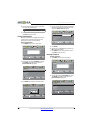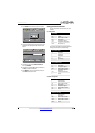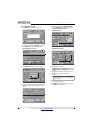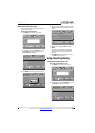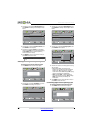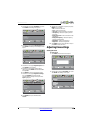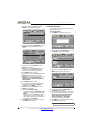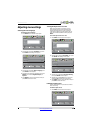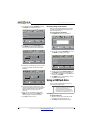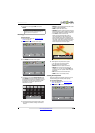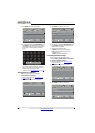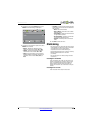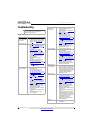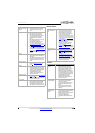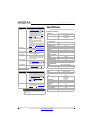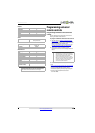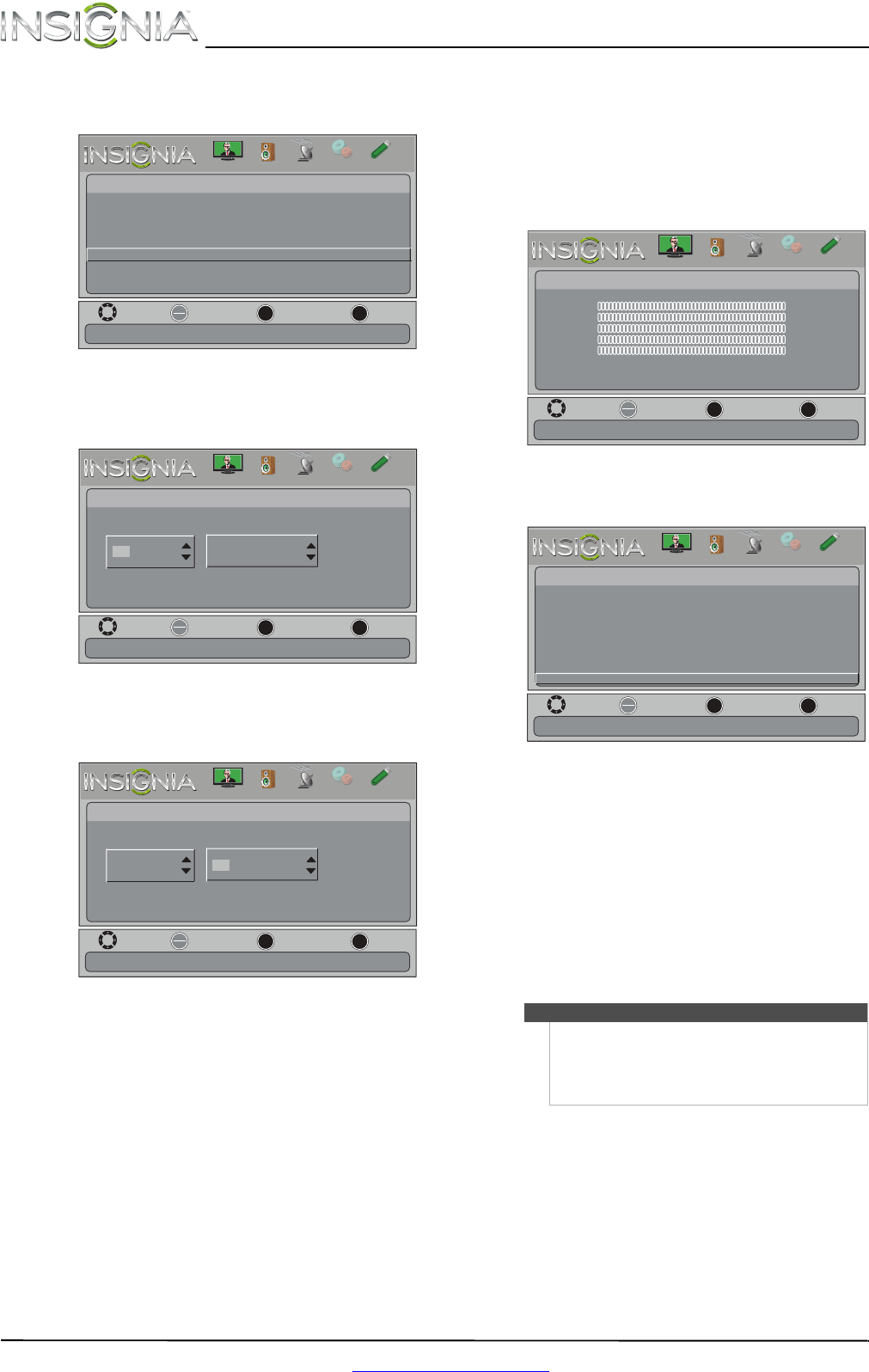
38
NS-24L120A13 Insignia 24" LCD TV
www.insigniaproducts.com
2 Press W or X to highlight SETTINGS, then press
T or ENTER. The Settings menu opens.
3 Press
S or T to highlight Input Labels, then
press ENTER. The Settings-Input Labels screen
opens with the input source field highlighted.
4 Press
S or T to select the input source you want
to label, then press
X to move to the custom
label field.
5 Press
S or T to select a character, then press
W or X to move to the previous or next character
position. Repeat this step to enter additional
characters. You can enter as many as 11
characters.
6 When you have completed the label, press
MENU. The next time you press INPUT, your
label will appear in the INPUT SOURCE list.
7 Press EXIT to close the menu.
Restoring settings to the defaults
When you restore default settings, all the settings
you have customized (except the password and
parental rating) are reset.
To restore settings to the defaults:
1 Press MENU. The on-screen menu opens.
2 Press
W or X to highlight SETTINGS, then press
T or ENTER. The Settings menu opens.
3 Press
S or T to highlight Reset to Default, then
press ENTER. A confirmation message opens.
4 Press
W or X to select Ye s (to reset) or No (to not
reset), then press ENTER.
5 Press MENU to return to the previous menu, or
press EXIT to close the menu.
Using a USB flash drive
You can connect a USB flash drive to your TV to
view compatible JPEG pictures.
Switching to USB mode
To switch to USB mode:
1 Make sure that you have connected the USB
flash drive to the USB port on your TV.
2 Press INPUT. The INPUT SOURCE list opens.
Move
OK
ENTER
MENU
EXIT
Exit
Previous
Select
Settings
Closed Caption
Time
Menu Language
Auto Input Sensing
Input Labels
Computer Settings
System Info
Reset to Default
Create labels for the devices connected to your TV
Parental Controls
PICTURE
CHANNELS
SETTINGS
PHOTOS
AUDIO
Move
OK
ENTER
MENU
EXIT
Exit
Previous
Select
Settings-
Input
Labels
TV
Create your own label name
TV
PICTURE
CHANNELS
SETTINGS
PHOTOS
AUDIO
Move
OK
ENTER
MENU
EXIT
Exit
Previous
Select
Settings-
Input
Labels
TV
Create your own label name
TV
PICTURE
CHANNELS
SETTINGS
PHOTOS
AUDIO
Notes
• Never remove the USB flash drive or turn off
your TV while viewing JPEG pictures.
• The JPEG picture viewer only supports JPEG
format images (with “.jpg” file extensions) and
not all JPEG files are compatible with your TV.
Move
OK
ENTER
MENU
EXIT
Exit
Previous
Select
Picture
Picture Mode Energy Savings
Brightness 00
Contrast 00
Color 00
Tint 00
Sharpness 00
Advanced Video
Reset Picture Settings
Adjust settings to affect picture quallty
PICTURE
CHANNELS
SETTINGS
PHOTOS
AUDIO
Move
OK
ENTER
MENU
EXIT
Exit
Previous
Select
Settings
Closed Caption
Time
Menu Language
Auto Input Sensing
Input Labels
Computer Settings
System Info
Reset to Default
Reset to Default
Parental Controls
PICTURE
CHANNELS
SETTINGS
PHOTOS
AUDIO