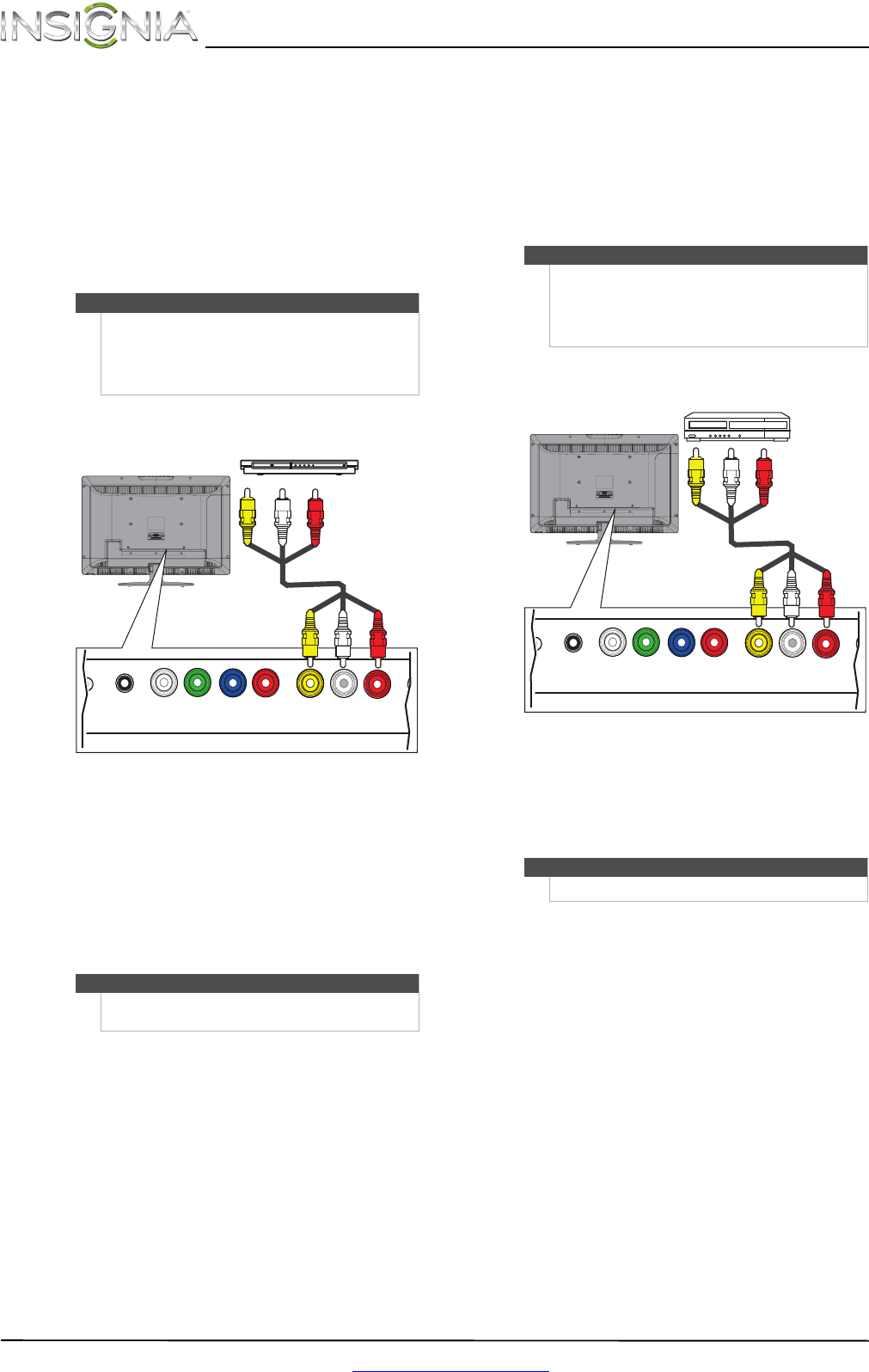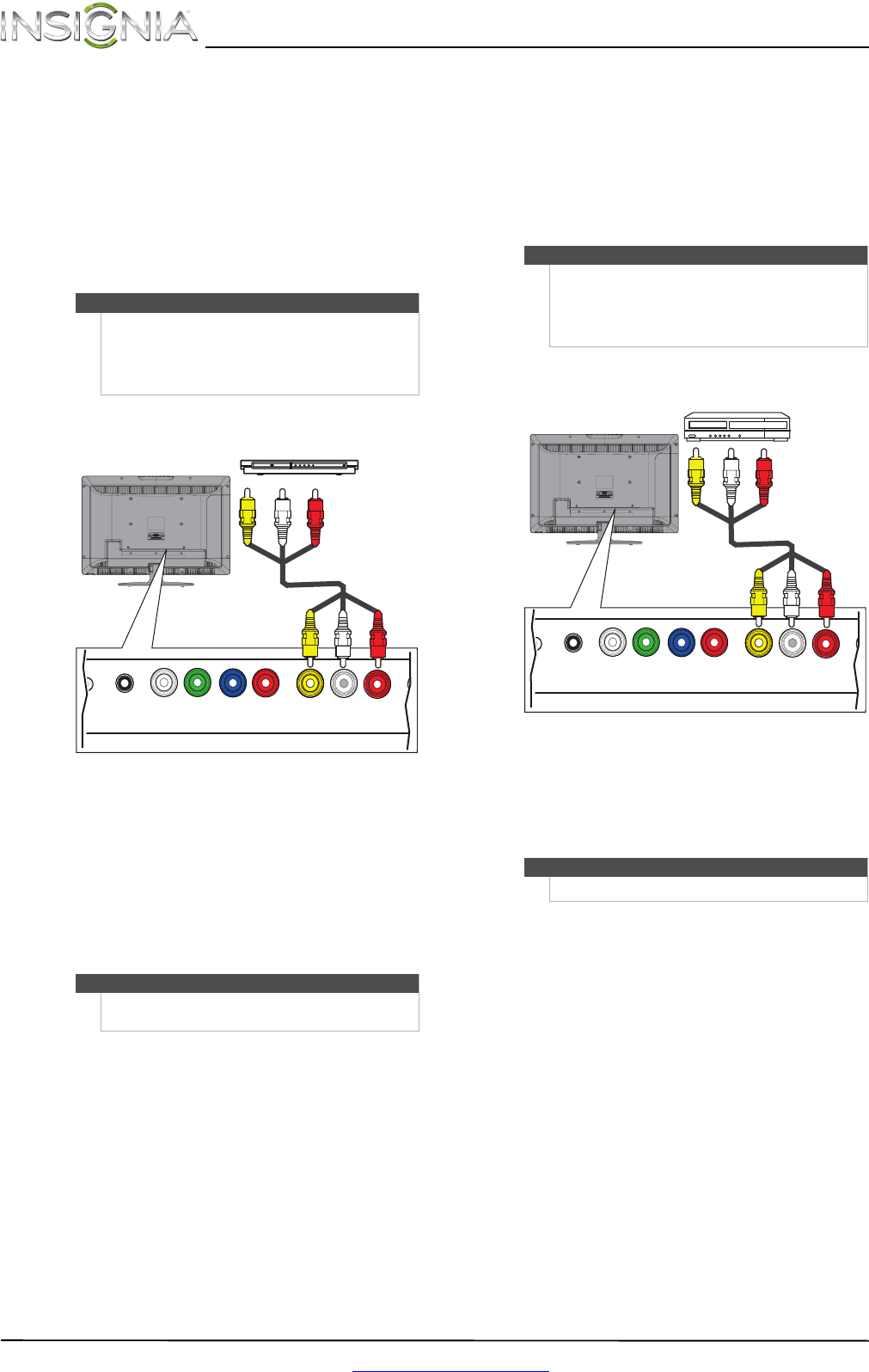
14
NS-24L240A13 Insignia 24" LCD TV
www.insigniaproducts.com
Using composite video (good)
To connect a DVD or Blu-ray player using
composite video:
1 Make sure that your TV’s power cord is
unplugged and the DVD or Blu-ray player is
turned off.
2 Connect an AV cable (not provided) to the
AV IN Video jack and L/R AUDIO jacks on the
back of your TV and to the AV OUT jacks on the
DVD or Blu-ray player.
3 Plug your TV’s power cord into a power outlet,
then turn on your TV.
4 Turn on the DVD or Blu-ray player, then set it to
the correct output mode. For more information,
see the documentation that came with the
player.
5 Press INPUT to open the INPUT SOURCE list.
6 Press
S or T to select AV, then press ENTER.
Connecting a VCR
To connect a VCR:
1 Make sure that your TV’s power cord is
unplugged and the VCR is turned off.
2 Connect an AV cable (not provided) to the
AV IN VIDEO and L/R AUDIO jacks on the back
of your TV and to the AV OUT jacks on the VCR.
3 Plug your TV’s power cord into a power outlet,
then turn on your TV and the VCR.
4 Press INPUT to open the INPUT SOURCE list.
5 Press
S or T to select AV, then press ENTER.
6 Insert a videotape in the VCR, then press PLAY
on the VCR.
Note
•The AV IN VIDEO jack shares the AV IN
L/R AUDIO jacks with the COMPONENT IN
video jacks.
• When you connect the audio using the AV IN
L/R AUDIO jacks, the audio output is analog.
Notes
You can also press VIDEO to select the DVD or Blu-ray
player.
PC / DVI
AUDIO IN
DIGITAL
OUTPUT
YP
B
P
R
VIDEO
COMPONENT IN AV IN
L -AUDIO - R
AN
DVD or Blu-ray player
Cables are often color-coded to
match color-coded jacks.
AV cable
Back of TV
Note
•The AV IN VIDEO jack shares the AV IN
L/R AUDIO jacks with the COMPONENT IN
video jacks.
• When you connect the audio using the AV IN
L/R AUDIO jacks, the audio output is analog.
Note
You can also press VIDEO to select the VCR.
PC / DVI
AUDIO IN
DIGITAL
OUTPUT
YP
B
P
R
VIDEO
COMPONENT IN AV IN
L -AUDIO - R
AN
VCR
Cables are often color-coded to
match color-coded jacks.
AV cable
Back of TV