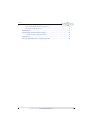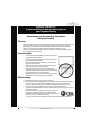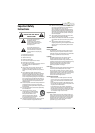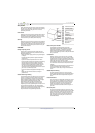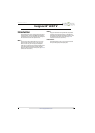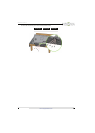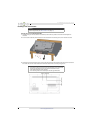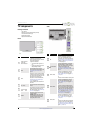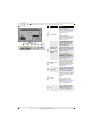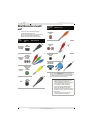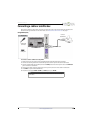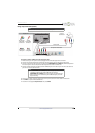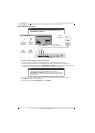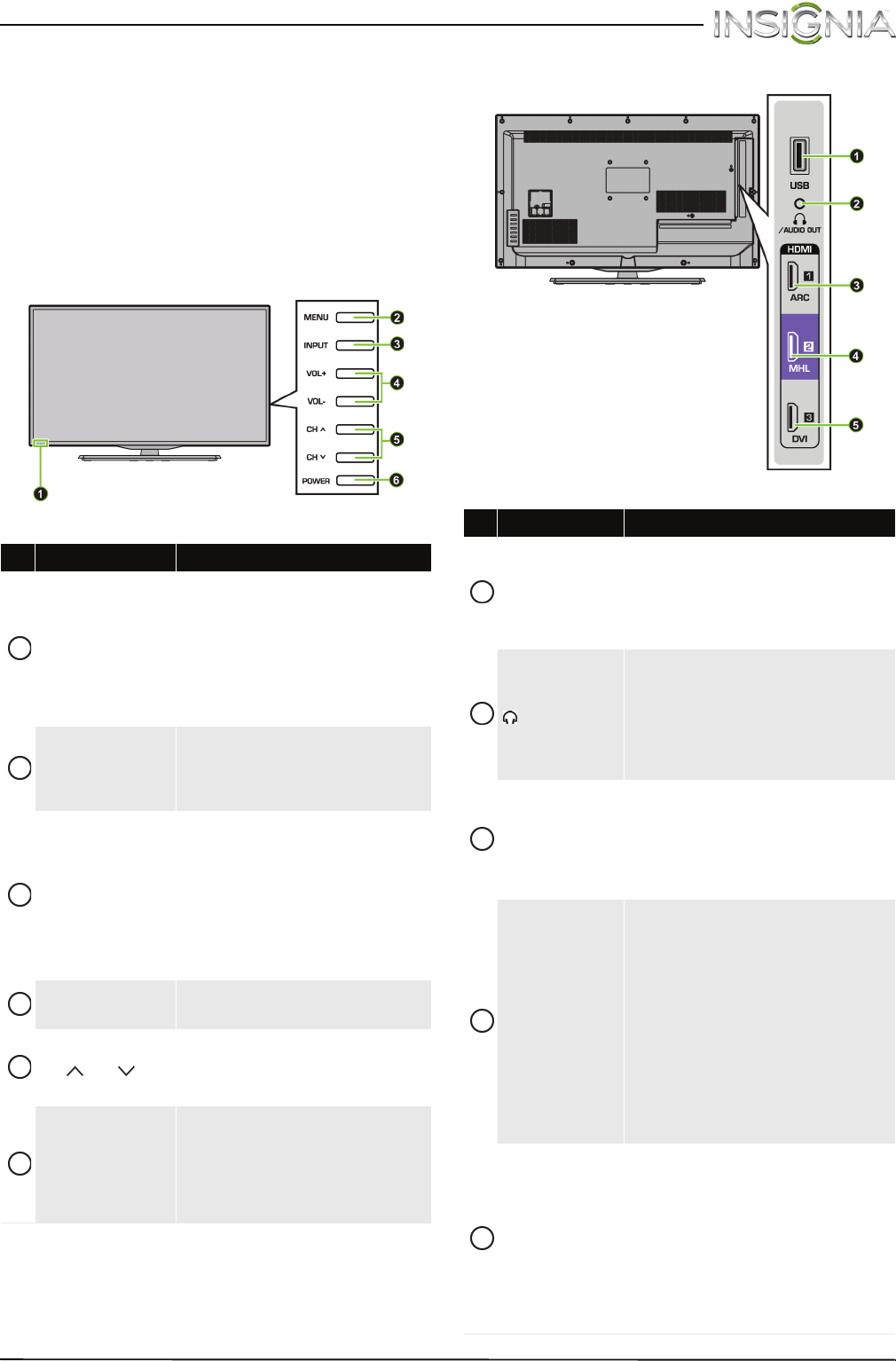
8
Insignia 32" LED TV
www.insigniaproducts.com
TV components
Package contents
•32" LED TV
• Remote control and batteries (2 AAA)
• TV stand and screws (4)
• Quick Setup Guide
• Important Information
Front
Side
# Item Description
Remote control
sensor and
Power indicator
The remote control sensor
receives signals from the remote
control. Do not block.
The power indicator:
• Turns off when your TV is
on.
•Lights red when your TV is
off (standby mode).
MENU
Press to open the on-screen
menu. For more information, see
“Navigating the menus” on
page 39.
INPUT
Press one or more times to select
the video input source your want,
then wait a few seconds. Your TV
switches to the source you
selected. For more information,
see “Selecting the video input
source” on page 38.
In menu mode, press to confirm
selections.
VOL+/VOL–
Press to increase or decrease the
volume.
CH /CH
Press to go to the next or previous
channel in the channel list. For
more information, see “Selecting
a channel” on page 40.
POWER
Press to turn your TV on or off
(standby mode).
Warning: When your TV is off,
power still flows through it. To
completely disconnect power,
unplug the power cord.
1
2
3
4
5
6
# Item Description
USB
Connect a USB flash drive to this
jack to view compatible JPEG
picture files. For more information,
see “Connecting a USB flash drive”
on page 29 and “Using a USB flash
drive” on page 64.
/AUDIO OUT
Connect headphones, an analog
audio amplifier, a home theater
system, or a sound bar to this jack.
For more information, see
“Connecting headphones” on
page 30 or “Using analog audio” on
page 32.
HDMI 1/ARC
Connect an HDMI device to this
jack. For more information, see
“Using HDMI (best)” on pages 12,
18, 23, or 27.
OR
Connect a home theater to this jack.
HDMI 2/MHL
Connect an HDMI device to this
jack. For more information, see
“Using HDMI (best)” on pages 12,
18, 23, or 27.
OR
Connect an MHL-enabled device,
such as a cell phone, to this jack to
view pictures and videos stored on
the device. For more information,
see “Connecting an MHL-enabled
device” on page 22 and “Using an
MHL-enabled device or Roku
Streaming Stick” on page 62.
HDMI 3/DVI
Connect an HDMI device to this
jack. For more information, see
“Using HDMI (best)” on pages 12,
18, 23, or 27.
OR
Connect the video for a DVI device
to this jack. For more information,
see “Using DVI (same as HDMI but
requires an audio connection)” on
pages 13, 19 or 28.
1
2
3
4
5