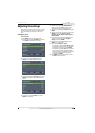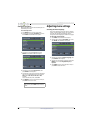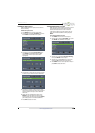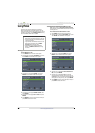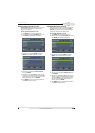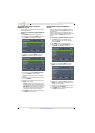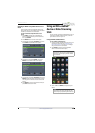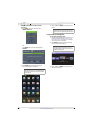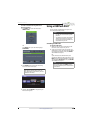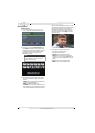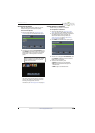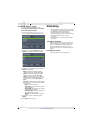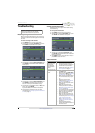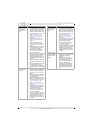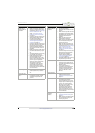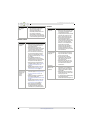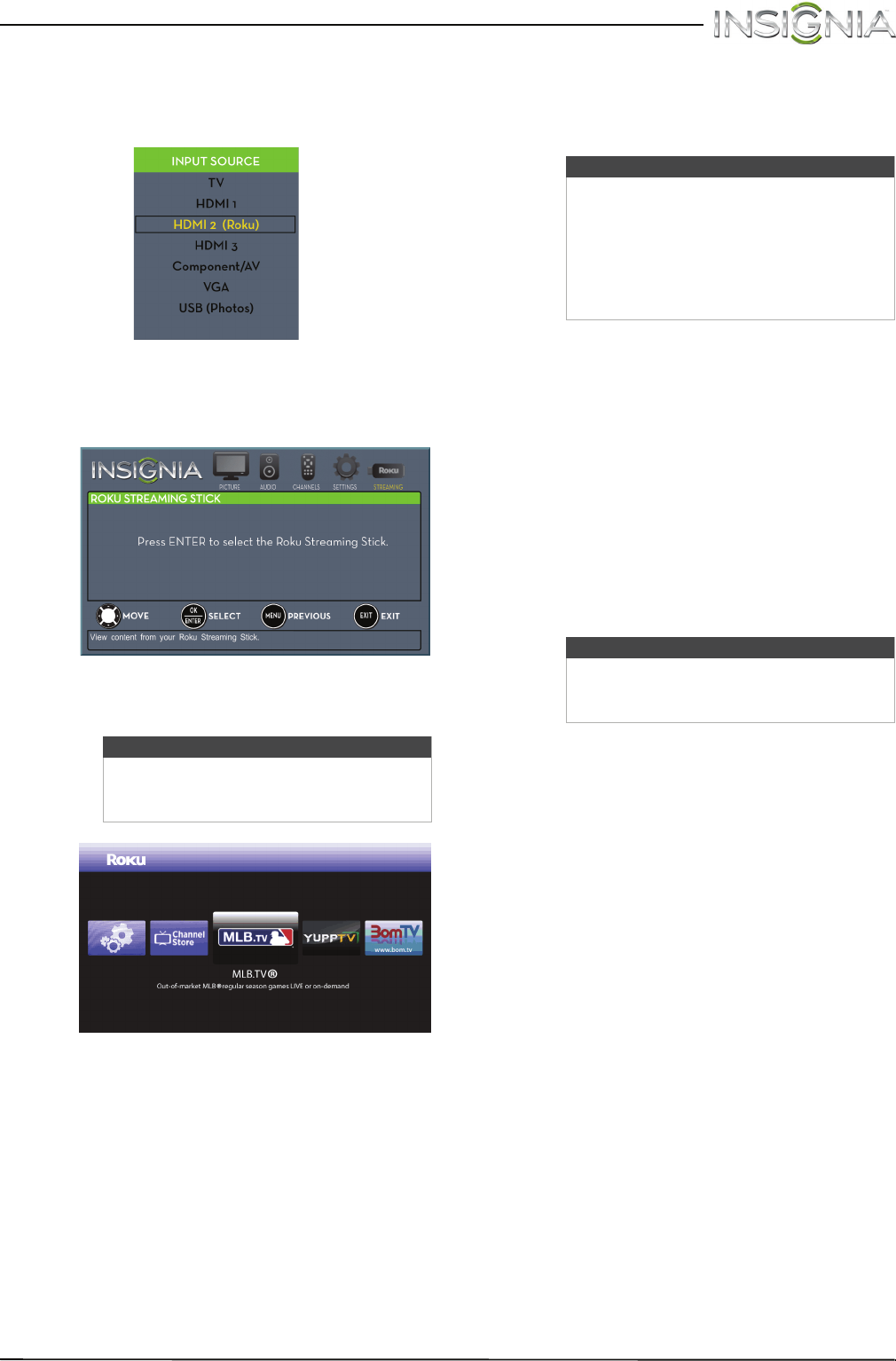
64
Insignia 32" LED TV
www.insigniaproducts.com
To switch to a Roku Streaming Stick that is
already connected:
1 Press INPUT, then press
S
or
T
to select
HDMI 2 (Roku).
OR
Press MENU, then press
W
or
X
to highlight
STREAMING.
2 Press ENTER to access your Roku Streaming
Stick. Your stick’s menu opens.
3 Use
S
T
W
X
and ENTER to navigate on your
Roku Streaming Stick.
Using a USB flash drive
You can connect a USB flash drive to your TV to
view compatible JPEG pictures.
Switching to USB mode
To switch to USB mode:
1 Make sure that you have connected the USB
flash drive to the USB port on your TV.
2 If your TV is turned on when you connect the
USB flash drive, press
S
or
T
to highlight Ye s in
the message that appears, then press ENTER.
The PHOTOS menu opens.
OR
If you connected the USB flash drive, then
changed to a different video input source, press
INPUT to open the INPUT SOURCE list, press
S
or
T
to highlight USB (Photos), then press ENTER.
The PHOTOS menu opens.
Note
Your Roku Streaming Stick’s menu will
vary depending on the content you have
loaded on the device.
Notes
• Never remove the USB flash drive or
turn off your TV while viewing JPEG
pictures.
• The JPEG picture viewer only supports
JPEG format images (with “.jpg” file
extensions) and not all JPEG files are
compatible with your TV.
Note
To exit USB mode, press INPUT to open
the INPUT SOURCE list, then select another
input source.