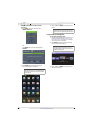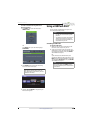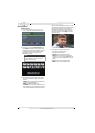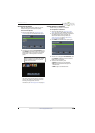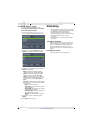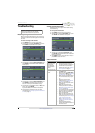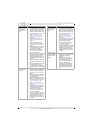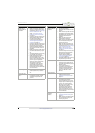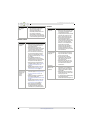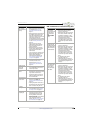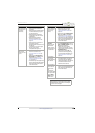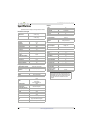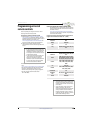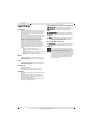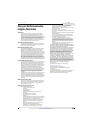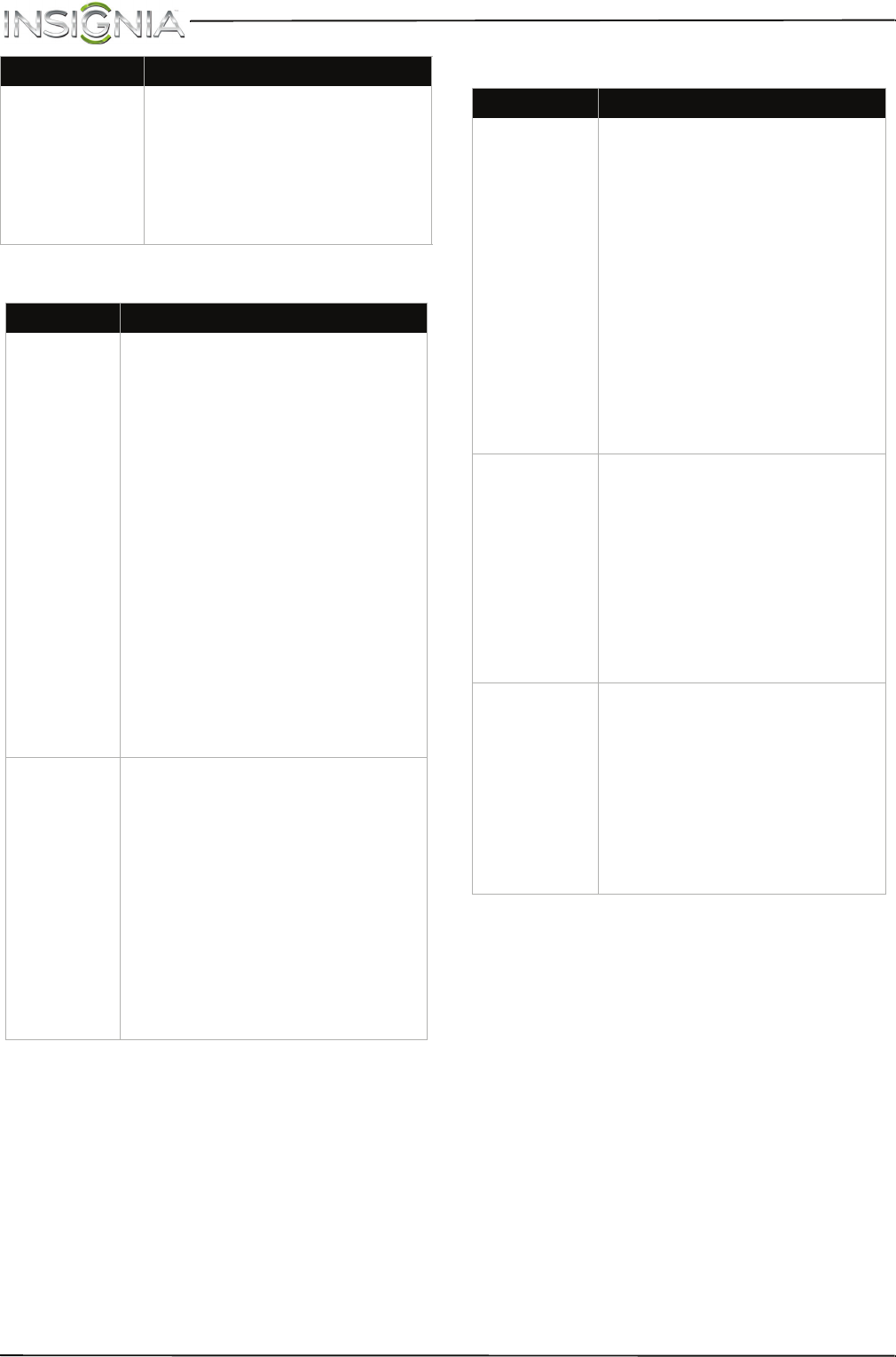
71
NS-32E400NA14 Insignia 32" LED TV
www.insigniaproducts.com
Remote control
General
After images
appear.
• Do not display a still image,
such as a logo, game, or
computer image, for an
extended period of time. This
can cause a permanent
after-image to be burned into
the screen. This type of damage
is not covered by your warranty.
Problem Solution
Remote
control does
not work.
• Make sure that the power cord is
correctly connected to your TV
and a power outlet.
• Make sure that there are no
obstructions between the remote
control and the remote control
sensor on the front of the TV.
• Point the remote control directly
at the remote control sensor on
your TV. For the location of the
remote control sensor, see “Front”
on page 8.
• The supplied batteries are
wrapped tightly in clear plastic.
Make sure that you have removed
this plastic from the batteries.
• Make sure that the batteries are
installed correctly. See “Installing
remote control batteries” on
page 35.
• Replace dead batteries with new
batteries. See “Installing remote
control batteries” on page 35.
Trouble
programming
your existing
universal
remote
control.
• See instructions and a table of
common codes in “Programming
universal remote controls” on
page 76.
• Codes are subject to change. For
up-to-date codes, go to
www.insigniaproducts.com/remot
ecodes
• Replace dead batteries with new
batteries. See “Installing remote
control batteries” on page 35.
• Refer to the User Guide that
accompanied your universal
remote control and contact the
manufacturer if problems persist.
Problem Solution
Problem Solution
No power.
• Make sure that the power cord
is correctly connected to your
TV and a power outlet.
• Unplug the power cord, wait 60
seconds, then plug the cord
back in and turn on your TV.
• Other devices (for example, a
surround sound receiver,
external speakers, fans, or hair
dryers) may be interfering with
your TV. Try turning off one
device at a time to determine
which device is causing
interference. After you have
determined which device is
causing interference, move it
further from the TV to eliminate
the interference.
“No signal”
error message is
displayed.
• Press INPUT and make sure that
you have selected the correct
input for the device or service
you are trying to use.
• If you are using a cable or
satellite box, use the remote
that came with that box to
change channels.
• Make sure that you have the
correct input selected to view
channels from the cable or
satellite box.
After Auto
Channel Search,
there are no
channels.
• Reception can vary by channel
depending on the broadcast
power level of a given station.
Contact your cable or satellite
TV provider.
• Make sure that the antenna or
cable/satellite TV is connected
securely to your TV.
• Try replacing the cable between
the antenna/cable or
cable/satellite box and your TV.