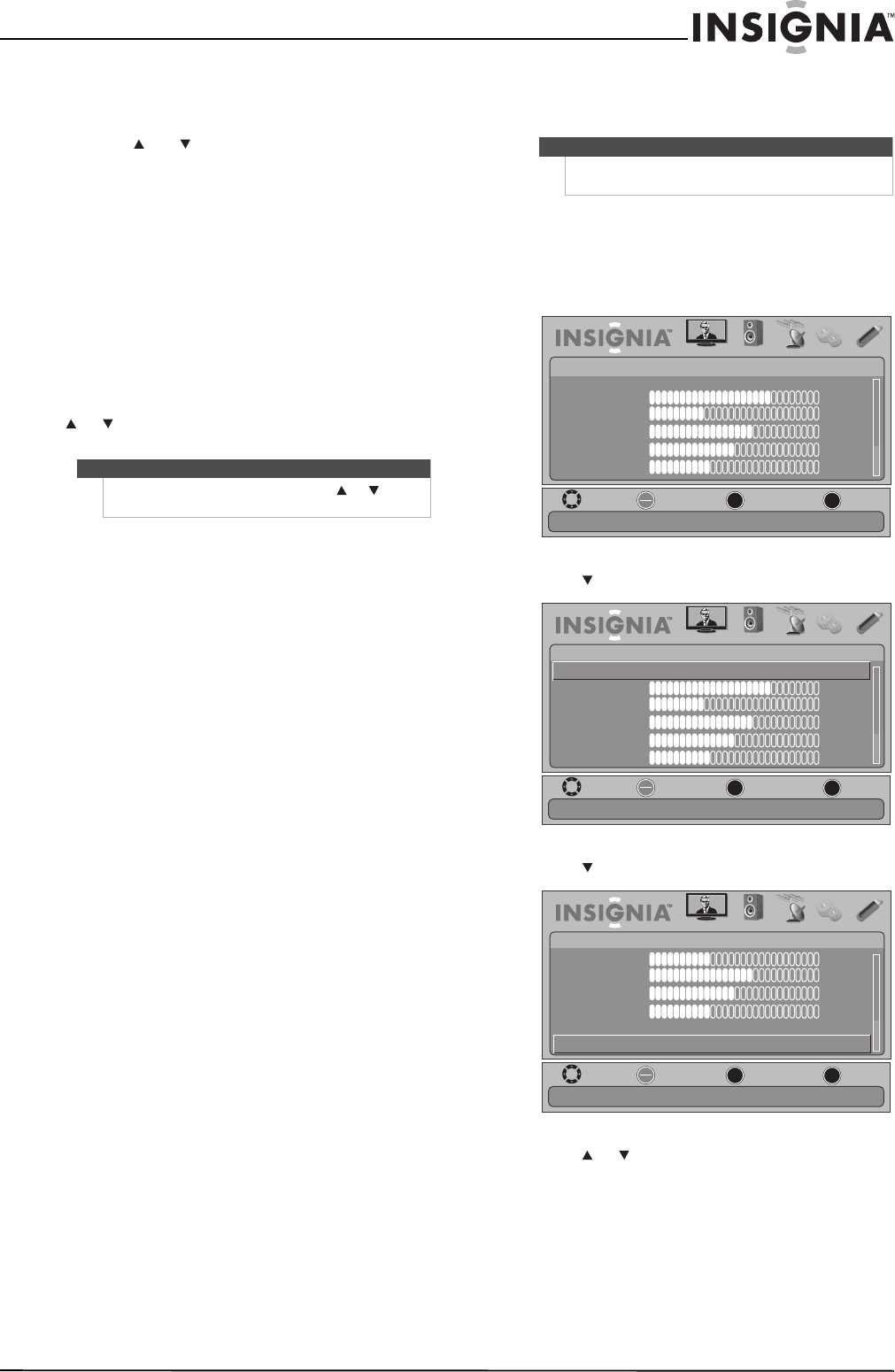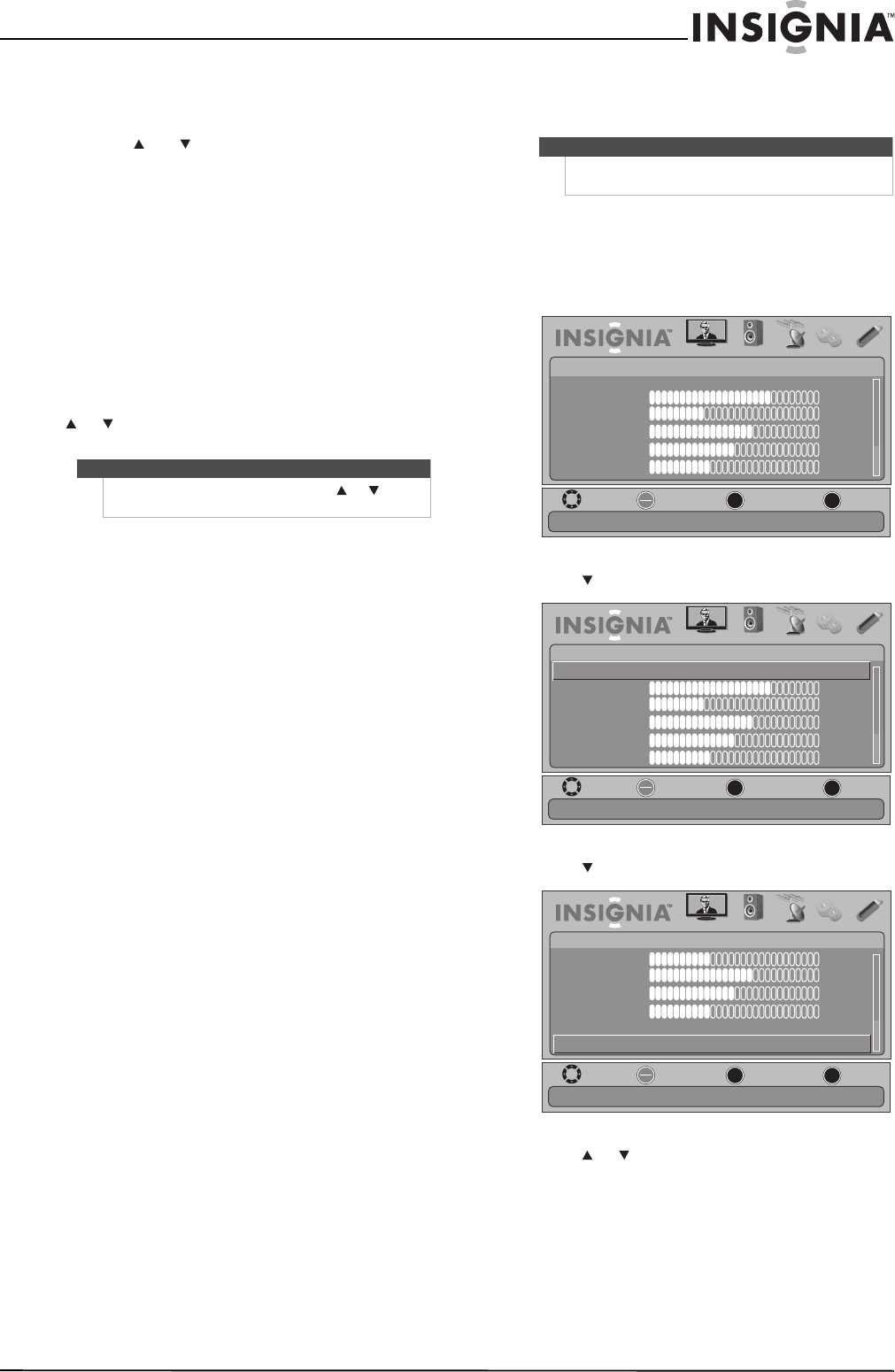
23
26"/32" LCD, 1080p
www.insigniaproducts.com
Selecting a channel
To select a channel:
• Press CH /CH to go to the next or previous
channel on the memorized channel list.
• Press the number buttons to enter the channel
number you want, then wait for the channel to
change or press OK/ENTER to immediately
change the channel.
• To select a digital sub-channel, press the number
buttons to select the main digital channel, press
— (dash), then press the number button for the
sub-channel. Wait for the channel to change, or
press OK/ENTER to immediately change the
channel. For example, to tune to channel 5.1,
press 5, — (dash), then 1.
• Press RECALL to go to the last viewed channel.
• Press FAV to open the favorite channel list, press
or to highlight a channel, then press
OK/ENTER.
Adjusting the volume
To adjust the volume:
• Press VOL + or VOL – to increase or decrease the
volume.
• Press MUTE to turn off the sound. Press MUTE
again to turn the sound back on.
Displaying additional information
To view channel information:
• Press INFO to view an information banner. The
information banner shows the current program
information such as channel number, video input
source, and resolution.
• Digital channel information—Displays the
channel number, station name, channel label,
broadcast program name, TV rating, signal
type, audio information, resolution, CC mode,
current time, and current program start and
end times.
• Analog channel information—Displays
channel number, channel label (if preset),
signal type, audio information, and resolution.
• Press GUIDE to show the digital program guide,
which may view a list of available programs,
program times, and program summaries,
depending on the information provided by the
broadcaster.
Adjusting the picture
Adjusting the TV picture
To adjust the TV picture:
1 Press MENU. The on-screen menu opens with
the PICTURE menu displayed.
2 Press or OK/ENTER to access the menu.
Press to view additional options.
3 Press or to highlight an option, then press
OK/ENTER to access the option. You can select:
• Mode—Selects the picture mode. You can
select:
• Vivid (a bright and vivid picture)
• Standard (a standard picture)
• Energy Savings (the backlight brightness
is decreased)
• Theater (a finely detailed picture)
Note
If a list has more than one page, press or to
scroll through the pages.
Note
Unless otherwise noted, all tasks in this section are
based on using the remote control.
MOVE
OK
ENTER
MENU
EXIT
EXIT
PREVIOUS
SELECT
PICTURE AUDIO CHANNELS SETTINGS USB
Mode
Brightness
Contrast
Color
Tint
Sharpness
PICTURE
Custom
70
40
60
0
40
Adjust settings to affect picture quality
MOVE
OK
ENTER
MENU
EXIT
EXIT
PREVIOUS
SELECT
PICTURE AUDIO CHANNELS SETTINGS USB
Mode
Brightness
Contrast
Color
Tint
Sharpness
PICTURE
Custom
70
40
60
0
40
Adjust picture mode to change picture appearance
MOVE
OK
ENTER
MENU
EXIT
EXIT
PREVIOUS
SELECT
PICTURE AUDIO CHANNELS SETTINGS USB
Contrast
Color
Tint
Sharpness
Advanced Video
PICTURE
40
60
0
40
Reset Picture Settings
Reset all picture settings to factory mode