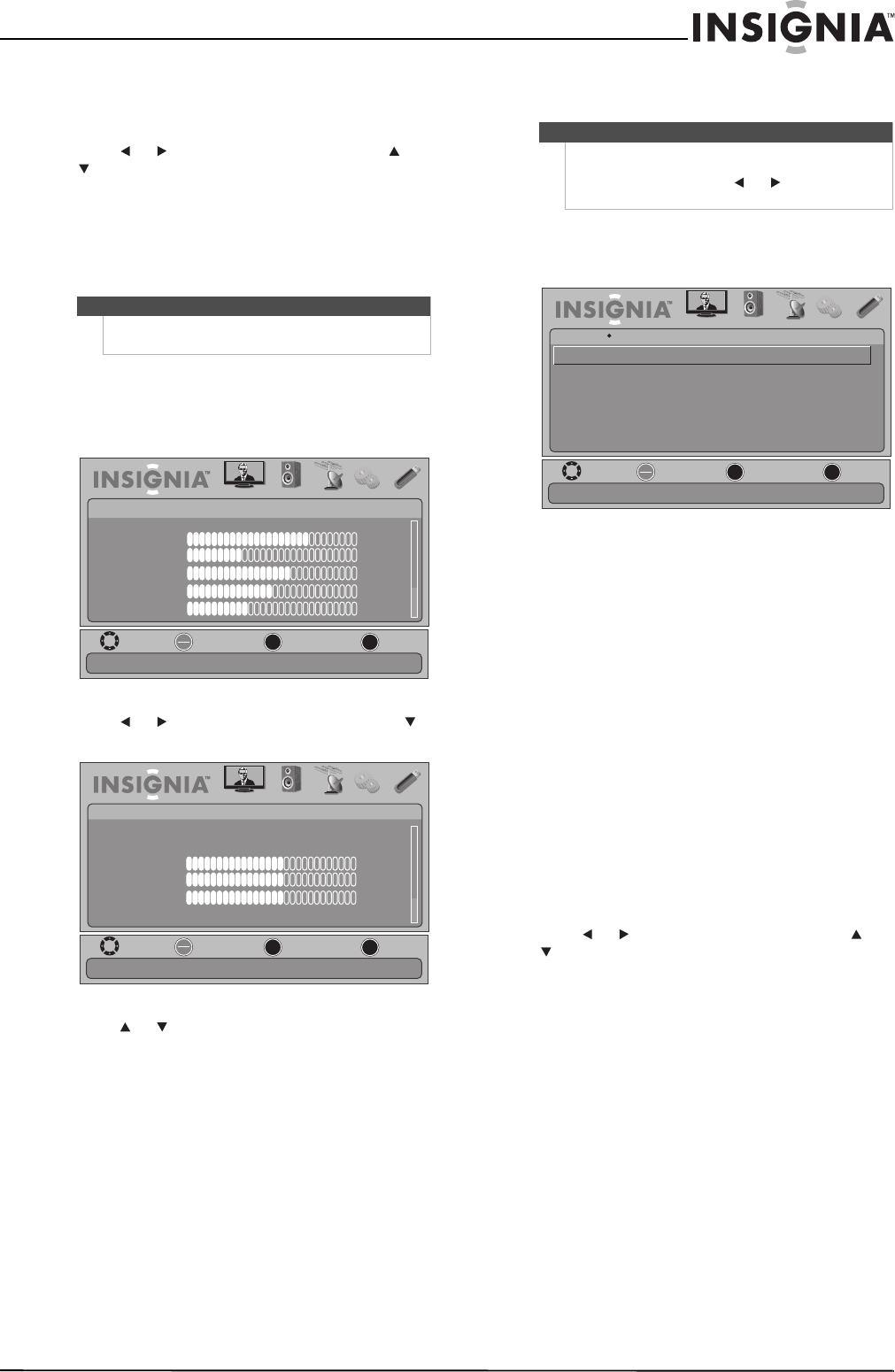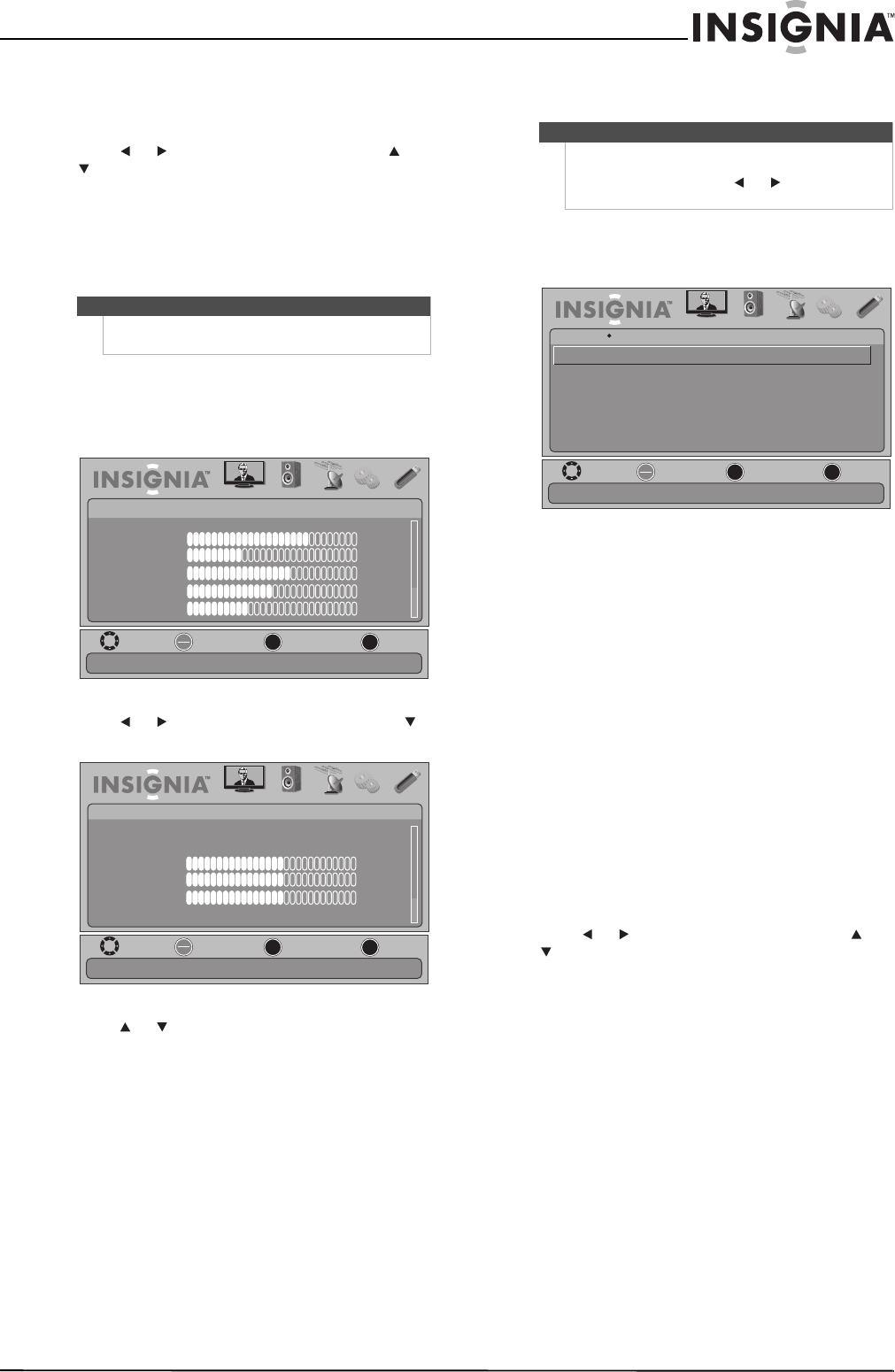
25
26"/32" LCD, 1080p
www.insigniaproducts.com
• V. Position—Moves the image up or down.
• Clock—Adjusts the sample frequency.
• Phase—Adjusts the focus of stable images.
6 Press or to adjust the option, or press or
to select a setting.
7 Press MENU to return to the previous menu, or
press EXIT to close the menu.
Adjusting the sound
Adjusting sound settings
To adjust sound settings:
1 Press MENU. The on-screen menu opens.
2 Press or to highlight AUDIO, then press
or OK/ENTER. The AUDIO menu opens.
3 Press or to highlight an option, then press
OK/ENTER to access the option. You can select:
• Audyssey Dynamic Volume—Selects the
Audyssey mode. You can select Light,
Medium, Heavy, or Off. When the Audysey
mode is set to Light, Medium, or Heavy, your
TV automatically adjusts the volume to keep
the volume level consistent.
• SRS TruSurround HD—Restores the spatial
cues that are present in a live listening
environment and processes audio to provide a
natural 3D sound field. When Audyssey is set
to Light, Medium, or Heavy, this option is can
be selected.
• Treble—Adjusts the high sounds.
• Bass—Adjusts the low sounds.
• Balance—Adjusts the balance between the
left and right audio channels.
• Advanced Audio—Opens the
AUDIO-Advanced Audio menu where you can
adjust additional audio options.
• Digital Audio/SPDIF—Sends digital audio
to an external audio system. You can select
PCM (to select to output audio in
2-channel stereo), or RAW (to pass through
the original digital audio sound).
• Audio Language—(Digital channels only)
Selects an alternate audio language, if
available.
• MTS Audio—(Analog channels only)
Selects the audio mode. You can select:
• MONO—Select this option if there is
noise or static on weak stereo broadcasts.
• STEREO—Select this option for
programs broadcast in stereo.
• SAP—Select this option to listen to a
secondary audio program, if available.
• Speakers—Selects the internal speakers
or external speakers (line out).
• Reset Audio Settings— Reset all audio
settings to factory defaults.
4 Press or to adjust the option, or press or
to select a setting.
5 Press MENU to return to the previous menu, or
press EXIT to close the menu.
Selecting the audio mode
To select the audio mode for an analog channel:
• See “Adjusting sound settings” on page 25 to
select the audio mode using the on-screen menu.
Note
Unless otherwise noted, all tasks in this section are
based on using the remote control.
MOVE
OK
ENTER
MENU
EXIT
EXIT
PREVIOUS
SELECT
PICTURE AUDIO CHANNELS SETTINGS USB
Mode
Brightness
Contrast
Color
Tint
Sharpness
PICTURE
Custom
70
40
60
0
40
Adjust settings to affect picture quality
MOVE
OK
ENTER
MENU
EXIT
EXIT
PREVIOUS
SELECT
PICTURE AUDIO
CHANNELS
SETTINGS USB
Audyssey Dynamic Volume
SRS TruSurround HD
Treble
Bass
Balance
Advanced Audio
0
Off
Off
AUDIO
Adjust setting to affect sound quality
0
0
Note
You can quickly adjust the treble or bass using the
remote control. Press AUDIO repeatedly to select
Treble or Bass, then press or to adjust the
level.
MOVE
OK
ENTER
MENU
EXIT
EXIT
PREVIOUS
SELECT
PICTURE AUDIO
CHANNELS
SETTINGS USB
Advanced Audio
Audio Language
MTS/SAP
English
Send digital audio to an external audio system
Default
Digital Audio/SPDIF
Speakers
Internal
PCM
AUDIO