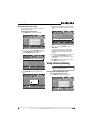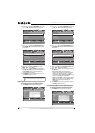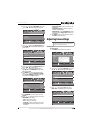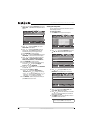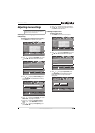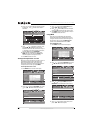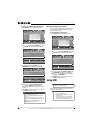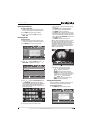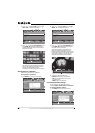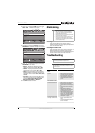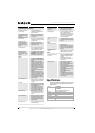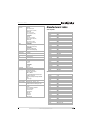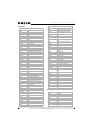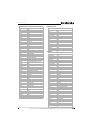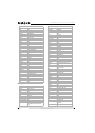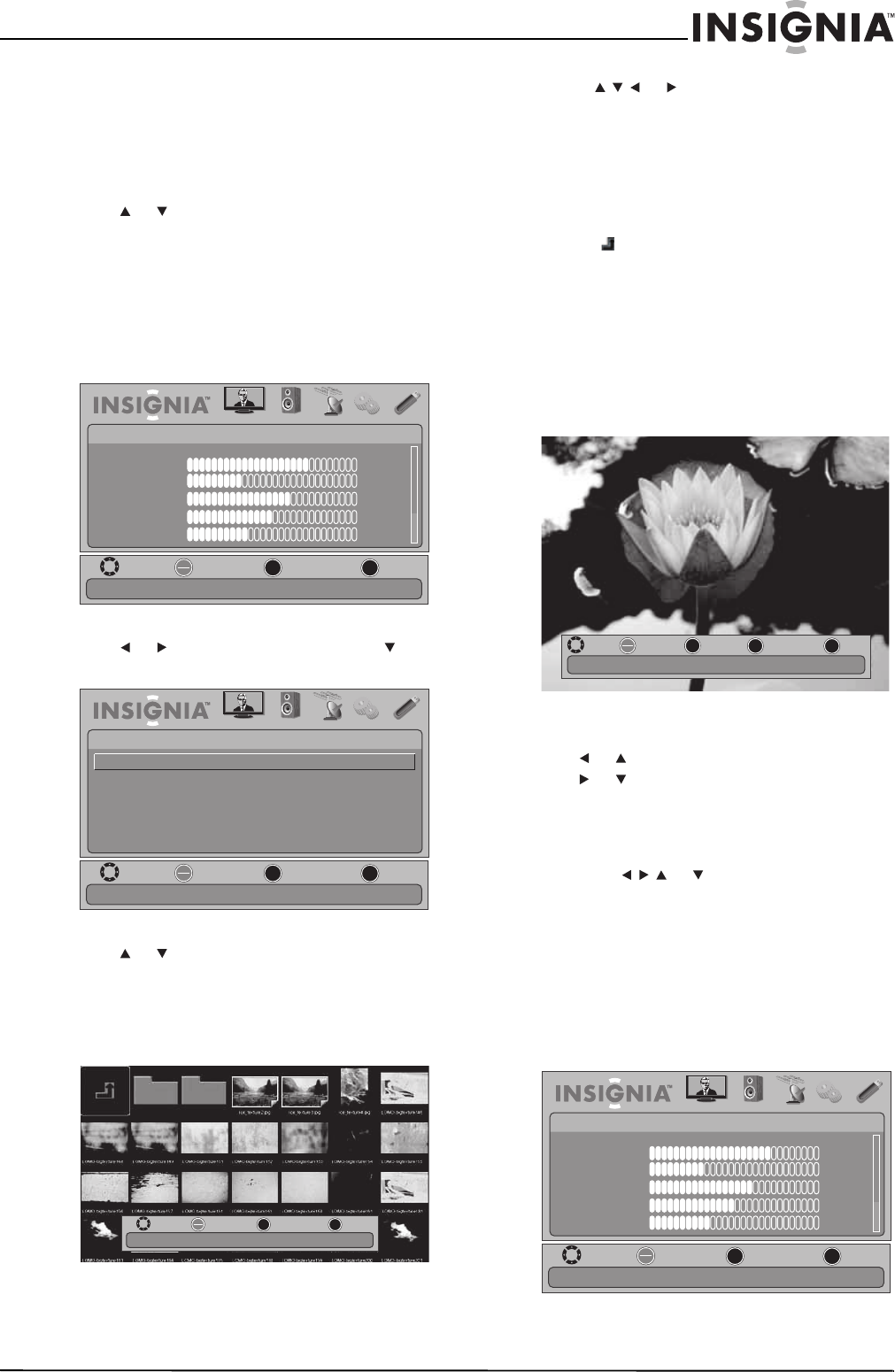
41
26"/32" LCD, 1080p
www.insigniaproducts.com
Switching to USB mode
To switch to USB mode:
1 Make sure that you have connected the USB
device to the USB port on the back of your TV.
2 Press INPUT. The Input Source list opens.
3 Press or to highlight USB, then press
OK/ENTER.
Browsing photos
To browse photos:
1 Make sure that you have connected the USB
device to the USB port on the back of your TV.
2 Press MENU. The on-screen menu opens.
3 Press or to highlight USB, then press or
OK/ENTER. The PHOTO menu opens.
4 Press or to highlight Browse Photos, then
press OK/ENTER. The screen displays folder
names and photo files stored on the USB device
in a thumbnail index with the first photo or
folder highlighted. A control bar appears at the
bottom of the screen.
5 To navigate the thumbnail index screen:
• Press or to browse through the files
and folders.
• Press ENTER to view a highlighted photo
full-screen or open a highlighted folder.
• Press MENU to open the USB menu.
• Press FAV to add or remove a photo from the
favorite photo list. A heart appears on a photo
that has been added to the favorite photo list.
• Select , then press OK/ENTER to go a level in
the folder directory.
• Press EXIT to clear the the control bar.
When a photo is displayed full-screen, a control
bar appears at the bottom of the photo. The
control bar appears when any button is pressed,
and disappears automatically if no button is
used within 10 seconds. The file name, picture
resolution, size, and date are displayed on the
bottom of the control bar.
To navigate on the photo screen, press:
• or to go to the previous photo.
• or to go to the next photo.
• ENTER to rotate the photo clockwise.
• ZOOM one or more times to enlarge the
image by 2×, 4×, or to fill the screen (Fill). If
arrows appear in Zoom mode, you can
press or to pan the photo.
• EXIT to return to the thumbnail index.
• MENU to go to the USB menu.
Viewing favorite photos
After you created your favorite photo list, you can
browse among your favorite photos quickly.
To view favorite photos:
1 Press MENU. The on-screen menu opens.
MOVE
OK
ENTER
MENU
EXIT
EXIT
PREVIOUS
SELECT
PICTURE AUDIO CHANNELS SETTINGS USB
Mode
Brightness
Contrast
Color
Tint
Sharpness
PICTURE
Custom
70
40
60
0
40
Adjust settings to affect picture quality
MOVE
OK
ENTER
MENU
EXIT
EXIT
PREVIOUS
SELECT
PICTURE AUDIO CHANNELS SETTINGS USB
PHOTO
Browse all photos in the USB device
Browse Photos
Favorite Photos
View Slideshow
Settings
MOVE
OK
ENTER
MENU
EXIT
EXIT
PREVIOUS
SELECT
Name Resolution Size Date
MOVE
OK
ENTER
MENU
EXIT
EXIT
PREVIOUS
ROTATE
ZOOM
ZOOM
Name:6081.jpg Resolution:800X600 Size:163.2K Date:8/9/2009
MOVE
OK
ENTER
MENU
EXIT
EXIT
PREVIOUS
SELECT
PICTURE AUDIO CHANNELS SETTINGS USB
Mode
Brightness
Contrast
Color
Tint
Sharpness
PICTURE
Custom
70
40
60
0
40
Adjust settings to affect picture quality