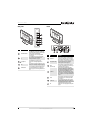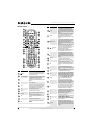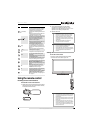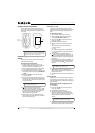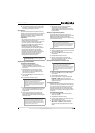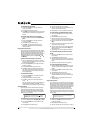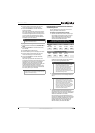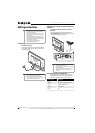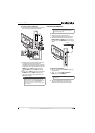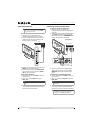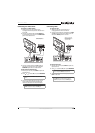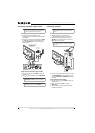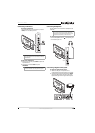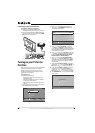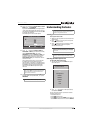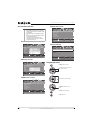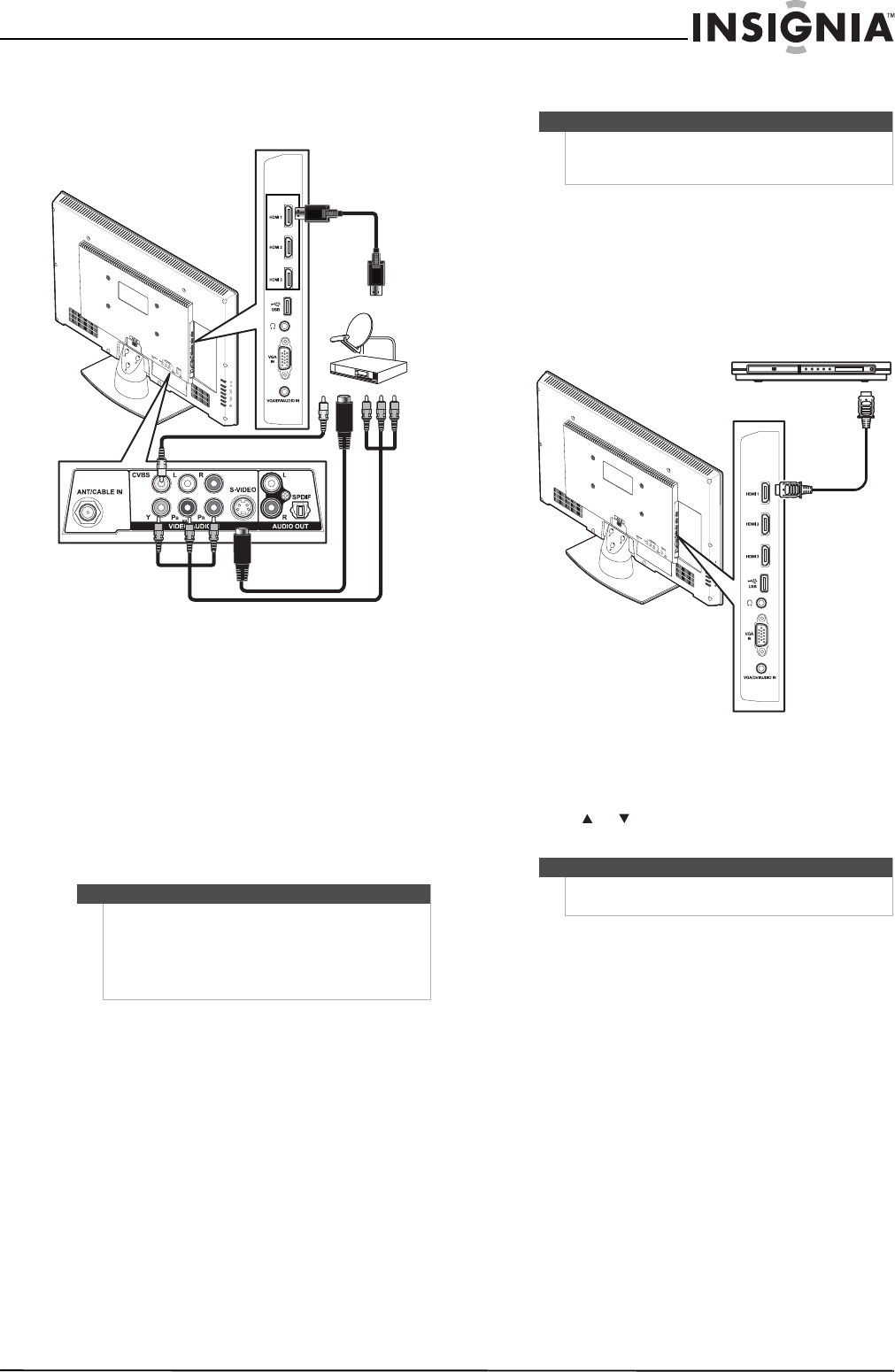
15
26"/32" LCD, 1080p
www.insigniaproducts.com
To connect a cable or satellite box:
1 Connect the incoming cable from the cable wall
jack to the cable-in jack on the cable box.
2 Depending on the jacks available on the cable
or satellite TV box, connect a cable (not
provided) from the outgoing jacks on the cable
or satellite TV box to the corresponding jacks on
the back of your TV. The connection can be to an
HDMI jack, the Y/Pb/Pr (component video)
jacks, S-VIDEO jack or the CVBS (composite)
jack.
3 If you use the Y/Pb/Pr (component video) jacks,
S-VIDEO jack or the CVBS (composite) jack,
connect an audio cable (not provided) to the
L/R (audio in) jacks.
Connecting an HDMI device
To connect an HDMI device:
1 Make sure that your TV’s power cord is
unplugged and the HDMI device is turned off.
2 Connect an HDMI cable (not provided) to the
HDMI 1, HDMI 2, or HDMI 3 jack on the side of
your TV and to the HDMI OUT jack on the HDMI
device.
To play from an HDMI device:
1 Turn on your TV, then press INPUT to open the
Input Source list.
2 Press or to select HDMI 1, HDMI 2, or
HDMI 3, then press OK/ENTER.
3 Turn on the HDMI device, then set it to the
output mode. See the documentation that
came with the device for more information.
Note
If the cable or satellite TV box does not have an
HDMI, component, or composite jack, connect the
cable or satellite TV box to the ANT/CABLEIN jack on
the back of your TV. For more information, see
“Connecting an antenna or cable TV without a cable
box” on page 14.
HDMI
Component
Composite
S-Vidoe
Note
If your device has an HDMI connection, we
recommend that you use the HDMI connection to
get the best quality possible.
Note
You can also press HDMI repeatedly to select the
HDMI device.
Side of TV
HDMI device