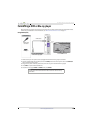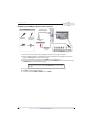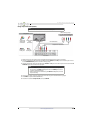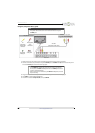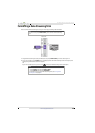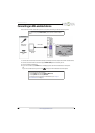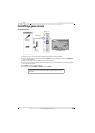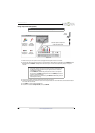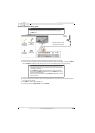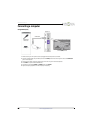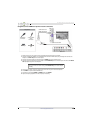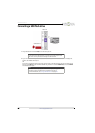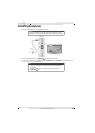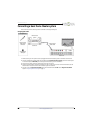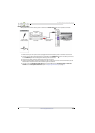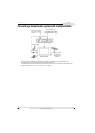27
NS-39D310NA15 Insignia 39" LED TV
www.insigniaproducts.com
Using AV (composite video) (good)
1 Make sure that your TV’s power cord is unplugged and the game console is turned off.
2 Connect the video and audio connectors on the game console’s AV cable (not provided) to the green Y/VIDEO
jack and AUDIO L and R jacks on the back of your TV and to the composite jack(s) on the game console.
3 Plug your TV’s power cord into a power outlet, then turn on your TV.
4 Turn on the game console, then set it to the correct output mode. For more information, see the documentation
that came with the console.
5 Press INPUT to open the INPUT SOURCE list.
6 Press
S
or
T
to select Component/AV, then press ENTER.
Notes
• Cables are often color-coded to match color-coded jacks.
• The yellow video connector on the AV cable connects to the green
Y/VIDEO jack.
Note
• Most game consoles come with a special AV (composite video) cable.
See the documentation that came with your game console or check the
manufacturer’s Web site.
•The Y/VIDEO, P
B
, and P
R
video jacks (used to connect a component
device) share the AUDIO L and R jacks with the Y/VIDEO jack (used to
connect a composite device).
• When you connect the audio using the AUDIO L and R jacks, the audio
output is analog.
Game
console
Console-specific AV cable
(composite video cable)
Back of TV
AV
(composite
video) cable
connector
Analog audio
cable
connectors
AV
(composite
video) jack
Analog
audio jacks
On your TV