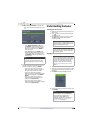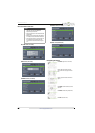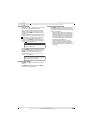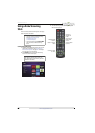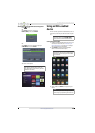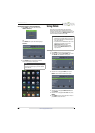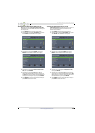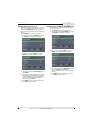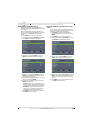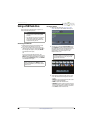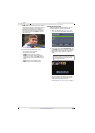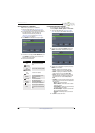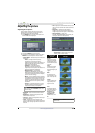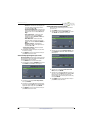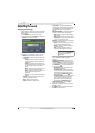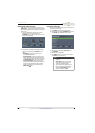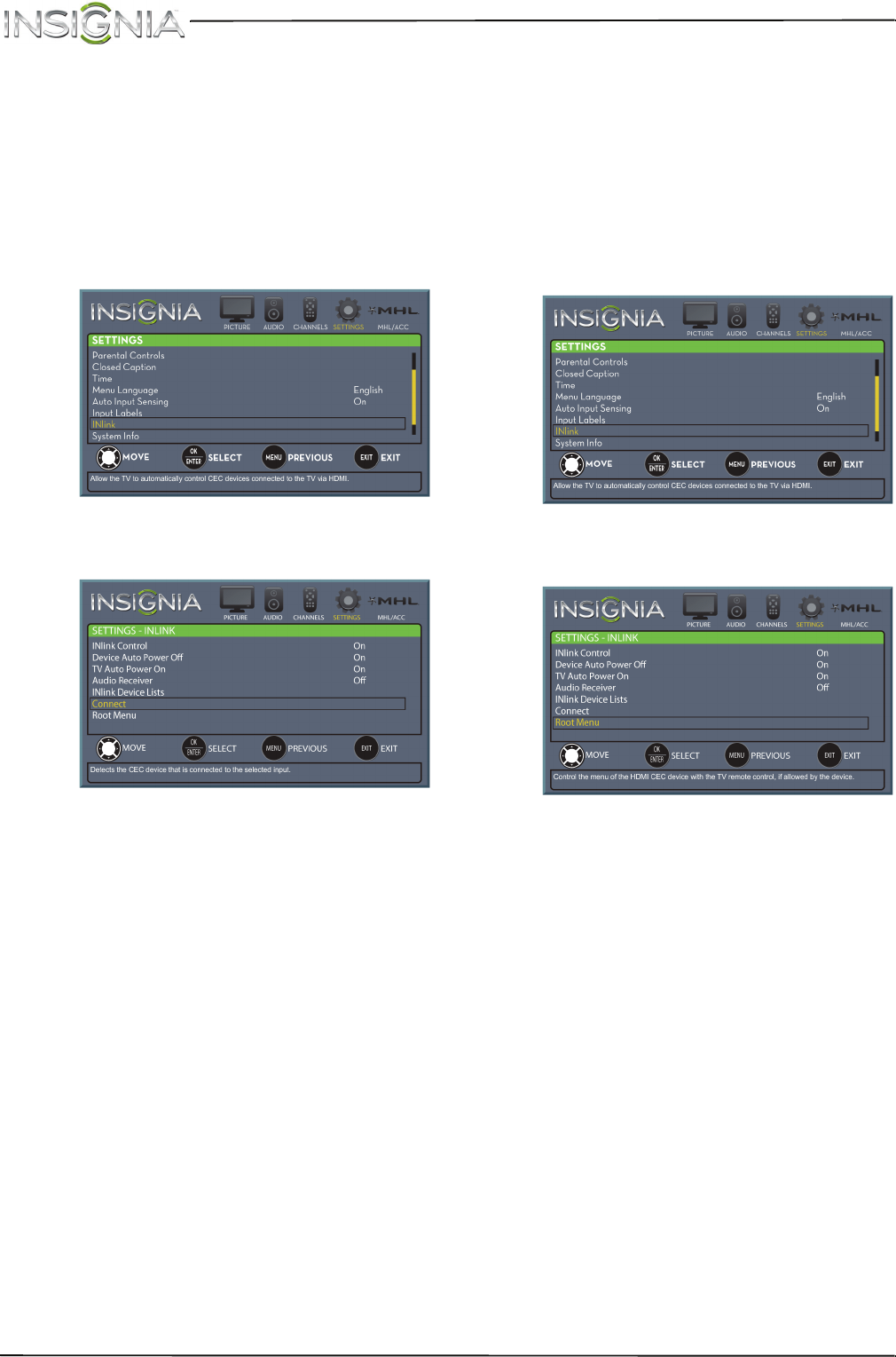
47
NS-39D310NA15 Insignia 39" LED TV
www.insigniaproducts.com
Waking INlink-compatible devices
When a connected INlink-compatible device is
turned off (in standby mode), Connect wakes (turns
on) the device.
When a connected INlink-compatible device is
turned on and you switch to a different video input
source (such as TV), Connect switches to the
device.
1 Press MENU. The on-screen menu opens.
2 Press
W
or
X
to highlight SETTINGS, then press
T
or ENTER. The SETTINGS menu opens.
3 Press
S
or
T
to highlight INlink, then press
ENTER. The SETTINGS · INLINK menu opens.
4 Press
S
or
T
to highlight Connect, then press
ENTER. A list of HDMI CEC-compatible devices
you have connected opens.
5 Press
S
or
T
to highlight the device you want to
connect to, then press ENTER.
6 Press
S
or
T
to highlight a setting, then press
ENTER. You can select:
• Connect—Wake (turn on) the device if it is in
standby mode or returns to the device if you
have switched to a different video input mode.
• Root Menu—Open the device’s root menu,
then use your TV’s remote control to control
the device, if the device has this feature.
7 Press MENU to return to the previous menu, or
press EXIT to close the menu.
Opening an INlink-compatible device’s root
menu
You can open an INlink-compatible device’s root
menu, then use your TV’s remote control to control
the device, if the device has this feature.
1 Press INPUT, press
S
or
T
to highlight the
INlink-compatible device you want, then press
ENTER.
2 Press MENU. The on-screen menu opens.
3 Press
W
or
X
to highlight SETTINGS, then press
T
or ENTER. The SETTINGS menu opens.
4 Press
S
or
T
to highlight INlink, then press
ENTER. The SETTINGS · INLINK menu opens.
5 Press
S
or
T
to highlight Root Menu, then press
ENTER. The device’s root menu opens, and you
can use your TV’s remote control to control the
device.
6 Press MENU to return to the previous menu, or
press EXIT to close the menu.