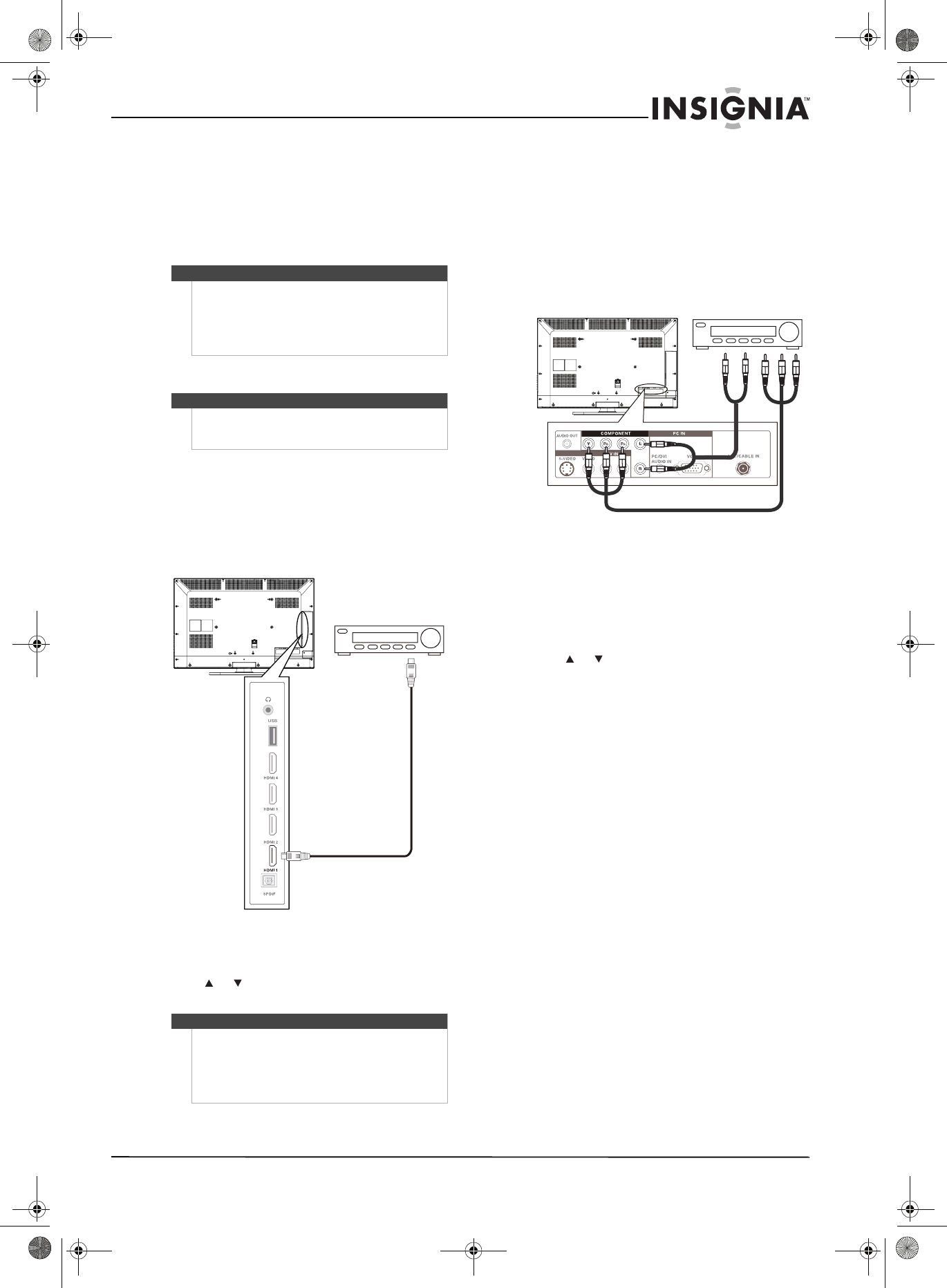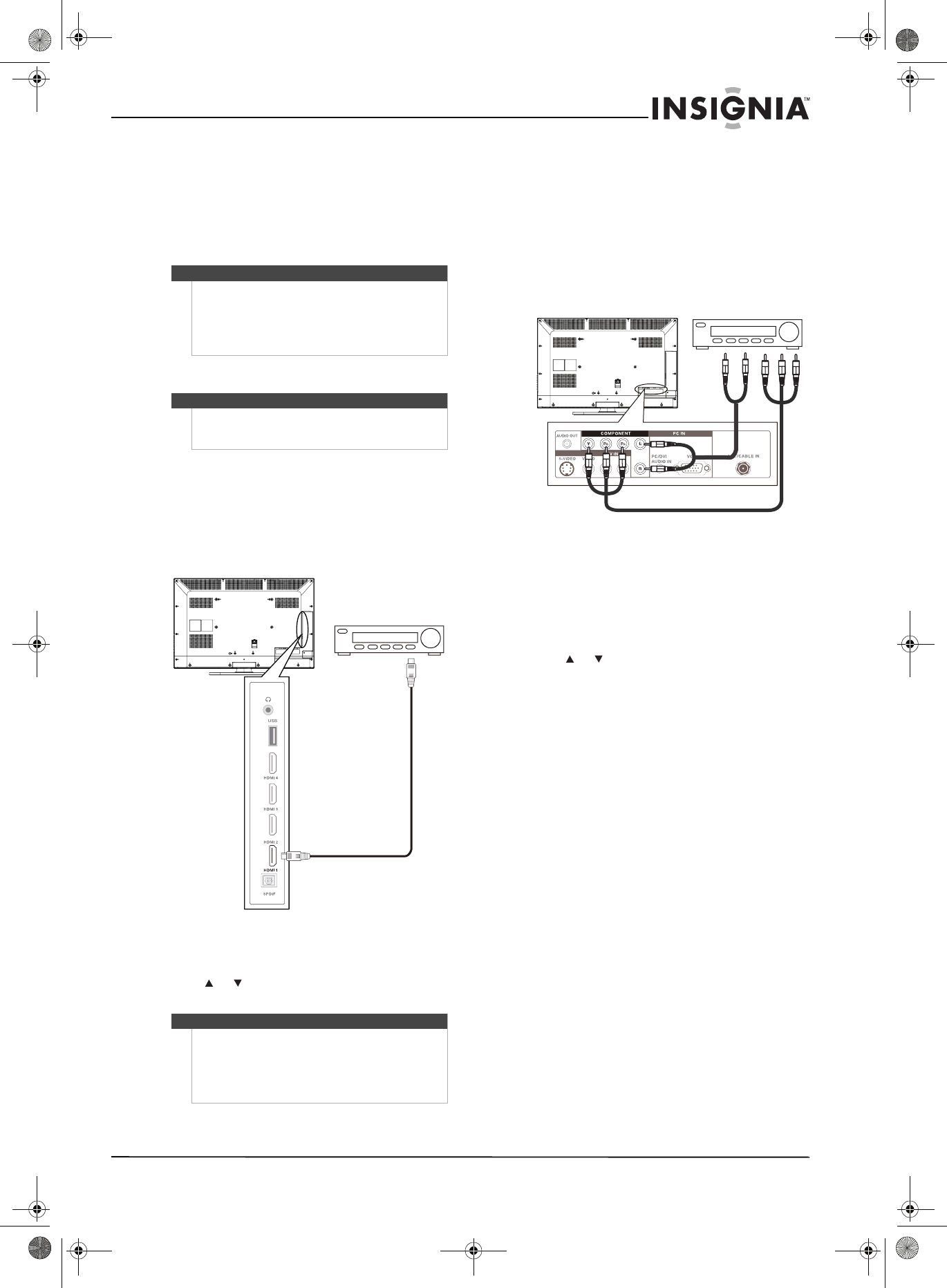
15
32"/37"/42" LCD, 120 Hz 1080p
www.insigniaproducts.com
3 If you use the COMPONENT Y/PB/PR jacks,
connect an audio cable (provided) to the
COMPONENT L/R audio jacks.
Or,
If you use the AV IN S-VIDEO or AV IN VIDEO
jack, connect an audio cable (not provided) to
the AV IN L/R audio jacks.
Connecting an HDMI device
To connect an HDMI device:
1 Make sure that your TV’s power cord is
unplugged and the HDMI device is turned off.
2 Connect an HDMI cable (not provided) to the
HDMI 1, HDMI 2, HDMI 3, or HDMI 4 jack on
the side of your TV and to the HDMI OUT jack
on the HDMI device.
3 Turn on your TV, then turn on the HDMI device.
4 Press INPUT to open the Source List.
5 Press or to highlight HDMI 1, HDMI 2,
HDMI 3, or HDMI 4, then press OK/ENTER.
Connecting a component video device
To connect a component video device:
1 Make sure that your TV’s power cord is
unplugged and the component video device is
turned off.
2 Connect a component video cable to the
COMPONENT Y/P
B/PR jacks on the back of your
TV and to the COMPONENT OUT video jacks on
the component video device.
3 Connect an audio cable to the
COMPONENT L/R audio jacks on the back of
your TV and to the COMPONENT AUDIO OUT
jacks on the component video device.
4 Turn on your TV, then turn on the component
video device.
5 Press INPUT to open the Source List.
6 Press or to highlight COMPONENT, then
press OK/ENTER.
Note
If the cable or satellite TV box does not have an
HDMI, component, S-Video, or composite jack,
connect the cable or satellite TV box to the
ANT/CABLE IN jack on the back of your TV. For more
information, see “Connecting an antenna or cable TV
(no box)” on page 14.
Note
If your device has an HDMI connection, we
recommend that you use the HDMI connection to
get the best quality possible.
Notes
To connect a DVI device, you need an HDMI-DVI
adapter (not included) and a 3.5 mm audio cable (not
included). Connect the adapter to the DVI device and
the HDMI 1 jack on the side of your TV. Connect the
audio cable to the DVI device and to the
PC/DVI AUDIO IN jack on the back of your TV.
Side of TV
HDMI device
Back of TV
Component video device
NS-32L_37L_42L550A11_09-1120_MAN_V2_English.book Page 15 Thursday, January 21, 2010 10:20 AM